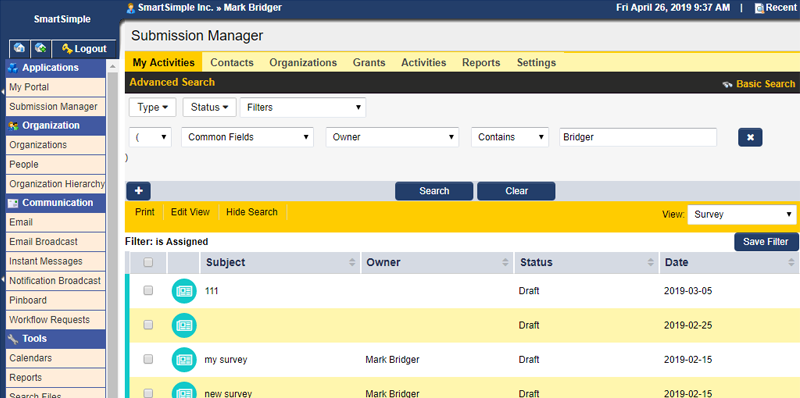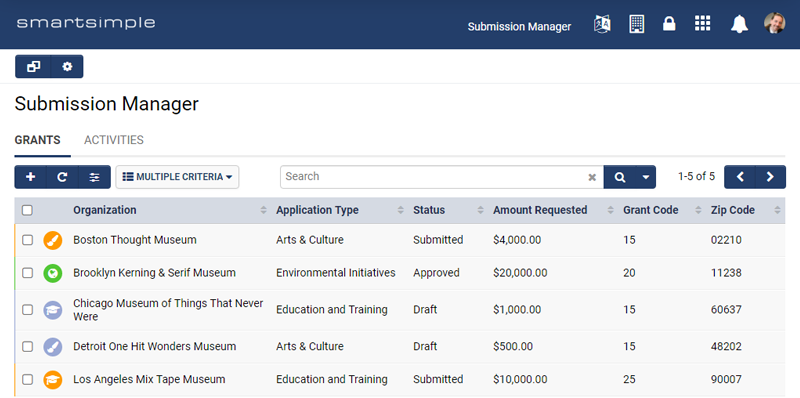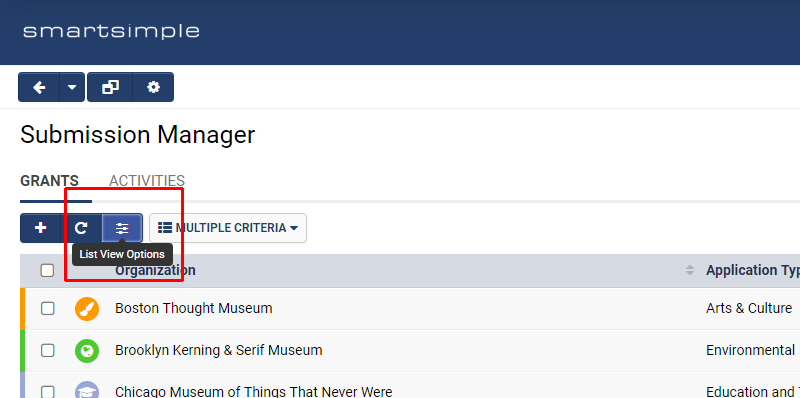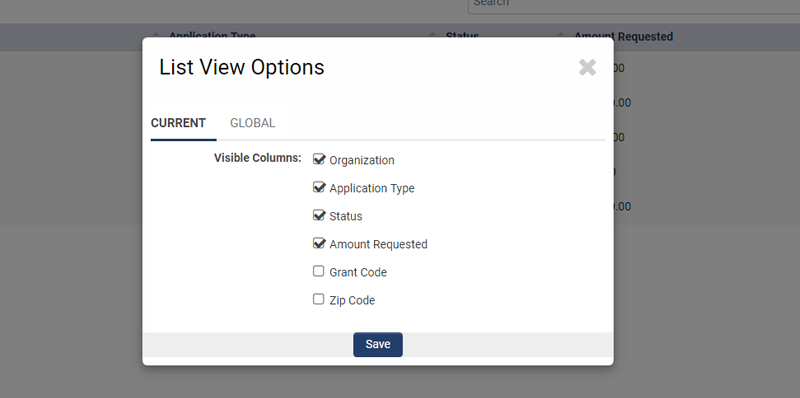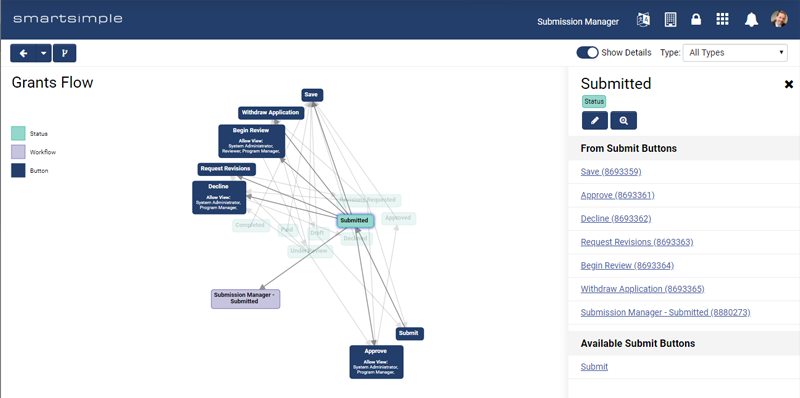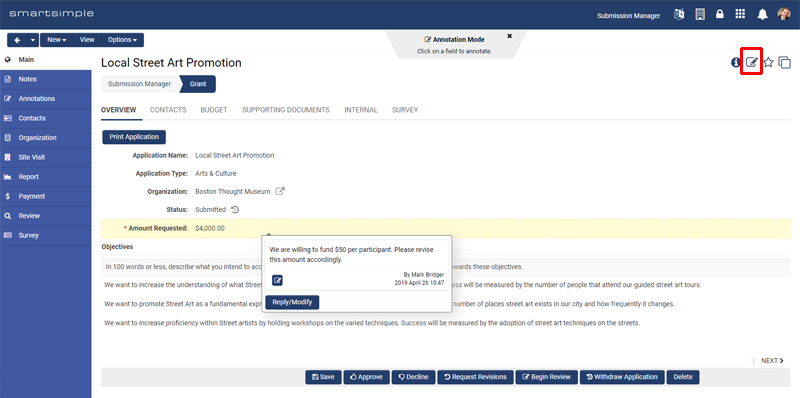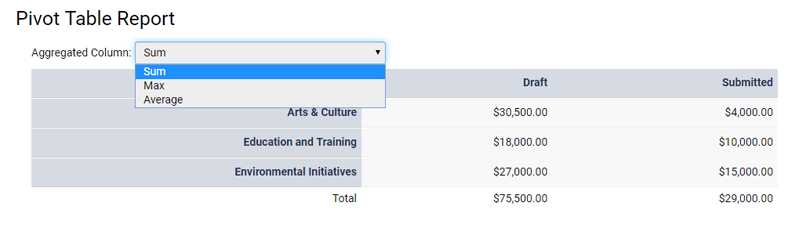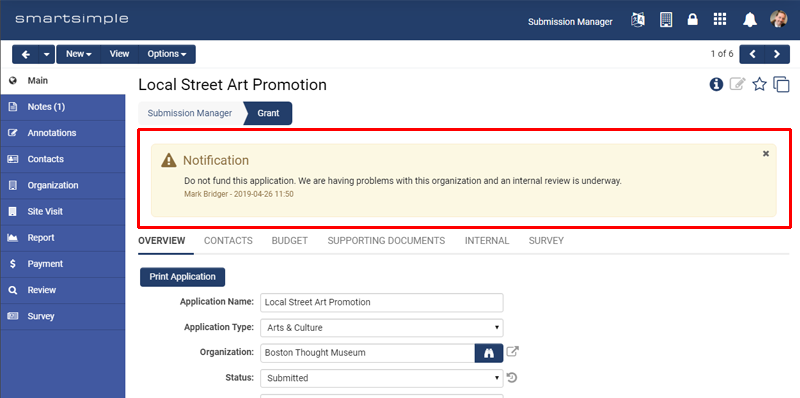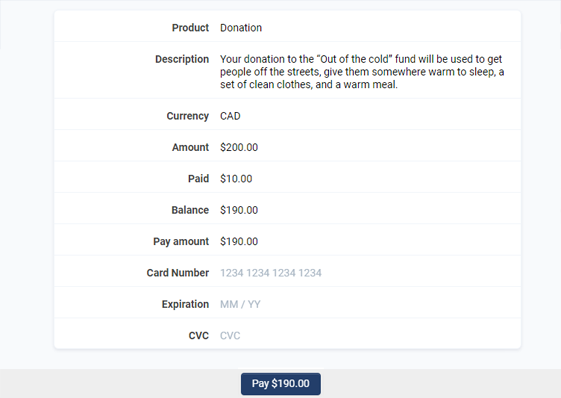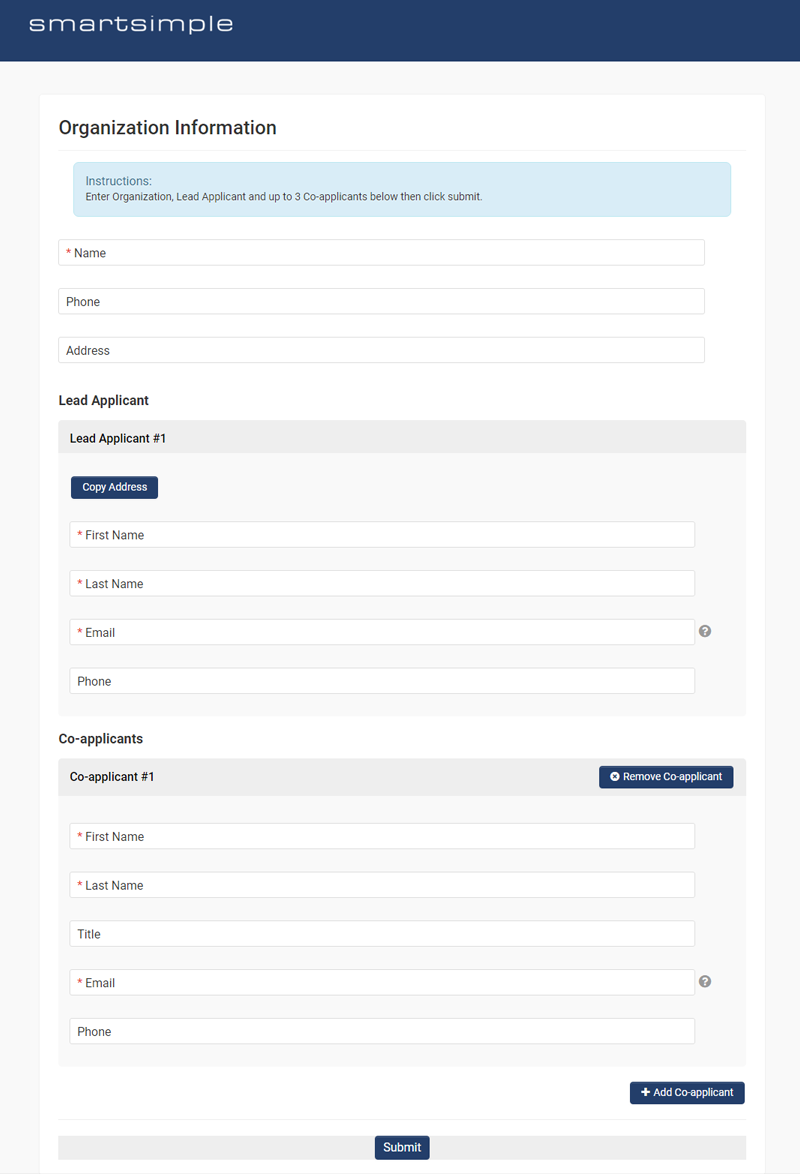Difference between revisions of "Template:May2019Upgrade"
Mark Bridger (talk | contribs) (→New Personal List View Options) |
Mark Bridger (talk | contribs) (→Overview) |
||
| (16 intermediate revisions by the same user not shown) | |||
| Line 9: | Line 9: | ||
==Overview== | ==Overview== | ||
Watch this video to get a general overview of the new features in this release. | Watch this video to get a general overview of the new features in this release. | ||
| + | |||
| + | {{#ev:youtube|PiiCBWtqwzc}} | ||
''To watch this video in full screen, please click on the '''full screen''' button on the bottom right.'' | ''To watch this video in full screen, please click on the '''full screen''' button on the bottom right.'' | ||
| − | |||
| − | |||
| − | |||
| − | |||
| − | |||
| − | |||
| − | |||
| − | |||
| − | |||
| − | |||
| − | |||
==Global System Upgrades== | ==Global System Upgrades== | ||
| Line 42: | Line 33: | ||
--> | --> | ||
| − | [[File:2019-05-ticket-85616-1|thumb|none|500px|The new List View Options button gives you the ability to personalize how you see list views.]] | + | [[File:2019-05-ticket-85616-1.png|thumb|none|500px|The new "List View Options" button gives you the ability to personalize how you see list views.]] |
| − | [[File:2019-05-ticket-84588-1|thumb|none|500px|Personalize the visibility of columns in this list view on the Current tab and adjust how all list views appear and behave on the Global tab.]] | + | [[File:2019-05-ticket-84588-1.png|thumb|none|500px|Personalize the visibility of columns in this list view on the "Current" tab and adjust how all list views appear and behave on the "Global" tab.]] |
====New UTA System Diagrams==== | ====New UTA System Diagrams==== | ||
| Line 51: | Line 42: | ||
87631 - New UTA Setting Diagrams | 87631 - New UTA Setting Diagrams | ||
--> | --> | ||
| + | |||
| + | [[File:2019-05-ticket-87631-1.png|thumb|none|500px|Use the "Process Flow Summary" link or click on a "Submit" button in "Configuration Mode" to see, review and edit statuses, buttons and workflows using the visual model.]] | ||
====New Ability to Drag and Drop Re-Order Fields==== | ====New Ability to Drag and Drop Re-Order Fields==== | ||
| Line 63: | Line 56: | ||
62095 - Enhancement: Ability for Admins to view all annotations | 62095 - Enhancement: Ability for Admins to view all annotations | ||
--> | --> | ||
| + | |||
| + | [[File:2019-05-ticket-7525-1.png|thumb|none|500px|The "Enable Annotation Mode" icon can be used to toggle annotations on and off in both view and edit modes.]] | ||
====Updated Display of Currency Field Formats==== | ====Updated Display of Currency Field Formats==== | ||
| Line 75: | Line 70: | ||
New ability within report builder to perform pivot functionality. When grouping by two different columns, you now have the option to perform an aggregate function and pivot the grouped columns across the x/y axis. You can find the option to do this within the advanced settings of the report configuration screen and enabling the option for Pivot View. | New ability within report builder to perform pivot functionality. When grouping by two different columns, you now have the option to perform an aggregate function and pivot the grouped columns across the x/y axis. You can find the option to do this within the advanced settings of the report configuration screen and enabling the option for Pivot View. | ||
<!--85865 - Summary/Pivot View on Group By Reports--> | <!--85865 - Summary/Pivot View on Group By Reports--> | ||
| + | |||
| + | [[File:2019-05-ticket-85865-1.png|thumb|none|500px|This example report is using "Pivot View" with the data grouped by "type" and "status". The user can choose which group options they wish to view via the drop down.]] | ||
====New High Visibility Option for Notes==== | ====New High Visibility Option for Notes==== | ||
New high visibility option available for Note types with the ability to permanently display on a record. This can be used as a warning or informational function that will permanently display specific notes when you view a record, e.g. a warning note about contacts, organizations, applications, that will display at the top of the screen. This setting can be found on the Note type definition, and can be used by creating notes of this type, and changing a note's type later on when no longer applicable. | New high visibility option available for Note types with the ability to permanently display on a record. This can be used as a warning or informational function that will permanently display specific notes when you view a record, e.g. a warning note about contacts, organizations, applications, that will display at the top of the screen. This setting can be found on the Note type definition, and can be used by creating notes of this type, and changing a note's type later on when no longer applicable. | ||
<!--74031 - Pop-Up Messages/Notices--> | <!--74031 - Pop-Up Messages/Notices--> | ||
| + | |||
| + | [[File:2019-05-ticket-74031-1.png|thumb|none|500px|A Note Type set to "High Visibility" will display at the top of a record.]] | ||
===Minor Updates=== | ===Minor Updates=== | ||
====New Ability to Drag and Drop Re-Order Portal Shortcuts==== | ====New Ability to Drag and Drop Re-Order Portal Shortcuts==== | ||
| − | Updated the configuration screen of portal shortcuts for ease of use. You can now drag and drop shortcuts to re-order them. | + | Updated the configuration screen of portal shortcuts for ease of use. You can now drag and drop shortcuts to re-order them. You can also now search and sort shortcuts as well. |
<!--73364 - Shortcut order in portal sections--> | <!--73364 - Shortcut order in portal sections--> | ||
| Line 94: | Line 93: | ||
====Simplified List View Configuration==== | ====Simplified List View Configuration==== | ||
| − | Simplified the configuration of list views with default options for showing the open button. Previously you had to configure specific columns to show a button. Now, by just enabling default options the system will generate these buttons automatically without you having to include them in a column. | + | Simplified the configuration of list views with default options for showing the open button. Previously you had to configure specific columns to show a button. Now, by just enabling default options the system will generate these buttons automatically without you having to include them in a column. The default buttons have the added advantage of allowing you to choose an icon or custom text caption. |
<!--87307 - List view open button as toggle not in column--> | <!--87307 - List view open button as toggle not in column--> | ||
| Line 112: | Line 111: | ||
Enhanced the Discussion Board 2.0 feature with the ability for users to upload file attachments to a thread. | Enhanced the Discussion Board 2.0 feature with the ability for users to upload file attachments to a thread. | ||
<!--68105 - Discussion board 2 with file upload--> | <!--68105 - Discussion board 2 with file upload--> | ||
| + | |||
| + | ====Updated Report Charts Configuration==== | ||
| + | We have modernized the interface to make creating Charts from Reports easier. Flash type charts have also been deprecated. | ||
| + | <!--61917 - Report charts--> | ||
| + | |||
| + | ====Search Files interface update==== | ||
| + | We have modernized the Search files interface. | ||
| + | <!--61917 - Report charts--> | ||
==On-Demand System Upgrades== | ==On-Demand System Upgrades== | ||
| Line 124: | Line 131: | ||
Several enhancements released for our Stripe integration to make it much easier to setup and use, to meet the increased interest in this feature since its initial release. We've introduced a default template that allows you to easily enable this integration, by simply supplying it an instruction text. Stripe element mapping has also been introduced in order to simplify the user experience of someone entering in their payment info in a single step now, instead of the previous two steps that were needed. You can now also tie in the Stripe payment screen to launch off a status submit button instead of having to customize a separate link to the screen. Lastly, you can now also create pending charges that will trigger in the future. | Several enhancements released for our Stripe integration to make it much easier to setup and use, to meet the increased interest in this feature since its initial release. We've introduced a default template that allows you to easily enable this integration, by simply supplying it an instruction text. Stripe element mapping has also been introduced in order to simplify the user experience of someone entering in their payment info in a single step now, instead of the previous two steps that were needed. You can now also tie in the Stripe payment screen to launch off a status submit button instead of having to customize a separate link to the screen. Lastly, you can now also create pending charges that will trigger in the future. | ||
<!--87383 - Stripe Enhancements--> | <!--87383 - Stripe Enhancements--> | ||
| + | |||
| + | [[File:2019-05-ticket-87383-1.png|thumb|none|500px|Single step Stripe integration payment option where the user can enter their payment details and see mapped fields in a single popup window.]] | ||
====Simplified Configuration of Portal List Views==== | ====Simplified Configuration of Portal List Views==== | ||
| Line 132: | Line 141: | ||
Enhanced the company sign up page to allow for the creation of multiple users. You can now easily configure a company sign up page to allow and enforce creation of different numbers and types of users by linking multiple different user sign up pages. | Enhanced the company sign up page to allow for the creation of multiple users. You can now easily configure a company sign up page to allow and enforce creation of different numbers and types of users by linking multiple different user sign up pages. | ||
<!--75302 - Org Signup page that creates multiple users--> | <!--75302 - Org Signup page that creates multiple users--> | ||
| + | |||
| + | [[File:2019-05-ticket-75302-1.png|thumb|none|500px|In this example you can register an Organization, a Lead Applicant and 0 to 3 Co-applicants at once.]] | ||
====New Ability to Link Provider/Consumer Records within same UTA==== | ====New Ability to Link Provider/Consumer Records within same UTA==== | ||
| Line 178: | Line 189: | ||
====New Ability to Set Multiple Logos for Login Pages==== | ====New Ability to Set Multiple Logos for Login Pages==== | ||
| − | New ability to create login pages with different logos. Previously, every login page would | + | New ability to create login pages with different logos. Previously, every login page would use the standard logo defined in your system. You can now load different logos on a login page dynamically by passing a parameter into the login page URL and specifying which logo to use from a SmartFolder. |
<!--85340 - Multiple logos upon login--> | <!--85340 - Multiple logos upon login--> | ||
Latest revision as of 14:42, 1 May 2019
Contents
- 1 General Details
- 2 Overview
- 3 Global System Upgrades
- 3.1 Major Updates
- 3.1.1 Ending Support for Classic Interface
- 3.1.2 New Personal List View Options
- 3.1.3 New UTA System Diagrams
- 3.1.4 New Ability to Drag and Drop Re-Order Fields
- 3.1.5 Improved Annotations
- 3.1.6 Updated Display of Currency Field Formats
- 3.1.7 Improved Split Screen Navigation
- 3.1.8 New Ability to Pivot Reports
- 3.1.9 New High Visibility Option for Notes
- 3.2 Minor Updates
- 3.2.1 New Ability to Drag and Drop Re-Order Portal Shortcuts
- 3.2.2 Updated Field Naming Rules
- 3.2.3 Updated List View Search with Ability to Search for Date Time
- 3.2.4 Simplified List View Configuration
- 3.2.5 Added Option to Limit Number of File Uploads
- 3.2.6 Increased List View File Download Maximum
- 3.2.7 Updated Report Builder Joins for Field History
- 3.2.8 Enhanced Discussion Board 2.0 with Ability to Upload Files
- 3.2.9 Updated Report Charts Configuration
- 3.2.10 Search Files interface update
- 3.1 Major Updates
- 4 On-Demand System Upgrades
- 4.1 Major Updates
- 4.2 Minor Updates
- 4.2.1 Added Currency Formatting to UTA Activity Standard Fields
- 4.2.2 New Global CAPTCHA Setting
- 4.2.3 Added Option to Restrict Access to UTA Types Based on Company Categories
- 4.2.4 Added System Permission to Allow Users to Set Homepage
- 4.2.5 Extended Email Anything Feature for UTA Level 1 Records
- 4.2.6 Added Button for Edit of Association Fields on a Record
- 4.2.7 Added Options and Permissions for Payment Scheduler Feature
- 4.2.8 New Email Message Template for Account Change Notification
- 4.2.9 New User Permission for Updating Other User Settings
- 4.2.10 New Ability to Set Multiple Logos for Login Pages
- 4.2.11 Added Option for Default Focus Area of Geo Mapping Field
- 5 Notes for Admins
- 5.1 Enhanced Workflow Task with Ability to Update Multiple Custom Field Values
- 5.2 New Validation on Select Configuration Pages to Alert Potential Syntax Errors
- 5.3 Expanded Support for Configuration SmartFolders to more Areas
- 5.4 New Ability to Store Temporary Session Variable
- 5.5 Enhanced Provider/Consumer Assignment Declaration Buttons with Ability to Create Activities on Consumer
- 5.6 Enhanced Provider/Consumer Consumer Creation Button with Variable Selection of Consumer Type and Status
- 5.7 Enhanced Provider/Consumer Consumer Creation with Ability to Auto Assign Multiple Contacts
- 5.8 New SmartConnect Functions to Support Transactions and Provider/Consumer Links
- 5.9 Added Ability to Copy Autoloaders
- 5.10 Added Variable Syntax to Retrieve Caption Attribute of Field Through Object Iteration Variable
- 5.11 Updated Workflow Acknowledgement Task Type with Ability to Specify Last Modified File
- 5.12 Updated Data Exchange Export List with Ability to Hide Vendors
General Details
Upgrade Dates
Public Cloud Production release date: May 9th 2019
Public Cloud Backup release date: May 2nd 2019
Private Cloud Production (Managed Upgrades) release date: May 23rd 2019
Private Cloud Backup (Managed Upgrades) release date: May 9th 2019
Overview
Watch this video to get a general overview of the new features in this release.
To watch this video in full screen, please click on the full screen button on the bottom right.
Global System Upgrades
The new features listed below are enhancements to the SmartSimple system and will be immediately available to SmartSimple users upon the application of the upgrade to their server:
Major Updates
Ending Support for Classic Interface
Deprecation of Classic interface has been targetted for the November 2019 release. We will no longer be supporting the Classic interface after the November release, and encourage everyone to move to the more modern, accessible, and intuitive Arcadia interface if you haven't already after all these years. You can determine if you're already using the Arcadia interface by navigating to the Roles and Permissions -> Arcadia Permission screen and verifying whether you already have user roles specified in the Enable Arcadia setting. If you are still using Classic mode, we encourage you to fully switch over to the Arcadia interface by updating this setting as well as your user portals, and list views. However, in order to have an early sneak peek at what Arcadia looks like without doing too much work, we have introduced a new setting in Global Settings -> Classic Options -> Disable Classic Mode. You can easily test this out on your backup environment to see what your system will look like after the November upgrade. We will be reaching out to affected clients in order to plan a transition to Arcadia if you requires one, but please feel free to contact us if you have any questions or concerns with this move.
New Personal List View Options
New personal settings available for users to customize their list views. This first release will allow users the ability to choose which columns to show/hide. They can also choose to have list views open records in an overlay modal window instead of full screen as a method to retain your list view as you work through the records. These features are intended to empower the end user with more ways to work in SmartSimple without needing a system administrator to configure anything. This also frees up admins by allowing them to create a smaller number of list views, and letting end users decide which columns to show/hide instead.
New UTA System Diagrams
New visual diagrams for administrators to easily view and configure the status flow of a UTA. This enhancement builds upon the previous Process Flow Summary Charts released as a Beta feature in the February 2019 release. This feature will allow you to easily trace through the status and approval process flow of a UTA. You can access this in one of two ways, either through the UTA Settings -> Record Level -> Process Flow Summary, or through Configuration Mode of a UTA record -> clicking any of the submit buttons. You will be presented with a visual diagram of the various statuses, submit buttons, and workflows that are configured in that UTA and be able to step through to review and configure each step along the way all in one place with an easy to use visual model.
New Ability to Drag and Drop Re-Order Fields
New ability to drag and drop custom fields to re-order. In the configuration list view of custom fields, you may now drag and drop single fields or groups of fields in order to re-order them.
Improved Annotations
Several enhancements have been applied to the Annotations feature in order to simplify both the setup of this feature, as well as the end user experience in using it. This feature allows you to make notes and annotations at the field level on any field. Firstly, the interface for viewing annotations has been simplified for the end user. An icon has been introduced in the top right of the record view in order to easily toggle Annotation mode on and off. This icon is present in both view and edit mode of a record, so you do not need to explicitly be in Edit mode in order to toggle Annotation mode on. Next, the configuration screens for Annotations has been greatly simplified. You can now easily enable Annotations through a centralized configuration screen through Global Settings -> Annotation Permissions. Global Permissions have been introduced in this screen to allow you to turn on this feature for simple uses. The Status Specific Permissions allows you to still model complex process flows, but in a centralized configuration screen instead of having to navigate through individual statuses within a UTA. Lastly, we've also introduced the ability for you to tie annotation permissions to system user roles to allow users to globally annotate records instead of being limited to just association user roles of users directly connected to a record.
Updated Display of Currency Field Formats
Updated the display of currency fields with respect to personal user settings for decimal separators. In order to improve the consistency for display of currencies, we have made a change to the way that currency formatted custom fields are rendered. Previously, a user's personal setting for decimal and thousands separators would apply to all numeric fields, including custom fields designated as currency. Now, the currency format of a custom field will no longer be affected by personal user settings. For example, a custom field designated as USD currency will always show in the format "$N,NNN.NN" regardless of a user's personal setting of deimal and thousands separators.
Enhanced the split screen visual mode with the ability to navigate to different screens. Previously, when you were viewing an activity and toggled the split screen of the parent record, or associated organization or contact you were restricted from navigating within the left pane. Now, you will be able to freely and independently navigate within both panes of the split screen to different areas. This can be handy when comparing different records, or referencing information from different levels of records. This is the first phase of a task bar feature that will allow you to have multiple working windows to navigate and compare different screens within SmartSimple, so keep an eye out for a full task bar feature to be released in a future upgrade!
New Ability to Pivot Reports
New ability within report builder to perform pivot functionality. When grouping by two different columns, you now have the option to perform an aggregate function and pivot the grouped columns across the x/y axis. You can find the option to do this within the advanced settings of the report configuration screen and enabling the option for Pivot View.
New High Visibility Option for Notes
New high visibility option available for Note types with the ability to permanently display on a record. This can be used as a warning or informational function that will permanently display specific notes when you view a record, e.g. a warning note about contacts, organizations, applications, that will display at the top of the screen. This setting can be found on the Note type definition, and can be used by creating notes of this type, and changing a note's type later on when no longer applicable.
Minor Updates
New Ability to Drag and Drop Re-Order Portal Shortcuts
Updated the configuration screen of portal shortcuts for ease of use. You can now drag and drop shortcuts to re-order them. You can also now search and sort shortcuts as well.
Updated Field Naming Rules
Updated field naming validation to now also allow spaces. We may have gone too restrictive previously in not accepting spaces in field names, so the system will once again allow spaces. This will improve the backwards compatibility of maintaining existing systems that previously allowed field names with spaces, but could no longer create new fields as such.
Updated List View Search with Ability to Search for Date Time
New ability to also search the time portion of a date time field as well now in advanced search of a list view.
Simplified List View Configuration
Simplified the configuration of list views with default options for showing the open button. Previously you had to configure specific columns to show a button. Now, by just enabling default options the system will generate these buttons automatically without you having to include them in a column. The default buttons have the added advantage of allowing you to choose an icon or custom text caption.
Added Option to Limit Number of File Uploads
Added a new setting for multiple file upload fields to be able to restrict the maximum number of files that can be uploaded to the field.
Increased List View File Download Maximum
Enhanced the list view file download feature with ability to download large numbers of files. Previously, there was a limit to the number of files that you could download at one time from the list view. Now, there is a new mechanism in place to package and zip up any number of files and then send you a notification with link to download these files when done.
Updated Report Builder Joins for Field History
Updated the Neo report builder recordset joins to allow you to join the user recordset to the standard and custom field audit recordsets. Now, when creating reports based on the audit logs and field changes, you may now join the full user recordset of the user that made the field change.
Enhanced Discussion Board 2.0 with Ability to Upload Files
Enhanced the Discussion Board 2.0 feature with the ability for users to upload file attachments to a thread.
Updated Report Charts Configuration
We have modernized the interface to make creating Charts from Reports easier. Flash type charts have also been deprecated.
Search Files interface update
We have modernized the Search files interface.
On-Demand System Upgrades
The following features are available immediately with the application of the upgrade, but must first be enabled or configured by a System Administrator:
Major Updates
Extended Question Set Builder Field for Provider/Consumer Records
Extended the functionality of the Question Set Builder custom field type to be available for Provider/Consumer record links. For example, you may now configure this field to allow your end users the ability to add their own custom questions to the grant programs that they manage. These custom questions will then be available to the applications that get created for that program. This allows you to empower your end users with the ability to control their own question sets without involving system admins or complex configurations.
Improved Stripe Integration
Several enhancements released for our Stripe integration to make it much easier to setup and use, to meet the increased interest in this feature since its initial release. We've introduced a default template that allows you to easily enable this integration, by simply supplying it an instruction text. Stripe element mapping has also been introduced in order to simplify the user experience of someone entering in their payment info in a single step now, instead of the previous two steps that were needed. You can now also tie in the Stripe payment screen to launch off a status submit button instead of having to customize a separate link to the screen. Lastly, you can now also create pending charges that will trigger in the future.
Simplified Configuration of Portal List Views
Updated the configuration of portal sections to allow list view filters to be selected separate from list views themselves. This is intended to free up system administrators from having to generate multiple duplicate list views with different filters. Within portal sections, you may now re-use the same list view and just apply different filters to different list view sections.
Enhanced Company Sign Up Page for Multiple Contacts
Enhanced the company sign up page to allow for the creation of multiple users. You can now easily configure a company sign up page to allow and enforce creation of different numbers and types of users by linking multiple different user sign up pages.
New Ability to Link Provider/Consumer Records within same UTA
New ability to specify consumer provider relationship between UTA Level 1s in the same UTA. This can be used to define relationships between Level 1 records in the same UTA. For example, an inventory system where products may be comprised of combinations of other products.
Minor Updates
Added Currency Formatting to UTA Activity Standard Fields
Added option to configure currency and number formatting for the UTA Level 2 and Level 3 amount standard field. These settings will allow the amount field to behave more like the number-type custom fields.
New Global CAPTCHA Setting
Added new option to enable or disable CAPTCHA functionality on external facing pages throughout the system, as opposed to having to enable this on each individual configuration page. This setting in Global Settings -> Security will have the options to behave as it does currently with a separate setting on each external facing page, or to globally enable or disable across all pages. We've also introduced a new setting in order to bypass the use of Google's reCAPTCHA for users in countries that are unable to communicate with Google servers because of government policy.
Added Option to Restrict Access to UTA Types Based on Company Categories
New option available to restrict access to UTA record types based upon the company categories of the current user's organization, in addition to the user's user roles.
Added System Permission to Allow Users to Set Homepage
New permission to allow specified user roles the ability to set their portal home page. Previously, this functionality was only available to system administrators.
Extended Email Anything Feature for UTA Level 1 Records
Extended the Email Anything feature with the ability to also create Level 1 records now from email. Previously limited to the creation of Level 2 and 3 activities, you can now generate Level 1 records by emailing into a unique SmartSimple email address.
Added Button for Edit of Association Fields on a Record
Added new option for association list views to display a button to edit the association fields. This is an improvement over the limitation of only having the association role name as a hyperlink in order to edit the association fields. This new option is available for association lists of contacts, companies, consumers, providers.
Added Options and Permissions for Payment Scheduler Feature
Added settings to Payment Scheduler feature to allow you to include instruction text, as well as define the permission for user roles that can edit the status of the payment activities. Also added new option to update the payment scheduler feature to perform exact payment amount validation. Currently, the default behaviour is that the validation enforces that you do not exceed the total payment amount. This new feature will enforce that you exactly match the total payment amount without going above or below.
New Email Message Template for Account Change Notification
New message template available that alerts users to account changes such as a password change. This can be used to improve security for your users by providing an extra layer of alerting and assurance for unauthorized account access. This setting can be found in Global Settings -> Security -> Password and Activation Policies.
New User Permission for Updating Other User Settings
New permission to allow specified user roles the ability to view and update other users system settings. This will allow admins the ability to investigate and troubleshoot issues with individual user settings such as local formats of date time.
New Ability to Set Multiple Logos for Login Pages
New ability to create login pages with different logos. Previously, every login page would use the standard logo defined in your system. You can now load different logos on a login page dynamically by passing a parameter into the login page URL and specifying which logo to use from a SmartFolder.
Added Option for Default Focus Area of Geo Mapping Field
Updated the Geo Mapping custom field type with the ability to set the default country to focus on open.
Notes for Admins
Enhanced Workflow Task with Ability to Update Multiple Custom Field Values
Enhanced the Workflow task for Update Custom Field Value to allow you to specify multiple field updates in a single task. This is to reduce the complexity and maintenance effort of configuring Workflows that require multiple field updates.
New Validation on Select Configuration Pages to Alert Potential Syntax Errors
New validation on some configuration pages that will alert you to potential syntax errors. This will try to prevent configuration errors stemming from such things as missing trailing brackets or variable enclosures.
Expanded Support for Configuration SmartFolders to more Areas
Expanded the support for Configuration SmartFolders throughout the system. This new version of SmartFolders can now be selected for use with Word Merge custom field types, report export templates, and list view export templates. These were areas that had the option of selecting from SmartFolders but not Configuration Folders yet. With these updates, we encourage you to now make the switch from SmartFolders to Configuration Folders!
New Ability to Store Temporary Session Variable
New ability to store temporary session variables against the current user session. You can now use a function call to store a value against the current user's session, and then retrieve it using a variable call.
To store a value, we have introduced a javascript function call setVar(key,value) that you can use to store a key value pair.
To retrieve a value, we have introduced a new variable syntax @system.session.key@ where 'key' should be replaced with your key name.
Enhanced Provider/Consumer Assignment Declaration Buttons with Ability to Create Activities on Consumer
Enhanced the Provider/Consumer Assignment Module, declaration button feature with the ability to also create activities on the Consumer relationship side. This feature is related to the Assignment grid whereby you can associate users in bulk between Provider/Consumer related records. Previously, this feature only allowed you the ability to create the new activities up on the Provider relationship side, but now you can also choose to configure this to create the new activities down on the Consumer side.
Enhanced Provider/Consumer Consumer Creation Button with Variable Selection of Consumer Type and Status
Enhanced the Provider/Consumer Consumer Creation Button with the ability to dynamically specify what type of Consumer record to create. Within the configuration of a Consumer Creation Button within a Provider UTA, you may now specify the target type and status of the new record to reference a custom field from the Provider record. Note that the value of the field must be a valid type or status ID number from the Consumer UTA.
Enhanced Provider/Consumer Consumer Creation with Ability to Auto Assign Multiple Contacts
Enhanced the Provider/Consumer Consumer Creation Button with the ability to assign the associated users from the Provider onto the Consumer record created. Within the configuration of the Provider UTA auto assignment setting, you may now specify the user roles of the users that you wish to copy across from the Provider to the new Consumer record. Note that while the auto assignment feature is triggered upon the assignment of a user to a record, in this case when used with Provider/Consumer, it will only trigger upon the use of the Consumer Creation Button.
New SmartConnect Functions to Support Transactions and Provider/Consumer Links
New SmartConnect functions introduced to support transactions at the company and user level. New SmartConnect functions introduced to support Provider/Consumer links.
Added Ability to Copy Autoloaders
Added ability to make a copy of an autoloader now.
Added Variable Syntax to Retrieve Caption Attribute of Field Through Object Iteration Variable
Updated variable syntax to allow you to retrieve the caption of fields through the object iteration variable call (e.g. [#object=?#]).
Updated Workflow Acknowledgement Task Type with Ability to Specify Last Modified File
Updated Workflow Acknowledgement Task type with the ability to target the most recent file upload for attachment instead of all files. Useful for instances where multiple files are generated over time, or in the case of file versioning, where you may only want to send the single most latest file as an attachment.
Updated Data Exchange Export List with Ability to Hide Vendors
New ability to hide vendors from the Data Exchange export list without having to delete them. This can be used by those clients in the insurance space.