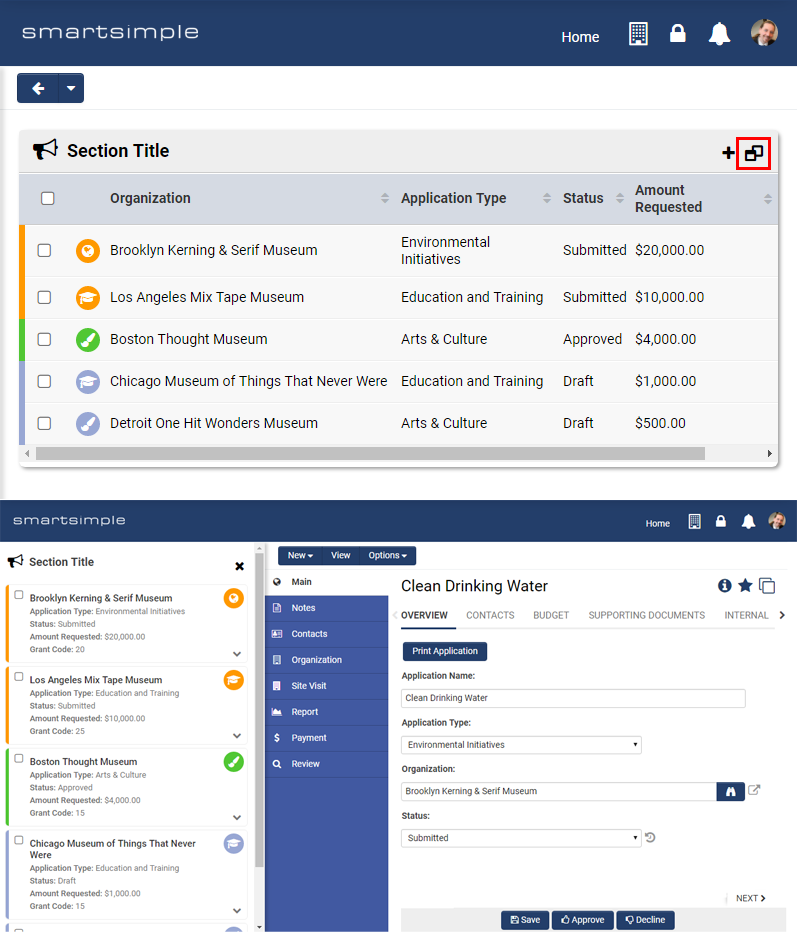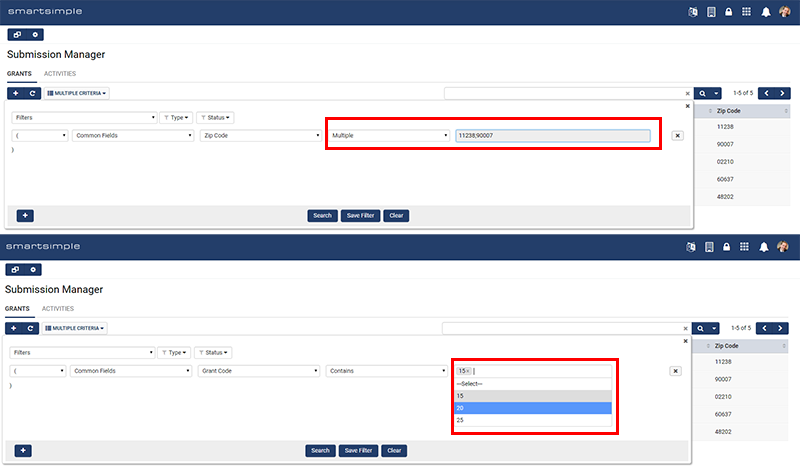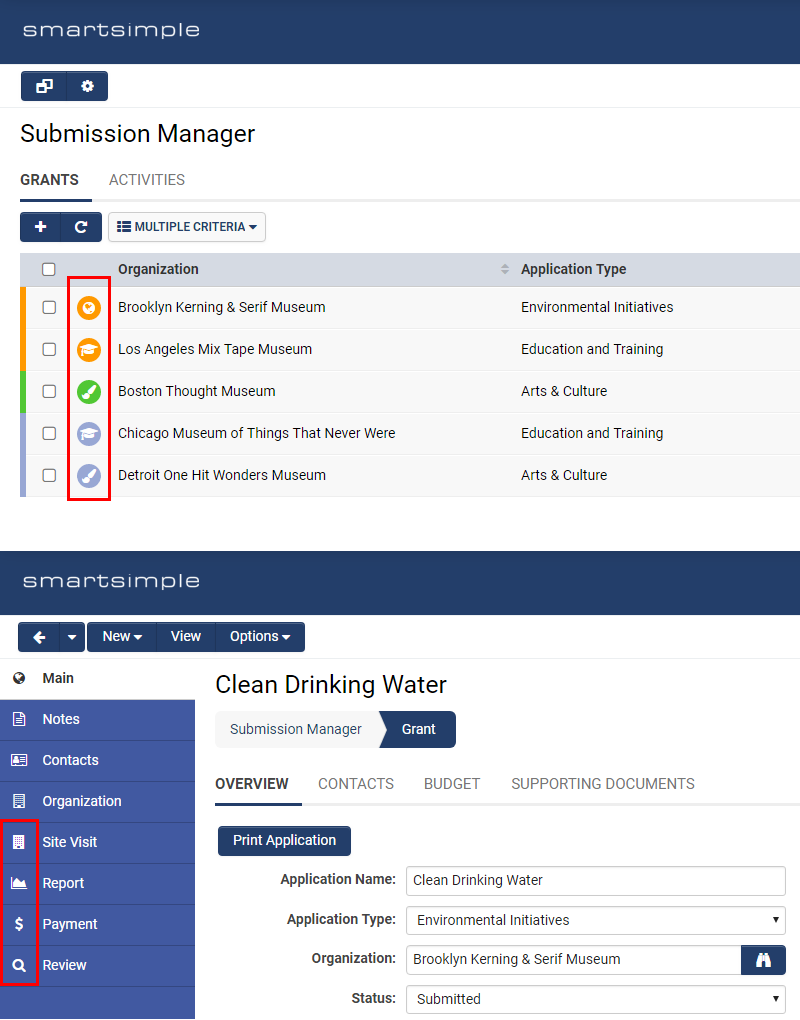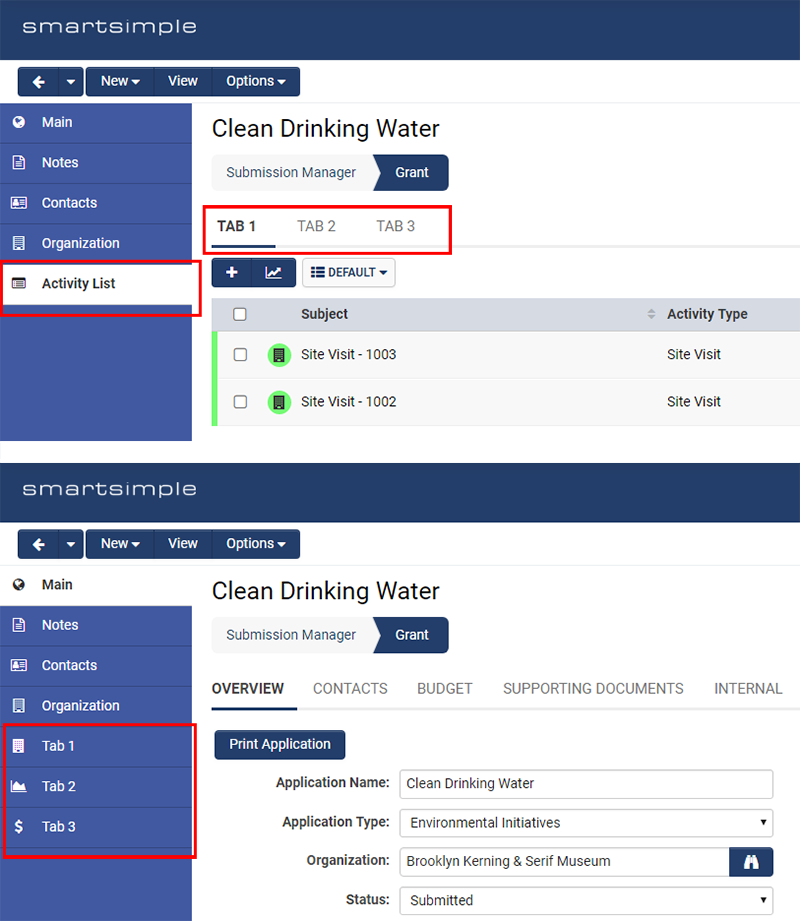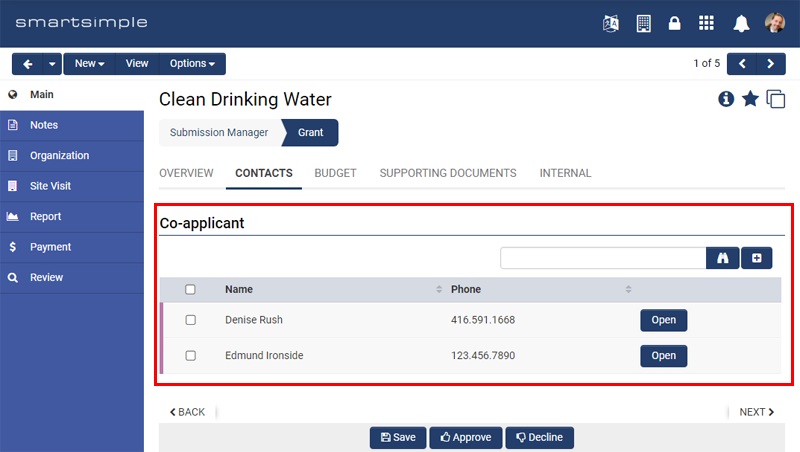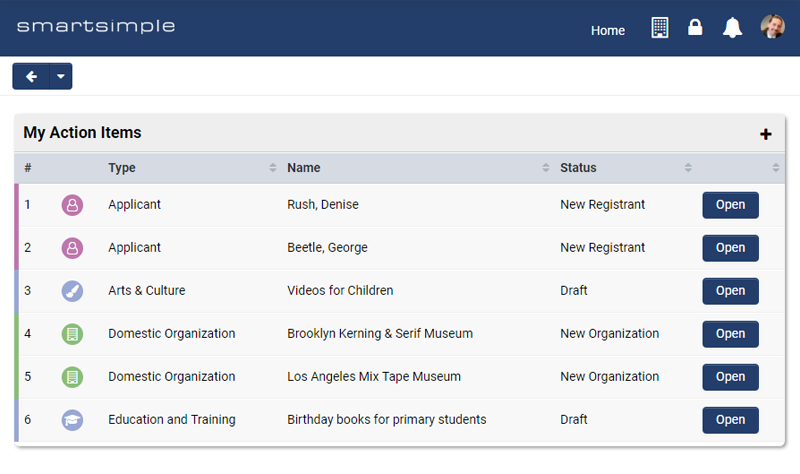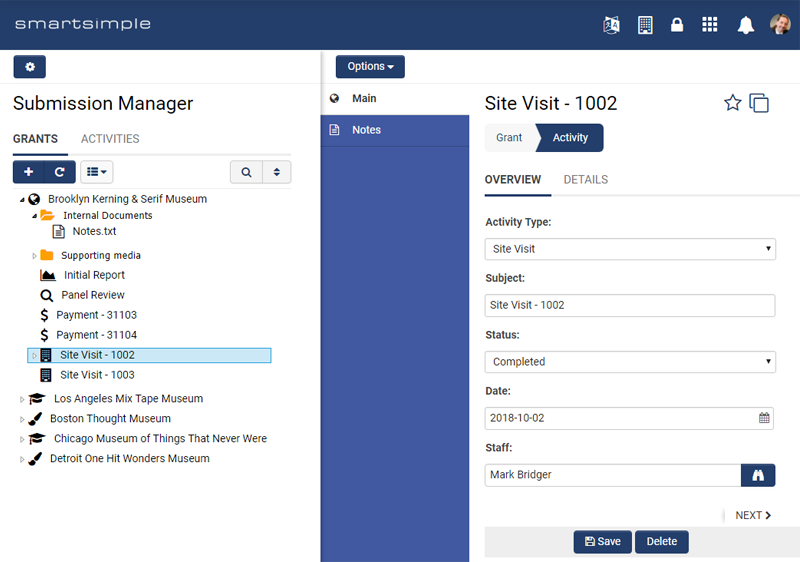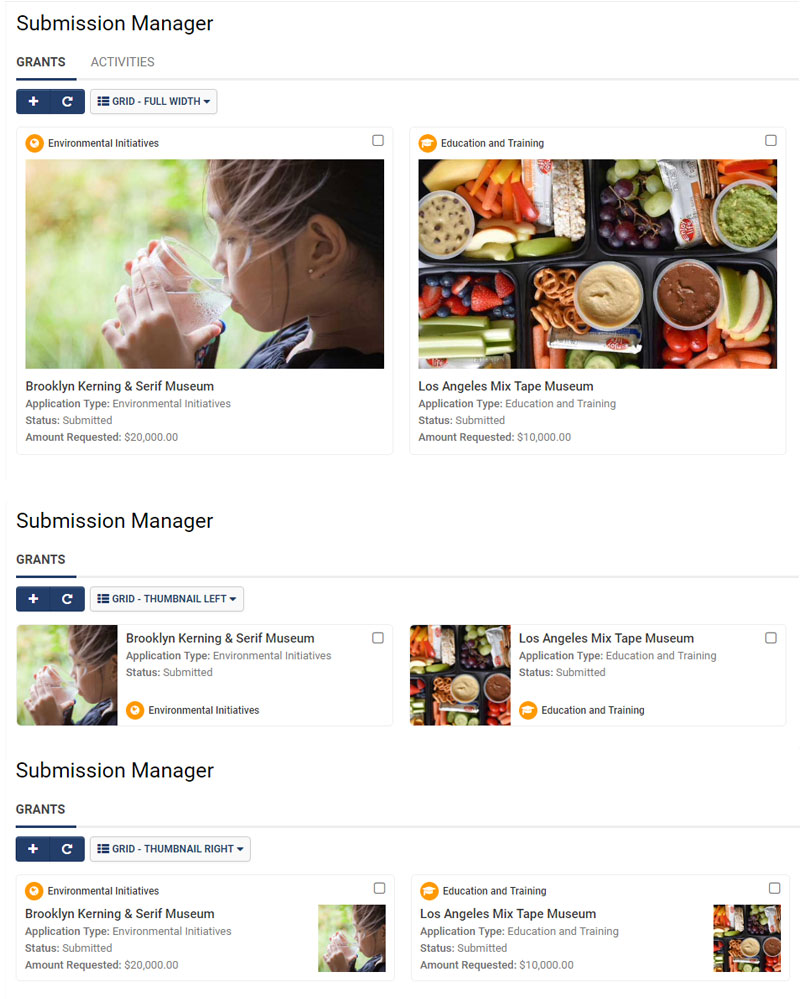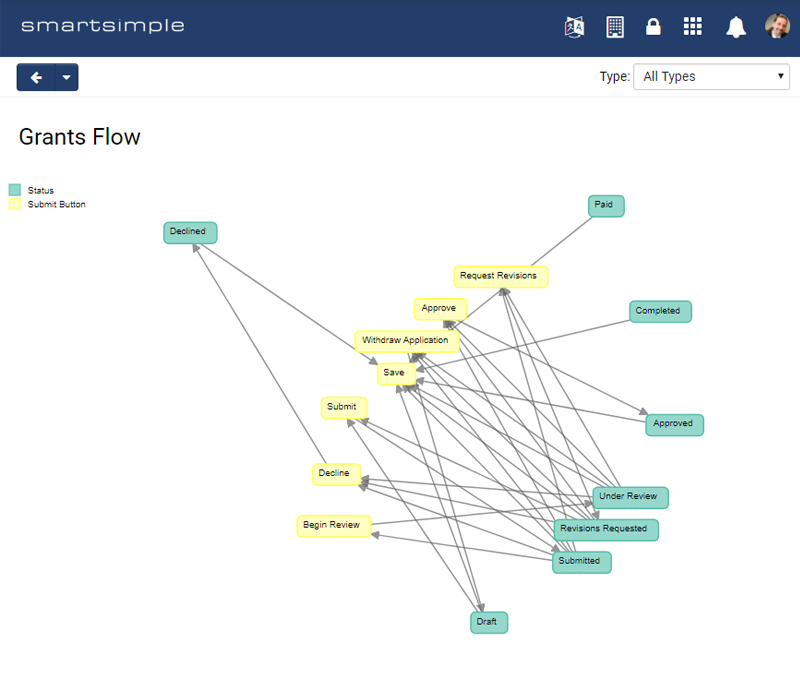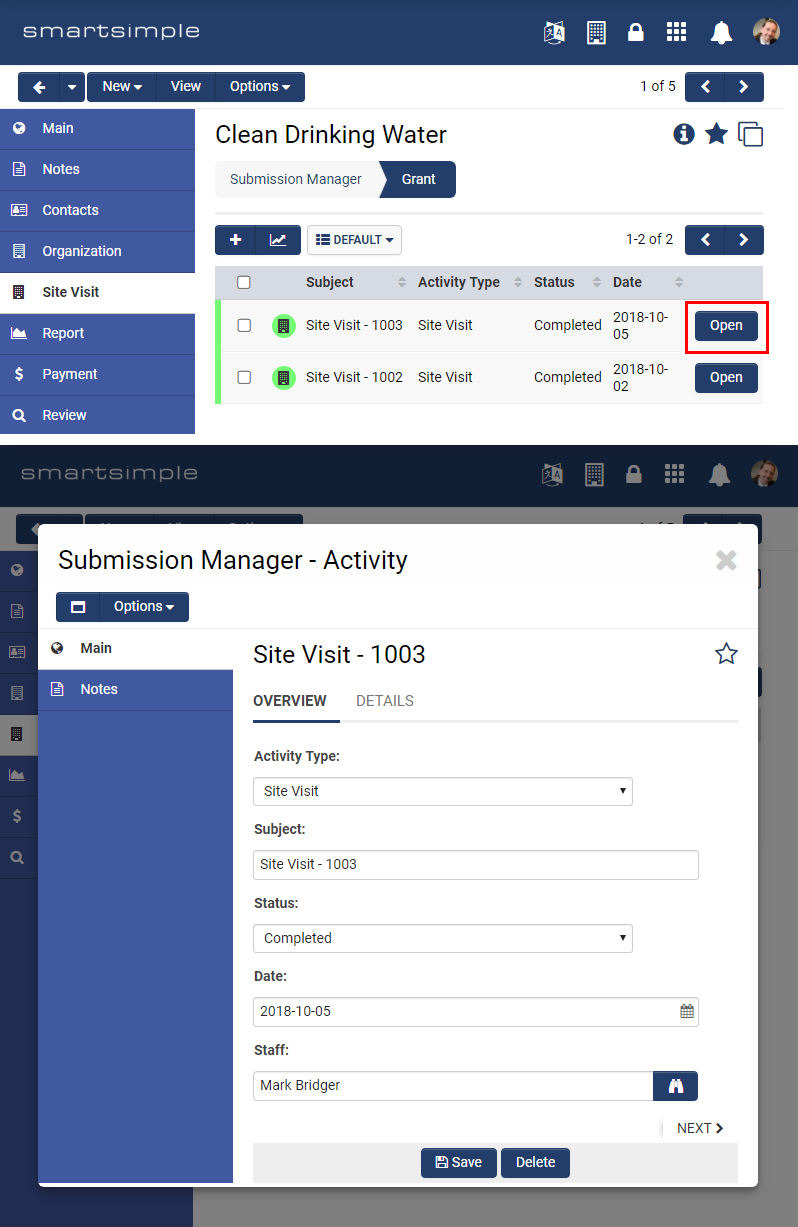Difference between revisions of "Template:February2019Upgrade"
Mark Bridger (talk | contribs) (→New Ability to Search Multiple Values in Advanced Search) |
|||
| (21 intermediate revisions by 2 users not shown) | |||
| Line 1: | Line 1: | ||
==General Details== | ==General Details== | ||
===Upgrade Dates=== | ===Upgrade Dates=== | ||
| − | Public Cloud Production release date: '''February | + | Public Cloud Production release date: '''February 21st 2019'''<br /> |
Public Cloud Backup release date: '''January 29th 2019''' | Public Cloud Backup release date: '''January 29th 2019''' | ||
Private Cloud Production (Managed Upgrades) release date: '''February 28th 2019'''<br /> | Private Cloud Production (Managed Upgrades) release date: '''February 28th 2019'''<br /> | ||
Private Cloud Backup (Managed Upgrades) release date: '''February 14th 2019''' | Private Cloud Backup (Managed Upgrades) release date: '''February 14th 2019''' | ||
| − | |||
| − | |||
==Overview== | ==Overview== | ||
| Line 29: | Line 27: | ||
====Updated Interface for Mobile Menu and Lookups in Configuration Screens==== | ====Updated Interface for Mobile Menu and Lookups in Configuration Screens==== | ||
| − | Updated interface for several areas which are limited to the application menu for mobile devices, and lookup inputs in configuration screens. The application menu has been updated in the mobile interface. The lookup inputs have been updated in various configuration screens for improved usability and efficiency. You can now search for options, and remove configured ones easily.!--71228 - Updated Mobile Menu Design not for app--> | + | Updated interface for several areas which are limited to the application menu for mobile devices, and lookup inputs in configuration screens. The application menu has been updated in the mobile interface. The lookup inputs have been updated in various configuration screens for improved usability and efficiency. You can now search for options, and remove configured ones easily.<!--71228 - Updated Mobile Menu Design not for app--> |
<!--71607 - New style lookup for selecting--> | <!--71607 - New style lookup for selecting--> | ||
====Extended Split Screen Functionality to Portal Sections==== | ====Extended Split Screen Functionality to Portal Sections==== | ||
| − | Extended the split screen ability to portal list views. You can now expand a portal section into a list view split screen. This will allow you to easily expand portal sections and work off the list of records with a split screen simultaneously displaying the record page. | + | Extended the split screen ability to portal list views. You can now expand a portal section into a list view split screen if you are using the default theme for that section. This will allow you to easily expand portal sections and work off the list of records with a split screen simultaneously displaying the record page. |
| + | |||
| + | [[File:2019-02-ticket-67929-1.png|thumb|none|500px|Open a default themed sections in split screen using the new button.]] | ||
| + | |||
<!--67929 - Portal list view open in split screen--> | <!--67929 - Portal list view open in split screen--> | ||
====New Ability to Search Multiple Values in Advanced Search==== | ====New Ability to Search Multiple Values in Advanced Search==== | ||
| − | New ability to search for multiple search terms in a single line within Advanced Search criteria. A new comparison operator '''Multiple''' has been introduced in order for you to search for multiple terms at the same time. The search terms will be searched as if you placed an Or condition in between each value, and values are separated by a semicolon. If the custom field has predefined options you will be able to select the desired options from a dropdown. | + | New ability to search for multiple search terms in a single line within Advanced Search criteria (custom fields only). A new comparison operator '''Multiple''' has been introduced in order for you to search for multiple terms at the same time. The search terms will be searched as if you placed an Or condition in between each value, and values are separated by a semicolon. If the custom field has predefined options you will be able to select the desired options from a dropdown. |
| + | |||
| + | [[File:2019-02-ticket-73923-1.png|thumb|none|500px|Using advanced search with multiple terms in one criteria.]] | ||
| + | |||
<!--73923 - Advanced Search improvements - multiple criteria in a condition--> | <!--73923 - Advanced Search improvements - multiple criteria in a condition--> | ||
| Line 46: | Line 50: | ||
====New Ability to Assign Icons to UTA Record Types==== | ====New Ability to Assign Icons to UTA Record Types==== | ||
New icons introduced and available for customizing, to better represent different record types visually throughout the system, such as in menus and list views. These have been introduced for improved readability and user experience. For example, when viewing a record, such as UTA Level 1, the menu tabs will present icons for the different record types. Icons will also be presented within list views. | New icons introduced and available for customizing, to better represent different record types visually throughout the system, such as in menus and list views. These have been introduced for improved readability and user experience. For example, when viewing a record, such as UTA Level 1, the menu tabs will present icons for the different record types. Icons will also be presented within list views. | ||
| + | |||
| + | [[File:2019-02-ticket-85196-1.png|thumb|none|500px|UTA Type icons displayed in a list view and on the left navigation of a level 1 application.]] | ||
| + | |||
<!--85196 - Icon for Level 1,2,3 types--> | <!--85196 - Icon for Level 1,2,3 types--> | ||
====Enhanced Scheduled Report Export Functionality==== | ====Enhanced Scheduled Report Export Functionality==== | ||
Enhanced scheduled report exports with new options to trigger a status change, or workflow off the returned records after an export, as well as append a date/time stamp to the file name of the export. Note, that the status change and workflow options will only trigger on the primary record set of the report. You may customize the date formatting of the filename with any of the below options: | Enhanced scheduled report exports with new options to trigger a status change, or workflow off the returned records after an export, as well as append a date/time stamp to the file name of the export. Note, that the status change and workflow options will only trigger on the primary record set of the report. You may customize the date formatting of the filename with any of the below options: | ||
| − | [YYYY] | + | |
| − | [YY] | + | {| class="wikitable" |
| − | [MM] - | + | |- |
| − | [DD] - | + | ||[YYYY] |
| − | [HH] - | + | ||full year |
| − | [mm] | + | |- |
| + | ||[YY] | ||
| + | ||short year | ||
| + | |- | ||
| + | ||[MM] | ||
| + | ||month | ||
| + | |- | ||
| + | ||[DD] | ||
| + | ||day | ||
| + | |- | ||
| + | ||[HH] | ||
| + | ||hour | ||
| + | |- | ||
| + | ||[mm] | ||
| + | ||minute | ||
| + | |} | ||
<!--70947 - Scheduled report export filename options and status change--> | <!--70947 - Scheduled report export filename options and status change--> | ||
| Line 94: | Line 116: | ||
====New Ability to Render UTA Activity Types in Left Menu==== | ====New Ability to Render UTA Activity Types in Left Menu==== | ||
New ability to breakout and manifest different activity types directly in the left menu of a UTA record. For example, on a Level 1 record, you can display all your Level 2 types in the left menu navigation, instead of a single "Activities" menu. This allows you to simplify your interface and make it more intuitive. | New ability to breakout and manifest different activity types directly in the left menu of a UTA record. For example, on a Level 1 record, you can display all your Level 2 types in the left menu navigation, instead of a single "Activities" menu. This allows you to simplify your interface and make it more intuitive. | ||
| + | |||
| + | [[File:2019-02-ticket-68209-1.png|thumb|none|500px|Render UTA Activity tabs in the left menu.]] | ||
| + | |||
<!--68209 - Ability to surface level 2s for objects in the left (related objects) menu instead of activity list--> | <!--68209 - Ability to surface level 2s for objects in the left (related objects) menu instead of activity list--> | ||
====New Custom Field to Render Lists of Associations and Related Record==== | ====New Custom Field to Render Lists of Associations and Related Record==== | ||
New ability to simplify the interface of associations or related records. A new custom field type "Special - Linked Record List" has been introduced to allow you to display lists of linked records inline on the page. For example, when viewing a record, instead of having to navigate to the Activities left menu to find all your activities, you can now split them up and display each individual type inline of the record page. | New ability to simplify the interface of associations or related records. A new custom field type "Special - Linked Record List" has been introduced to allow you to display lists of linked records inline on the page. For example, when viewing a record, instead of having to navigate to the Activities left menu to find all your activities, you can now split them up and display each individual type inline of the record page. | ||
| + | |||
| + | [[File:2019-02-ticket-72096-1.png|thumb|none|500px|Special – Linked Record List Custom field used to add, select and display users inline on the level 1 application.]] | ||
| + | |||
<!--72096 - New container field for sub-lists--> | <!--72096 - New container field for sub-lists--> | ||
====New Ability to Create List View of Multiple Record Types==== | ====New Ability to Create List View of Multiple Record Types==== | ||
New ability to create a list view composed of different record types. You can now easily create a single task list of all your to-dos, without the clutter and effort of creating each individual list in your portal. A new portal section type has been introduced to combine list views, that will allow you to select multiple list views and join them all into the same list. | New ability to create a list view composed of different record types. You can now easily create a single task list of all your to-dos, without the clutter and effort of creating each individual list in your portal. A new portal section type has been introduced to combine list views, that will allow you to select multiple list views and join them all into the same list. | ||
| + | |||
| + | [[File:2019-02-ticket-83681-1.png|thumb|none|500px|A single list view in a section containing different types of records such as Organizations, Users, UTA level 1, 2 and 3s.]] | ||
| + | |||
<!--83681 - Aggregated/combined list view--> | <!--83681 - Aggregated/combined list view--> | ||
====New Tree View Mode for List Views==== | ====New Tree View Mode for List Views==== | ||
New Tree View mode introduced for list views. This new option will display a list view with the ability to expand records to display any associated sub-records underneath in a hierarchical view. For example, on a UTA Level 1 list view, you will be able to expand each record to view the Level 2 activities, Level 3 activites, and file upload fields and their contents. This option will need to be enabled within the configuration of a list view. | New Tree View mode introduced for list views. This new option will display a list view with the ability to expand records to display any associated sub-records underneath in a hierarchical view. For example, on a UTA Level 1 list view, you will be able to expand each record to view the Level 2 activities, Level 3 activites, and file upload fields and their contents. This option will need to be enabled within the configuration of a list view. | ||
| + | |||
| + | [[File:2019-02-ticket-84124-1.png|thumb|none|500px|Tree style list view showing UTA level 1, 2 and 3s as well as uploaded files.]] | ||
| + | |||
<!--84124 - Tree view mode for list views--> | <!--84124 - Tree view mode for list views--> | ||
====New Image Display Options for List Views in Grid Mode==== | ====New Image Display Options for List Views in Grid Mode==== | ||
| − | New option within grid-style list views | + | New option within grid-style list views to better accommodate the display of images. You can now make great looking list views, with more control over how to display images in grid list views with respect to the position and size of the image. |
| + | |||
| + | [[File:2019-02-ticket-85561-1.jpg|thumb|none|500px|Three new grid list view styles (Full width image, thumbnail left, thumbnail right).]] | ||
| + | |||
<!--85561 - Image in grid style list views--> | <!--85561 - Image in grid style list views--> | ||
| Line 125: | Line 162: | ||
==Beta Previews== | ==Beta Previews== | ||
====New Process Flow Summary Charts==== | ====New Process Flow Summary Charts==== | ||
| − | New process flow summary chart introduced to help you visualize the configuration of your UTA. This new chart feature will display the configuration of your UTA types, statuses, submit buttons, and workflows triggered at each in order to visualize the process flow configured in your system. This feature can be found within the UTA settings pages for each level, e.g. UTA | + | New process flow summary chart introduced to help you visualize the configuration of your UTA. This new chart feature will display the configuration of your UTA types, statuses, submit buttons, and workflows triggered at each in order to visualize the process flow configured in your system. This feature can be found within the UTA settings pages for each level, e.g. UTA Configuration Settings -> General Tab - > Under Application Summary Heading -> Process Flow Summary. |
| + | |||
| + | [[File:2019-02-ticket-83473-1.png|thumb|none|500px|Process flow diagram of a level 1 application showing buttons, statuses and workflows.]] | ||
| + | |||
<!--83473 - Object flow chart--> | <!--83473 - Object flow chart--> | ||
| − | ====New Option to Open Records in | + | ====New Option to Open Records in Modal Window==== |
| − | New user setting to allow you to open records in a | + | New user setting to allow you to open records in a modal window instead of full screen. This let's you work more efficiently by not losing your previous screen that you were on. This is being introduced as a beta feature in your user setting at this time, but will be made more widely and easily available in future. You can find the option within your user system settings -> "Open in modal window for records on list view within another record". With this setting enabled, you can for example while viewing a UTA Level 1 record, open a Level 2 activity in a modal window instead of full screen. |
| + | |||
| + | [[File:2019-02-ticket-74687-1.png|thumb|none|500px|Opening a level 2 site visit in a modal window from the level 1 application.]] | ||
| + | |||
<!--70111 - List view open in modal window option--> | <!--70111 - List view open in modal window option--> | ||
| Line 158: | Line 201: | ||
====New Ability to Display SmartFolder Contents without Frame==== | ====New Ability to Display SmartFolder Contents without Frame==== | ||
| − | Added new parameter to SmartFolder page to just display the contents of the SmartFolder without the folder navigation or title bar. You can now add a parameter "isframe=1" to the URL of a SmartFolder, if for example you wish to | + | Added new parameter to SmartFolder page to just display the contents of the SmartFolder without the folder navigation or title bar. You can now add a parameter "?isframe=1" to the "Internet URL" of a SmartFolder, if for example you wish to display the SmartFolder contents within a portal section. |
<!--68319 - SmartFolders viewing--> | <!--68319 - SmartFolders viewing--> | ||
Latest revision as of 07:52, 25 April 2019
Contents
- 1 General Details
- 2 Overview
- 3 Global System Upgrades
- 3.1 Major Updates
- 3.1.1 Ending Support for TLSv1.0
- 3.1.2 Updated Contact and Organization Links
- 3.1.3 Updated Interface for Mobile Menu and Lookups in Configuration Screens
- 3.1.4 Extended Split Screen Functionality to Portal Sections
- 3.1.5 New Ability to Search Multiple Values in Advanced Search
- 3.1.6 Updated Interface for Email Broadcast
- 3.1.7 New Ability to Assign Icons to UTA Record Types
- 3.1.8 Enhanced Scheduled Report Export Functionality
- 3.2 Minor Updates
- 3.2.1 Simplified List View Configuration Interface
- 3.2.2 Added Date Search Options
- 3.2.3 Extended Email Preview to Invitation Email Templates
- 3.2.4 Added Prefix Column to Invitation Feature
- 3.2.5 Updated Media Library Thumbnails
- 3.2.6 New Error Logs for Autoloaders
- 3.2.7 Simplified Ability to Add Contact Card and Calendar Event Attachments to Workflow Emails
- 3.1 Major Updates
- 4 On-Demand System Upgrades
- 5 Beta Previews
- 6 Notes for Admins
- 6.1 Updated System Style Sheets
- 6.2 Updated Interface and Options for Batch Update of Custom Field Configurations
- 6.3 Enhanced Dynamic Field Visibility Controls with Multiselect
- 6.4 New Option to Specify Record Lookups for Select-type Custom Fields
- 6.5 New Option to Define Password Reset Template
- 6.6 New Ability to Display SmartFolder Contents without Frame
- 6.7 New Ability for Workflows to Update Status of Child Activities
- 6.8 Extended Batch Activity Creation to Level 2 Workflows
- 6.9 Updates to SmartConnect API Consistency
- 6.10 New Ability to Define SmartConnect API Criteria Order of Operations
- 6.11 New Delete Function for SmartConnect API
- 6.12 New Ability to Configure PKI Keypair Authentication for Autoloader
- 6.13 Added More Data Tables to Data Archive Exports
General Details
Upgrade Dates
Public Cloud Production release date: February 21st 2019
Public Cloud Backup release date: January 29th 2019
Private Cloud Production (Managed Upgrades) release date: February 28th 2019
Private Cloud Backup (Managed Upgrades) release date: February 14th 2019
Overview
Watch this video to get a general overview of the new features in this release.
To watch this video in full screen, please click on the full screen button on the bottom right.
Global System Upgrades
The new features listed below are enhancements to the SmartSimple system and will be immediately available to SmartSimple users upon the application of the upgrade to their server:
Major Updates
Ending Support for TLSv1.0
Updated web servers to disable TLSv1.0 encryption for improved security. While we have already previously disabled and ended stupport for TLSv1.0 for most of our environments, some clients had experienced connectivity issues, resulting in our continuation of support for TLSv1.0 on some environments. This upgrade will disable TLSv1.0 for all environments.
Updated Contact and Organization Links
Updated the method of linking to contacts and organizations from the UTA Level 1 record for an improved user experience. Previously, links to the contact, owner, company, branch standard fields were manifested as hyperlinks to their names in View mode of the Level 1. Clicking the link would have opened up their profile in full screen. Instead, the link has now been changed to an icon beside their name, that will display in both View and Edit modes, and that will open their profile in a modal window. The setting to disable links to contacts and organizations has also been updated from a global enable/disable option instead allow role specific permissions.
Updated Interface for Mobile Menu and Lookups in Configuration Screens
Updated interface for several areas which are limited to the application menu for mobile devices, and lookup inputs in configuration screens. The application menu has been updated in the mobile interface. The lookup inputs have been updated in various configuration screens for improved usability and efficiency. You can now search for options, and remove configured ones easily.
Extended Split Screen Functionality to Portal Sections
Extended the split screen ability to portal list views. You can now expand a portal section into a list view split screen if you are using the default theme for that section. This will allow you to easily expand portal sections and work off the list of records with a split screen simultaneously displaying the record page.
New Ability to Search Multiple Values in Advanced Search
New ability to search for multiple search terms in a single line within Advanced Search criteria (custom fields only). A new comparison operator Multiple has been introduced in order for you to search for multiple terms at the same time. The search terms will be searched as if you placed an Or condition in between each value, and values are separated by a semicolon. If the custom field has predefined options you will be able to select the desired options from a dropdown.
Updated Interface for Email Broadcast
Updated interface for the Email Broadcast feature. These screens have been modernized and updated inline with the same user experience and styles of the Arcadia interface. The tracking statistics have also been enhanced to show you the unique user counts of email views, meaning the same user opening the email multiple times will just count as a single view.
New Ability to Assign Icons to UTA Record Types
New icons introduced and available for customizing, to better represent different record types visually throughout the system, such as in menus and list views. These have been introduced for improved readability and user experience. For example, when viewing a record, such as UTA Level 1, the menu tabs will present icons for the different record types. Icons will also be presented within list views.
Enhanced Scheduled Report Export Functionality
Enhanced scheduled report exports with new options to trigger a status change, or workflow off the returned records after an export, as well as append a date/time stamp to the file name of the export. Note, that the status change and workflow options will only trigger on the primary record set of the report. You may customize the date formatting of the filename with any of the below options:
| [YYYY] | full year |
| [YY] | short year |
| [MM] | month |
| [DD] | day |
| [HH] | hour |
| [mm] | minute |
Minor Updates
Simplified List View Configuration Interface
Simplified the list view edit screen to be more intuitive. It is simpler now when adding or deleting columns. Also, added the ability to view and edit any search filters that are associated to the list view, directly from the list view edit screen.
Added Date Search Options
Added new options when performing searches on dates to easily search for dates within the last month or the current month.
Extended Email Preview to Invitation Email Templates
Extended the ability to preview emails to invitation email templates, allowing you to preview what the invitation email will look like. This allows you to easily test how the variables resolve on these email templates when you create them.
Added Prefix Column to Invitation Feature
Added a column in the invitation feature for specifying the prefix of an invited contact.
Updated Media Library Thumbnails
Updated the Media Library field to show converted thumbnail images in the list view instead of the original high-resolution images. This will improve the load time of these list views.
New Error Logs for Autoloaders
New logging functionality introduced for the Autoloader feature. The Autoloader has a new History tab available that will show you the last run times, as well as the status of each run for the loader. Several improvements have also been made to the scheduling of Autoloaders to ensure that they run more consistently.
Simplified Ability to Add Contact Card and Calendar Event Attachments to Workflow Emails
Simplified ability to add contact card (.vcf) and calendar event (.ics) attachments to workflow email tasks. Buttons have been introduced in the email template configuration screen that allow you to configure the syntax to add these attachments easily.
On-Demand System Upgrades
The following features are available immediately with the application of the upgrade, but must first be enabled or configured by a System Administrator:
Major Updates
New Ability to Render UTA Activity Types in Left Menu
New ability to breakout and manifest different activity types directly in the left menu of a UTA record. For example, on a Level 1 record, you can display all your Level 2 types in the left menu navigation, instead of a single "Activities" menu. This allows you to simplify your interface and make it more intuitive.
New Custom Field to Render Lists of Associations and Related Record
New ability to simplify the interface of associations or related records. A new custom field type "Special - Linked Record List" has been introduced to allow you to display lists of linked records inline on the page. For example, when viewing a record, instead of having to navigate to the Activities left menu to find all your activities, you can now split them up and display each individual type inline of the record page.
New Ability to Create List View of Multiple Record Types
New ability to create a list view composed of different record types. You can now easily create a single task list of all your to-dos, without the clutter and effort of creating each individual list in your portal. A new portal section type has been introduced to combine list views, that will allow you to select multiple list views and join them all into the same list.
New Tree View Mode for List Views
New Tree View mode introduced for list views. This new option will display a list view with the ability to expand records to display any associated sub-records underneath in a hierarchical view. For example, on a UTA Level 1 list view, you will be able to expand each record to view the Level 2 activities, Level 3 activites, and file upload fields and their contents. This option will need to be enabled within the configuration of a list view.
New Image Display Options for List Views in Grid Mode
New option within grid-style list views to better accommodate the display of images. You can now make great looking list views, with more control over how to display images in grid list views with respect to the position and size of the image.
Minor Updates
Extended Translation Functionality to General Terminology and Portal Shortcuts
Extended label translation functionality to general terminology settings, and portal shortcuts. You may now define language translations for the general terminology settings (e.g. your name for contacts, and organizations). You may also define different language texts for the title and description of your portal shortcuts.
New Option to Create Global Aggregate Counters in Portals
New option within portal shortcuts to set an aggregate counter icon to ignore list view security. This allows you to display a total aggregate number that includes records that a user normally doesn't have access to, while still denying the user the ability to open those records. For example, in the granting space if you want to display the total number of dollars granted across the board, you can do so with this option.
Beta Previews
New Process Flow Summary Charts
New process flow summary chart introduced to help you visualize the configuration of your UTA. This new chart feature will display the configuration of your UTA types, statuses, submit buttons, and workflows triggered at each in order to visualize the process flow configured in your system. This feature can be found within the UTA settings pages for each level, e.g. UTA Configuration Settings -> General Tab - > Under Application Summary Heading -> Process Flow Summary.
New Option to Open Records in Modal Window
New user setting to allow you to open records in a modal window instead of full screen. This let's you work more efficiently by not losing your previous screen that you were on. This is being introduced as a beta feature in your user setting at this time, but will be made more widely and easily available in future. You can find the option within your user system settings -> "Open in modal window for records on list view within another record". With this setting enabled, you can for example while viewing a UTA Level 1 record, open a Level 2 activity in a modal window instead of full screen.
New Integration with Docusign
New integration with Docusign as an additional partner for online document signing. This will be offered as a bring your own license integration service. Just configure an integration key in the Global Settings in order to leverage their e-signing service.
Notes for Admins
Updated System Style Sheets
Updated the compilation of style sheets throughout the system. New CSS files have been introduced that are more compact and efficient, for improved performance. Previous CSS files will still be retained and will continue to function, but will no longer be updated going forward. Static references to previous style sheet names in the Special - Web Page View custom field type will be automatically converted to the new file names.
Updated Interface and Options for Batch Update of Custom Field Configurations
Updated the batch update screen of custom field configurations to have more attributes available for updating. You can now batch update the additional following attributes, data categories, personal data indicator, caption location, track changes, description, tab name, searchable.
Enhanced Dynamic Field Visibility Controls with Multiselect
Enhanced the Dynamic Field Visibility Controls to allow you to select multiple fields to display per condition. Previously, you were limited to doing this one field at a time.
New Option to Specify Record Lookups for Select-type Custom Fields
New option for Select-type custom fields that allows you to look up and link other record types. For example, on a UTA Level 1 record, you can have a look up field that will look up users based on a criteria. This will allow you to easily configure look up fields with their options populated by other records in the system. You also have the ability to hierarchically chain these fields and limit the options of sub-fields. For example, if you have a parent field referencing UTA Level 1 records from another UTA, you could have a child field whose options are limited by the Level 2 activity records that belong to the above selected Level 1.
New Option to Define Password Reset Template
Updated activation email templates with a new option to define which of the email templates to send when editing a user profile and resending their password.
New Ability to Display SmartFolder Contents without Frame
Added new parameter to SmartFolder page to just display the contents of the SmartFolder without the folder navigation or title bar. You can now add a parameter "?isframe=1" to the "Internet URL" of a SmartFolder, if for example you wish to display the SmartFolder contents within a portal section.
New Ability for Workflows to Update Status of Child Activities
New ability to configure workflows to also update the status of related child records. For example, if you have a workflow that changes the status of a UTA Level 1 record, it was difficult to also update the status of any underlying Level 2 records. Now, you'll be able to have the workflow task also update the status of child records.
Extended Batch Activity Creation to Level 2 Workflows
Extended the options for batch activity scheduling to Level 2 workflows. Previously, the ability to schedule the batch creation of activities was only available for Level 1 workflows. The same options are now available for Level 2 workflows to be able to generate Level 3 activities in batch.
Updates to SmartConnect API Consistency
Enhanced the SmartConnect API Get and List functions to address issues with their consistency. There were inconsistencies with the format of field names, and field values in the return recordsets between a Get and List call.
With the changes in this upgrade, pre-existing API functions will remain functioning as previously, but new functions created after the upgrade will function more consistently. Two settings have been introduced to allow you to explicitly control whether the API function will return you the field name or ID, as well as whether the field value is the raw value stored in the database, or formatted (e.g. with currency formatting).
Also, now when supplying field names for functions, if you supply field names with underscores in the place of spaces, the system will first search for exact field name matches, and if none are found, the system will then attempt a search for fields names with underscores replaced by spaces. For example, if you reference a field "cf_field_name", the system will first try to match a field called "field_name", and if not found, it will then try a second search for a field called "field name". This change is meant to help the consistency of developing API calls, since the previous restriction to allowable characters in field names may have led to inconsistent field naming in your system.
New Ability to Define SmartConnect API Criteria Order of Operations
New ability with SmartConnect API calls to define order of operations within the criteria. You can now introduce brackets into the criteria. These can be written into the andor attribute of the criteria within the API call. Example syntax below:
[{ "andor": "(", "field": "cf_somefield1", "operator": "like", "value": "value1" }, { "andor": "or", "field": "cf_somefield2", "operator": "like", "value": "value2" }, { "andor": ") and (", "field": "cf_somefield3", "operator": "=", "value": "value3" }, { "andor": "or", "field": "cf_somefield4", "operator": "=", "value": "value4" }]
New Delete Function for SmartConnect API
New SmartConnect API function to delete records. Introduced a new action type for "Delete". Note that this function will only accept record IDs as the criteria in order to delete a record.
New Ability to Configure PKI Keypair Authentication for Autoloader
New ability to configure PKI keypair authentication for use in the Autoloader when connecting to an external SFTP site.
Added More Data Tables to Data Archive Exports
Added more data tables to the Data Archive export. The export will now also include the intersection tables of contacts, organizations, and consumer/provider relationships to UTA Level 1, 2, and 3 records. We've also added the custom field ID into the standalone fields table file for easier reference.