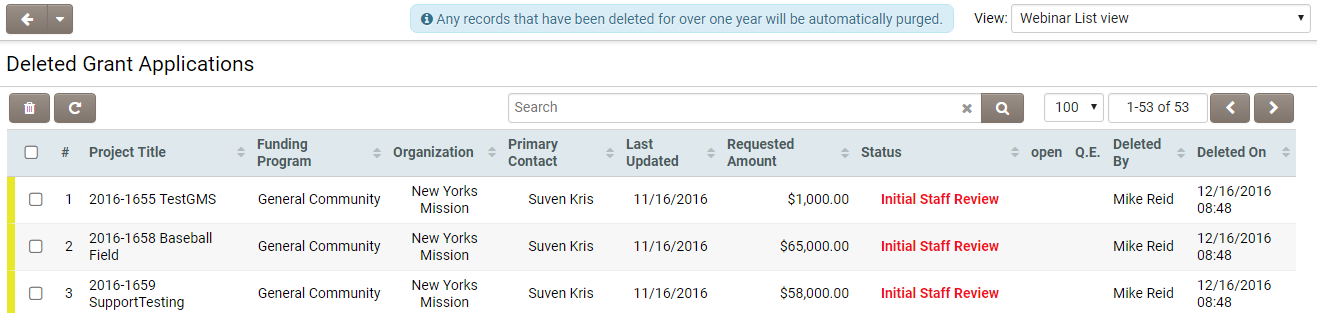Difference between revisions of "Restoring Deleted Records"
From SmartWiki
Greg Stanley (talk | contribs) |
|||
| (5 intermediate revisions by 2 users not shown) | |||
| Line 1: | Line 1: | ||
| − | + | <pre> NOTE: Any records that have been deleted for over 90 days will be automatically purged.</pre> | |
Deleted records at {{l1}}, {{l2}} and {{l3}} can be restored by means of the hyperlinks found on the [[UTA Settings - Entity|Entity tab]] of the [[UTA Settings Page]]. | Deleted records at {{l1}}, {{l2}} and {{l3}} can be restored by means of the hyperlinks found on the [[UTA Settings - Entity|Entity tab]] of the [[UTA Settings Page]]. | ||
| − | [[Image:Deleted_grants_properties 2017.png|link=600|border | + | [[Image:Deleted_grants_properties 2017.png|link=600|900px|border]]<br /> |
''Example of link to deleted Level 1s, where Level 1s have been renamed to be "Applications." (above)'' | ''Example of link to deleted Level 1s, where Level 1s have been renamed to be "Applications." (above)'' | ||
| Line 11: | Line 11: | ||
* The fields shown on the Deleted Records page will match those defined in the user's [[list view]]s, with the addition of the columns "Deleted By" and "Deleted On". The list view can be changed using the list view dropdown menu at the top right of the frame. | * The fields shown on the Deleted Records page will match those defined in the user's [[list view]]s, with the addition of the columns "Deleted By" and "Deleted On". The list view can be changed using the list view dropdown menu at the top right of the frame. | ||
| − | [[Image: | + | [[Image:PurgeL12017.png|link=600|900px|border]] |
* To '''restore''' a deleted record or records, check off the leftmost checkbox next to the records you want to restore. Then scroll to the bottom of the page, and click the "Restore" button. | * To '''restore''' a deleted record or records, check off the leftmost checkbox next to the records you want to restore. Then scroll to the bottom of the page, and click the "Restore" button. | ||
| Line 18: | Line 18: | ||
==See Also== | ==See Also== | ||
* [[Deleted Custom Fields]] | * [[Deleted Custom Fields]] | ||
| − | * [[ | + | * [[User#Restore or Purge Deleted Contacts|Restore or Purge Deleted Contacts]] |
[[Category:UTA Settings]] | [[Category:UTA Settings]] | ||
Latest revision as of 16:37, 29 February 2024
NOTE: Any records that have been deleted for over 90 days will be automatically purged.
Deleted records at Level 1, Level 2 and Level 3 can be restored by means of the hyperlinks found on the Entity tab of the UTA Settings Page.
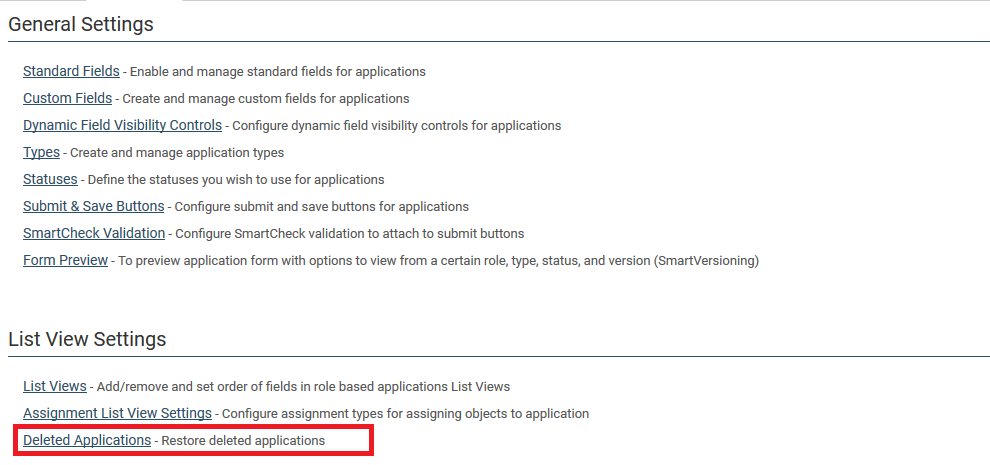
Example of link to deleted Level 1s, where Level 1s have been renamed to be "Applications." (above)
- The fields shown on the Deleted Records page will match those defined in the user's list views, with the addition of the columns "Deleted By" and "Deleted On". The list view can be changed using the list view dropdown menu at the top right of the frame.
- To restore a deleted record or records, check off the leftmost checkbox next to the records you want to restore. Then scroll to the bottom of the page, and click the "Restore" button.
- To purge a deleted record or records, check off the leftmost checkbox next to the records you want to purge. Then scroll to the bottom of the page, and click the "Purge" button. You will be prompted to confirm that all selected records will be permanently deleted.