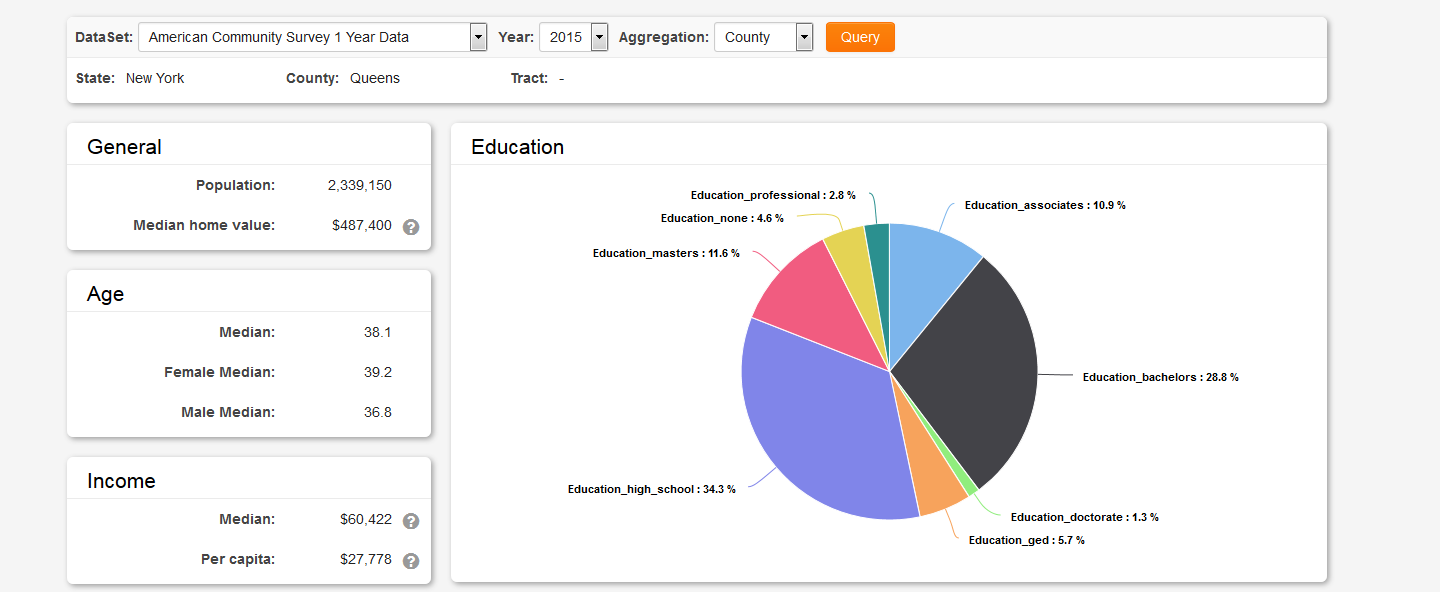Difference between revisions of "US census graphs"
Mark Bridger (talk | contribs) (→How to enable US Census data for UTA Level 1) |
|||
| (5 intermediate revisions by 2 users not shown) | |||
| Line 1: | Line 1: | ||
| − | + | =Overview= | |
| + | Easily see US Census data within your system based on an organization or user's address (longitude and latitude). You can also see US Census data on a UTA level 1 based on the Customer standard field. This feature will display information related to population, age, income, employment, poverty, education, and more. This information is displayed in a tab within the left navigation of an Organization, User or a UTA level 1 record. | ||
| − | [[Image:USCensusGraph1.png]] | + | This article will explain how to enable the US Census feature. |
| + | |||
| + | [[Image:USCensusGraph1.png|800px]] | ||
| + | |||
| + | ==Configuration – Essentials== | ||
| + | You must be a Global Administrator to enable this feature. | ||
| + | |||
| + | ===How to enable US Census data for Organizations and Users=== | ||
| + | To see US Census Data on a User or Organizations record navigate to | ||
| + | |||
| + | * '''Menu''' icon > '''Global Settings''' > '''Security''' tab > '''System Visibility Permissions''' link > select the '''Organization''' tab. | ||
| + | * Scroll down to '''Limit US Census Tab Access''' and select the roles you would like to be able to see the US Census tab in the left navigation. | ||
| + | * Click Save | ||
| + | * Repeat for the above on the '''User''' tab, if you want to see US Census data in the left navigation of user records. | ||
| + | |||
| + | Now navigate to a user or organization record and you will see a new tab called US Census in the left navigation. | ||
| + | |||
| + | In order to see US census data on an organization or user record, the record must have the '''Latitude''' and '''Longitude''' standard fields enabled and populated by an address within the United States. | ||
| + | |||
| + | You can check if the Latitude and Longitude standard fields are enabled by navigating to '''Menu''' icon > '''Global Settings''' > Either '''Organizations''' or '''Users''' tab > '''Standard Fields''' link | ||
| + | |||
| + | Scroll down to Latitude and Longitude fields. If you see text in the '''Caption''' column for these fields they are enabled. If you do not see any text in the Caption column, edit the field add text and save. | ||
| + | |||
| + | ===How to enable US Census data for UTA Level 1=== | ||
| + | To see US Census Data on a UTA level 1 navigate to the desired UTA | ||
| + | |||
| + | * '''Configuration Settings''' > '''Security''' tab > '''Feature and Function Permissions''' > Click on the level 1 tab (to the right of the Feature tab) | ||
| + | * Scroll down to '''Show US Census Tab''' and select which roles you want to have visibility of the US Census tab in the left navigation. | ||
| + | * Click Save | ||
| + | |||
| + | Now navigate to a level 1 record in your UTA and you will see a new tab called US Census in the left navigation as long as you have the '''Customer''' standard field enabled and an organization selected in that Customer field. The selected organization must also have a US address and the latitude and longitude standards fields populated with data. | ||
| + | |||
| + | To check if the '''Customer''' standard field is enabled, navigate to the desired UTA and go to '''Configuration Settings''' > Level 1 tab > '''Standard Fields'''. If you see text in the '''Caption''' column of the '''Customer''' standard field it has been enabled. If you do not see any text in the '''Caption''' column, edit the standard field and add text and save. | ||
Latest revision as of 13:58, 20 October 2023
Contents
Overview
Easily see US Census data within your system based on an organization or user's address (longitude and latitude). You can also see US Census data on a UTA level 1 based on the Customer standard field. This feature will display information related to population, age, income, employment, poverty, education, and more. This information is displayed in a tab within the left navigation of an Organization, User or a UTA level 1 record.
This article will explain how to enable the US Census feature.
Configuration – Essentials
You must be a Global Administrator to enable this feature.
How to enable US Census data for Organizations and Users
To see US Census Data on a User or Organizations record navigate to
- Menu icon > Global Settings > Security tab > System Visibility Permissions link > select the Organization tab.
- Scroll down to Limit US Census Tab Access and select the roles you would like to be able to see the US Census tab in the left navigation.
- Click Save
- Repeat for the above on the User tab, if you want to see US Census data in the left navigation of user records.
Now navigate to a user or organization record and you will see a new tab called US Census in the left navigation.
In order to see US census data on an organization or user record, the record must have the Latitude and Longitude standard fields enabled and populated by an address within the United States.
You can check if the Latitude and Longitude standard fields are enabled by navigating to Menu icon > Global Settings > Either Organizations or Users tab > Standard Fields link
Scroll down to Latitude and Longitude fields. If you see text in the Caption column for these fields they are enabled. If you do not see any text in the Caption column, edit the field add text and save.
How to enable US Census data for UTA Level 1
To see US Census Data on a UTA level 1 navigate to the desired UTA
- Configuration Settings > Security tab > Feature and Function Permissions > Click on the level 1 tab (to the right of the Feature tab)
- Scroll down to Show US Census Tab and select which roles you want to have visibility of the US Census tab in the left navigation.
- Click Save
Now navigate to a level 1 record in your UTA and you will see a new tab called US Census in the left navigation as long as you have the Customer standard field enabled and an organization selected in that Customer field. The selected organization must also have a US address and the latitude and longitude standards fields populated with data.
To check if the Customer standard field is enabled, navigate to the desired UTA and go to Configuration Settings > Level 1 tab > Standard Fields. If you see text in the Caption column of the Customer standard field it has been enabled. If you do not see any text in the Caption column, edit the standard field and add text and save.