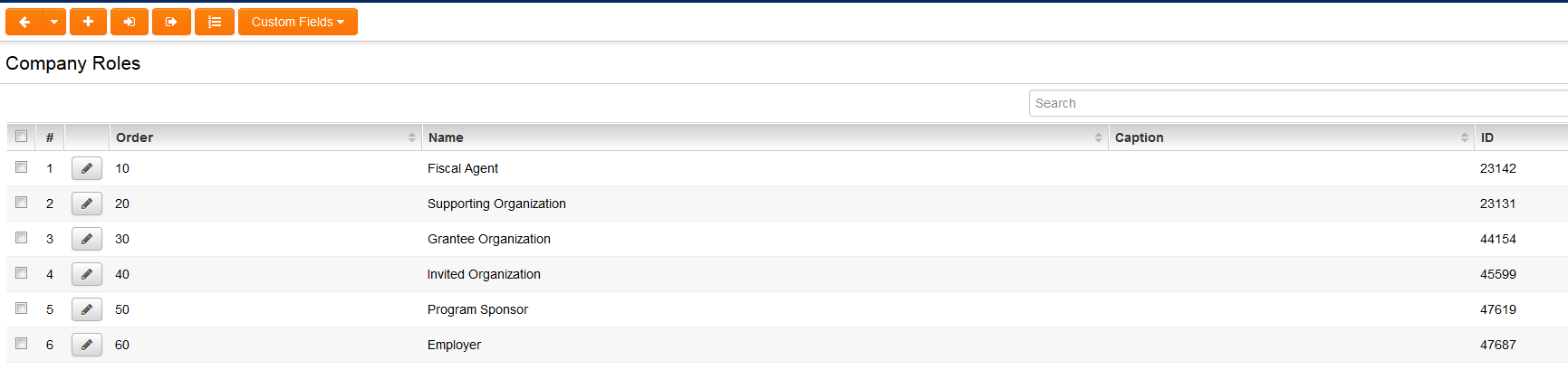Difference between revisions of "Company Role"
| (10 intermediate revisions by the same user not shown) | |||
| Line 6: | Line 6: | ||
* as system-wide Company Roles, on the Company Roles page in [[Roles & Permissions]] | * as system-wide Company Roles, on the Company Roles page in [[Roles & Permissions]] | ||
* as [[UTA]]-specific Company Roles, on the [[UTA_Settings_-_Settings#Level_1_Settings|main Settings page]] of the UTA. | * as [[UTA]]-specific Company Roles, on the [[UTA_Settings_-_Settings#Level_1_Settings|main Settings page]] of the UTA. | ||
| + | [[Image:NewCompanyRolesLV.png|link=|950px]] | ||
| − | |||
| − | |||
| − | |||
| − | |||
| − | + | In either location, Company Roles can be given a name, caption, description, display order and color code.<br /> | |
| − | + | [[Image:NewCompanyRoles.png|link=|950px]] | |
| − | + | ||
| − | + | ||
| + | |||
| + | [[Custom Fields]] can also be associated with Company Roles based on whether the company is associated with a [[UTA]] record at {{l1}} or {{l2}}:<br /> | ||
| + | [[Image:CompanyCustomFields1.png|link=|950px]] | ||
| − | |||
| − | |||
| − | |||
| − | |||
The roles that can be ascribed to an associated company are set as a property of the ''Organizations'' [[standard field]]. Both the system-wide Company Roles and the UTA-specific Company Roles can be selected here.<br /> | The roles that can be ascribed to an associated company are set as a property of the ''Organizations'' [[standard field]]. Both the system-wide Company Roles and the UTA-specific Company Roles can be selected here.<br /> | ||
[[Image:Assignment_Roles_-_Organization.png|link=|600px]] | [[Image:Assignment_Roles_-_Organization.png|link=|600px]] | ||
| + | |||
| + | |||
These roles will then be displayed in the drop-down box when adding a company to the record.<br /> | These roles will then be displayed in the drop-down box when adding a company to the record.<br /> | ||
[[Image:Orgs_-_List_of_Company_Roles.png|link=|600px]] | [[Image:Orgs_-_List_of_Company_Roles.png|link=|600px]] | ||
| + | |||
| + | |||
To access the Company Role's custom fields, click on the name of the Company Role on the attached Company record. A pop-up box will be displayed containing the entry fields defined above.<br /> | To access the Company Role's custom fields, click on the name of the Company Role on the attached Company record. A pop-up box will be displayed containing the entry fields defined above.<br /> | ||
[[Image:AccessingRoleField.jpg|link=|600px]] | [[Image:AccessingRoleField.jpg|link=|600px]] | ||
| + | |||
| + | |||
==See Also== | ==See Also== | ||
Latest revision as of 08:10, 12 April 2017
Company Roles are roles played by an organization in relation to its association with a record in a .
For example, if you are tracking grants, organizations can be associated with your grant records as Payee Organizations, Donors, and the like.
Company Roles are defined in two places:
- as system-wide Company Roles, on the Company Roles page in Roles & Permissions
- as UTA-specific Company Roles, on the main Settings page of the UTA.
In either location, Company Roles can be given a name, caption, description, display order and color code.
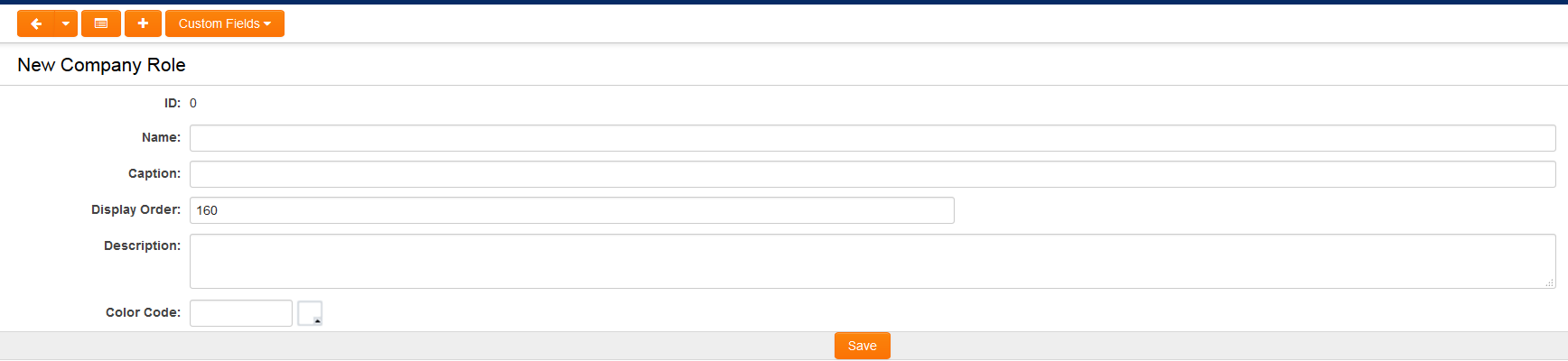
Custom Fields can also be associated with Company Roles based on whether the company is associated with a UTA record at Level 1 or Level 2:
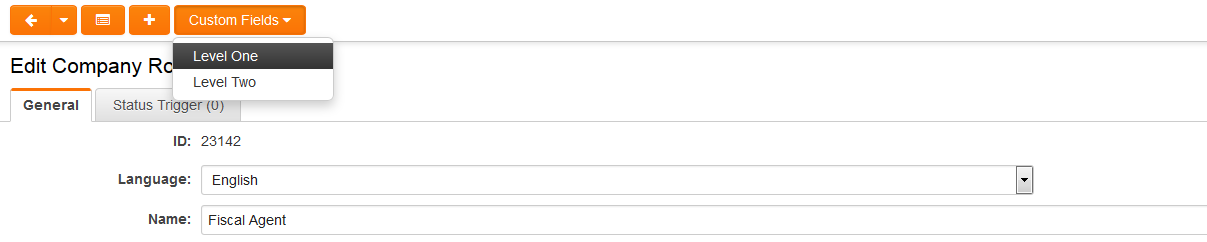
The roles that can be ascribed to an associated company are set as a property of the Organizations standard field. Both the system-wide Company Roles and the UTA-specific Company Roles can be selected here.

These roles will then be displayed in the drop-down box when adding a company to the record.

To access the Company Role's custom fields, click on the name of the Company Role on the attached Company record. A pop-up box will be displayed containing the entry fields defined above.
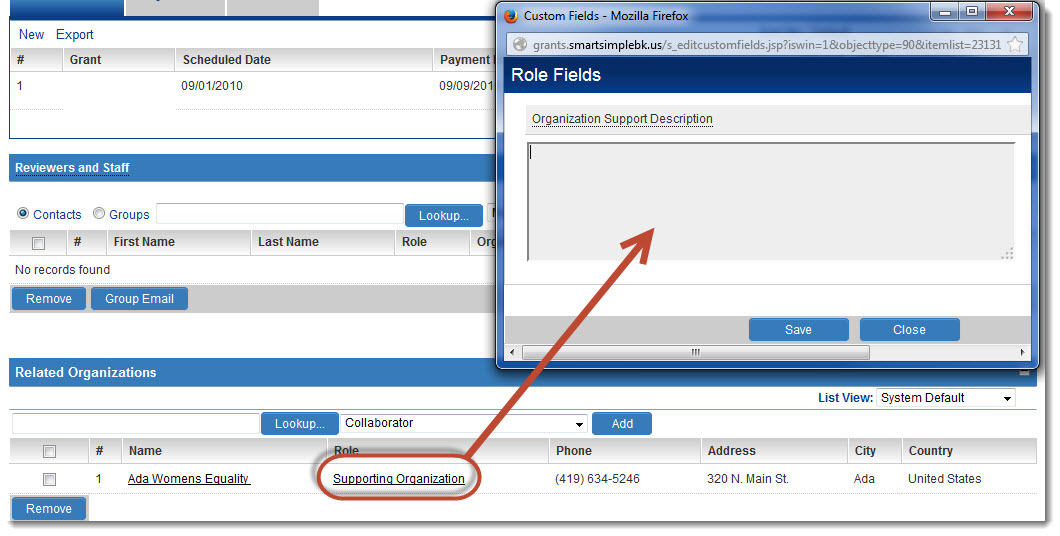
See Also
- Web Page View Field Variables (for instructions on referencing Company Role-based custom fields as variables)
- Organization Assignment Role Settings