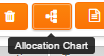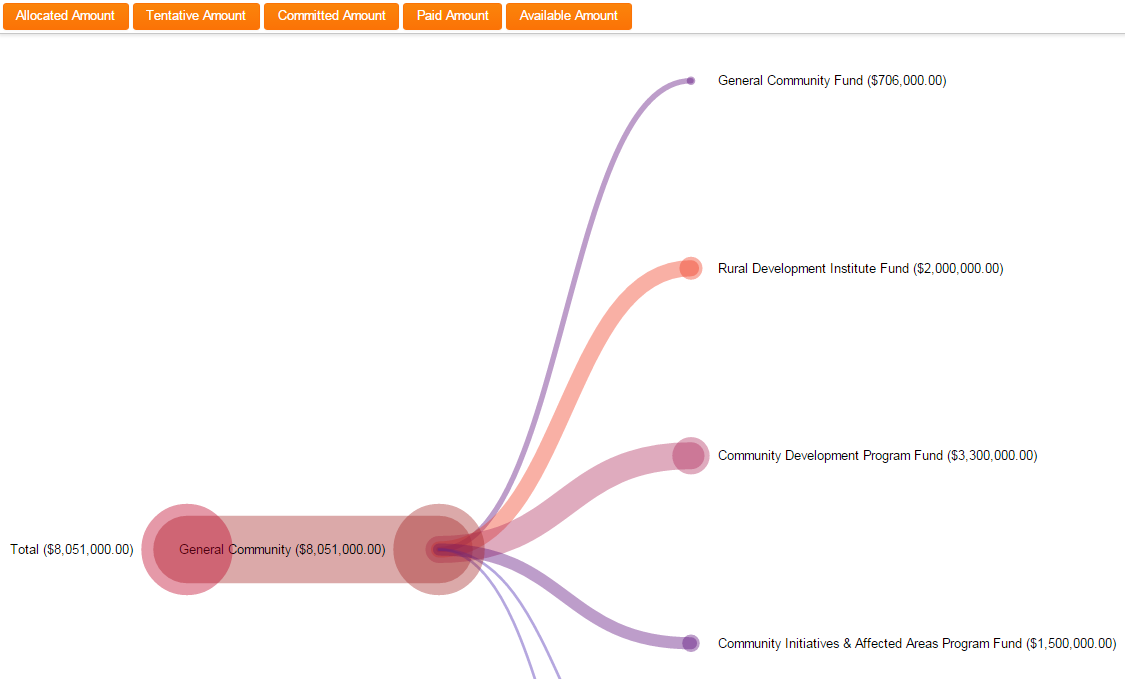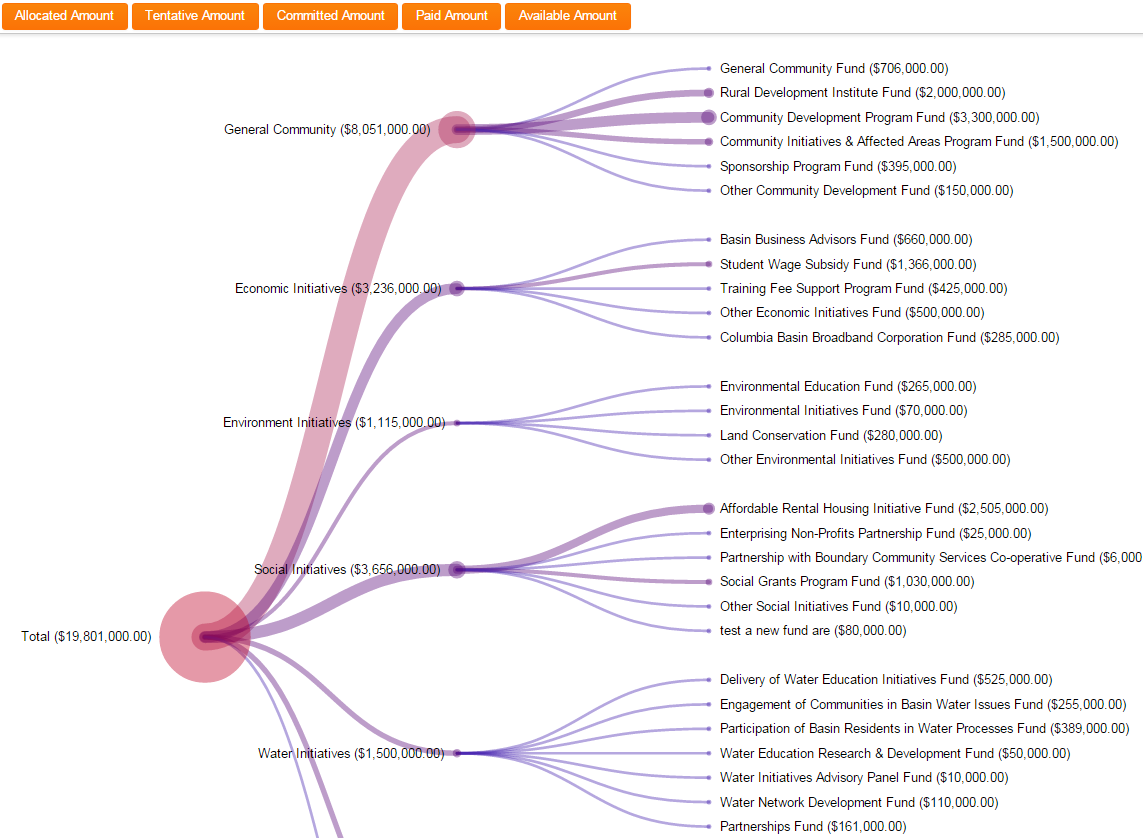Difference between revisions of "Allocation Chart"
From SmartWiki
| (4 intermediate revisions by the same user not shown) | |||
| Line 1: | Line 1: | ||
| − | |||
{| class="wikitable" | {| class="wikitable" | ||
| Line 14: | Line 13: | ||
:1. Select the '''Budget Manager''' UTA | :1. Select the '''Budget Manager''' UTA | ||
:2. Select the budget or budgets to be included in the allocation chart | :2. Select the budget or budgets to be included in the allocation chart | ||
| − | :3. Notice that new icons have been added to the navigation menu | + | :3. Notice that new icons have been added to the navigation menu.<br /> |
:: [[image:Allocation_chart.png]] | :: [[image:Allocation_chart.png]] | ||
| − | :4. The '''Allocation Chart''' will be displayed | + | :4. Click on the icon labeled '''Allocation Chart'''. The '''Allocation Chart''' will be displayed |
==Examples== | ==Examples== | ||
'''One fund view example'''<br /> | '''One fund view example'''<br /> | ||
| − | [[image:One_fund_allocation_chart_view.png| | + | [[image:One_fund_allocation_chart_view.png|700px]]<br /> |
<br /> | <br /> | ||
<br /> | <br /> | ||
'''Multiple fund view example'''<br /> | '''Multiple fund view example'''<br /> | ||
| − | [[image:Many_fund_allocation_chart_view.png| | + | [[image:Many_fund_allocation_chart_view.png|700px]]<br /> |
<br /> | <br /> | ||
<br /> | <br /> | ||
| + | |||
==Notes== | ==Notes== | ||
| − | + | * The Allocation Chart feature is only available the Budget UTA. | |
| − | + | * Hovering over a specific fund will display the Percentage of Budget, Amount, Fund status, and Funding Source | |
| − | |||
| Line 42: | Line 41: | ||
|} | |} | ||
| − | |||
| − | [[Category: | + | [[Category:How]][[Category:Reports]] |
Latest revision as of 13:24, 4 January 2016

|
This article will explain how you can implement this feature for use on your SmartSimple system. |
Overview
The Allocation Chart feature provides a graphic display of budget data and can include funds from one or many different funding pools.
- 1. Select the Budget Manager UTA
- 2. Select the budget or budgets to be included in the allocation chart
- 3. Notice that new icons have been added to the navigation menu.
- 4. Click on the icon labeled Allocation Chart. The Allocation Chart will be displayed
Examples
Notes
- The Allocation Chart feature is only available the Budget UTA.
- Hovering over a specific fund will display the Percentage of Budget, Amount, Fund status, and Funding Source

|
Click here to learn why this feature is a benefit to your organization. |