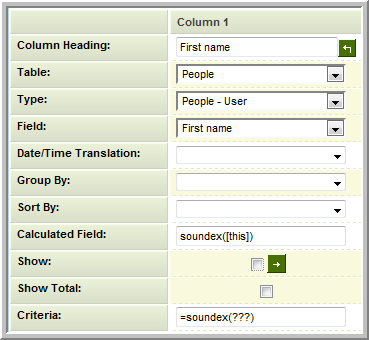Difference between revisions of "Using Sounds Like Criteria in Reports"
From SmartWiki
| (2 intermediate revisions by the same user not shown) | |||
| Line 1: | Line 1: | ||
| + | {{SeqReportPageHeader}} | ||
| + | |||
You can use sounds like criteria within a report to find values that are similar phonetically to the value entered. This uses the '''[http://en.wikipedia.org/wiki/Soundex soundex]''' phonetic algorithm feature. | You can use sounds like criteria within a report to find values that are similar phonetically to the value entered. This uses the '''[http://en.wikipedia.org/wiki/Soundex soundex]''' phonetic algorithm feature. | ||
| Line 15: | Line 17: | ||
{{PrevNextStart}} [[Using Wildcard Criteria in Reports]] | {{PrevNextStart}} [[Using Wildcard Criteria in Reports]] | ||
| − | {{PrevNextMid}} [[Specifying Multiple Criteria in Reports]] | + | {{PrevNextMid}} [[Specifying Multiple Criteria in Reports]] {{PrevNextEnd}} |
| − | {{PrevNextEnd}} | ||
| − | [[Category:Reports]] | + | [[Category:Reports]][[Category:Criteria]] |
Latest revision as of 11:12, 30 August 2013

You can use sounds like criteria within a report to find values that are similar phonetically to the value entered. This uses the soundex phonetic algorithm feature.
- In the Calculated Field you should enter:
- soundex([this])
- And in the Criteria:
- =soundex(???)
The column with this syntax is not normally displayed in the report, as it will display the soundex phonetic representation of the value rather than the word.
Note:
- The Soundex function is intended to work well with strings that are in the English language only. Strings in other languages may not produce reliable results.
- Soundex may not provide consistent results with strings that use multi-byte character sets, including UTF-8.