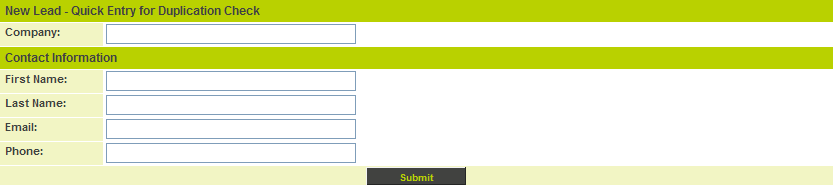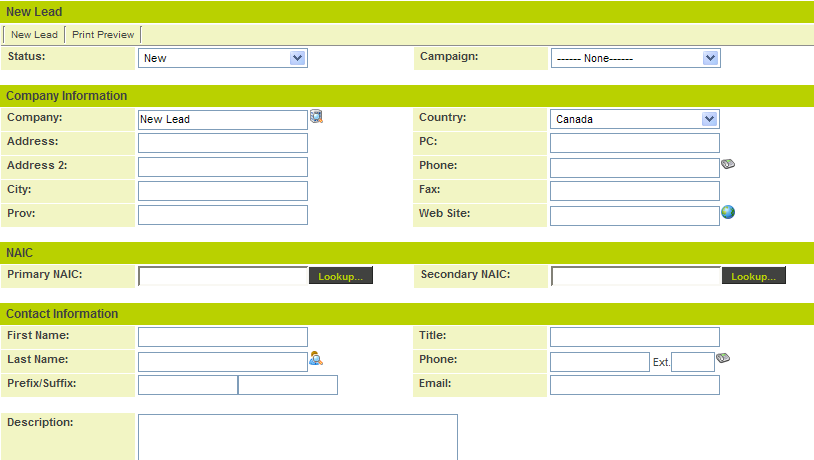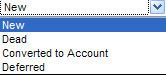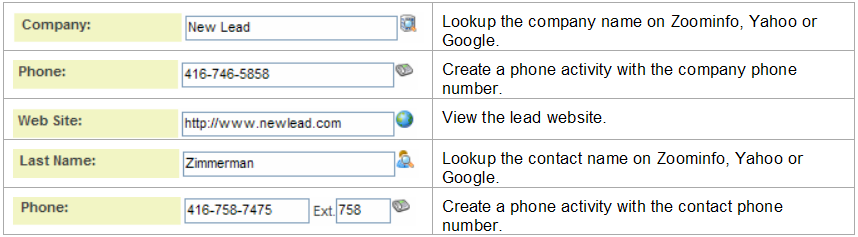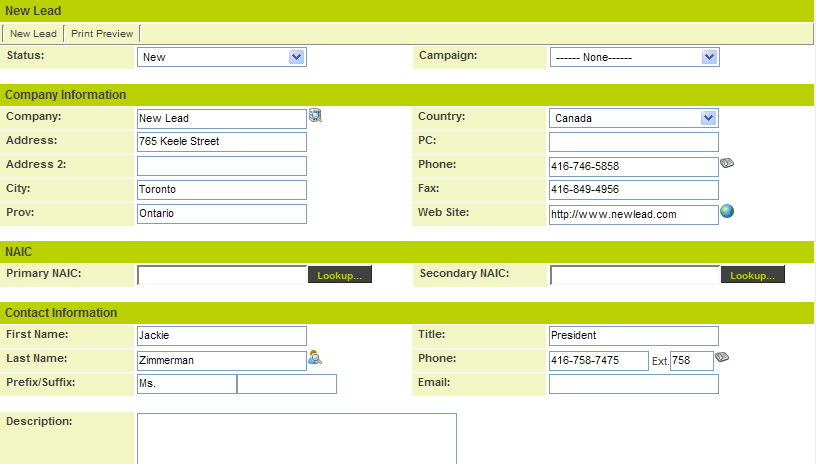Difference between revisions of "Creating a New Lead Manually"
From SmartWiki
Julia Decker (talk | contribs) |
|||
| Line 1: | Line 1: | ||
| − | '''[http://smartsimple.com/ | + | '''[http://www.smartsimple.com/DotOrg/flash/Creating_a_New_Lead_Manually_viewlet_swf.html View It Here]''' |
The simplest way of creating a lead is to type it in. This is the method you would use for business cards, paper, request for information etc. | The simplest way of creating a lead is to type it in. This is the method you would use for business cards, paper, request for information etc. | ||
Revision as of 09:32, 24 March 2010
The simplest way of creating a lead is to type it in. This is the method you would use for business cards, paper, request for information etc.
1. Click the My Leads tab.
2. Click the New Lead tab.
The duplicate checking window is displayed.
3. Enter the lead information.
4. Click submit.
If no similar leads are located in the system, the New Lead page is displayed.
You use this page to setup and manage the lead.
5. Complete the details of the lead.
- Set the lead status from the Status combo box. The default status for a new lead is not contacted. When you first contact the lead you will change the status.
- The campaign box is used to context a lead to a specific lead generation process, perhaps a trade show, marketing activity, or your own name. This list will change from time to time as new marketing activities are undertaken.
- The top fields are all company related, but only the company name is required.
- The bottom set of fields are contact related, no fields are mandatory in this section.
- You can use the lookup icons to access additional information about the lead company or contact.
5. Create the following Lead:
6. Click the Save button.
- The lead is saved but still editable.
- The Convert to Company button has been added to the page. You will use this button later when you have a well-qualified lead.
- The Notes section is also enabled.