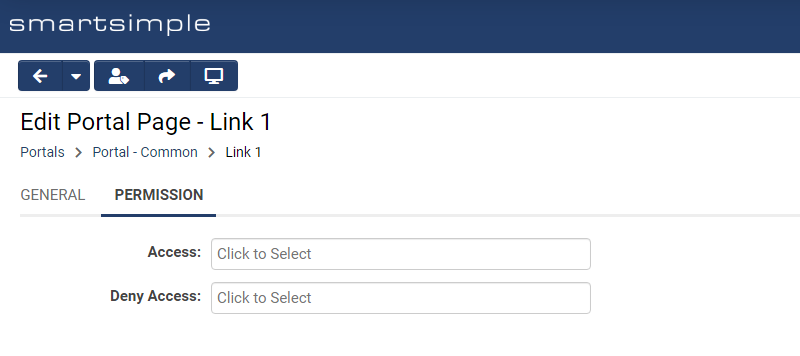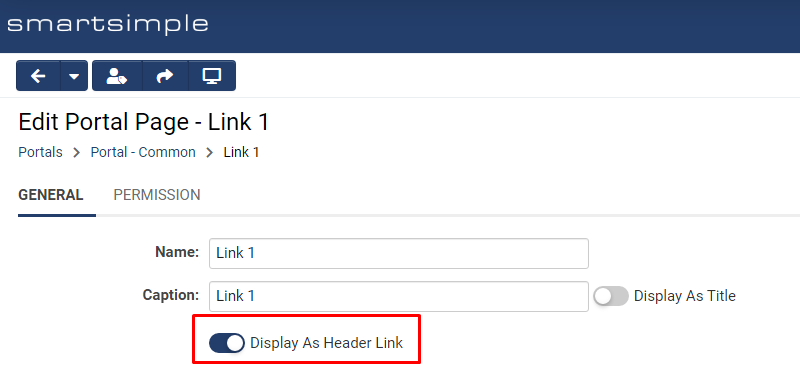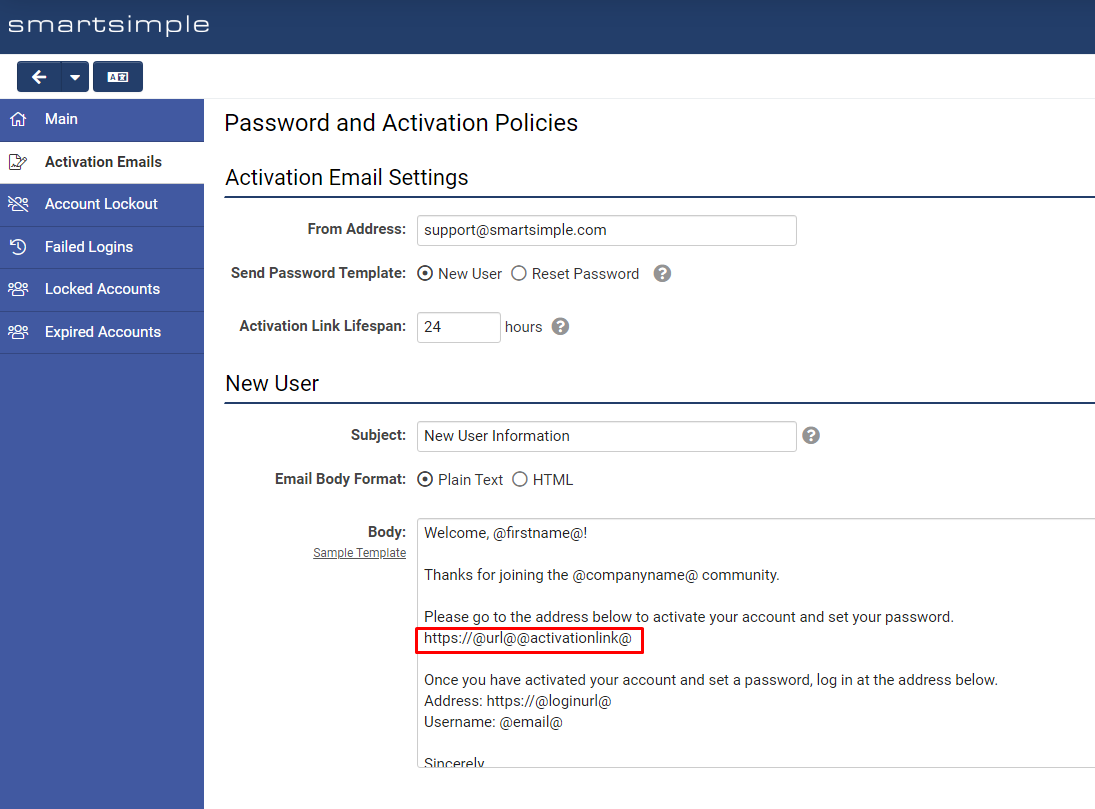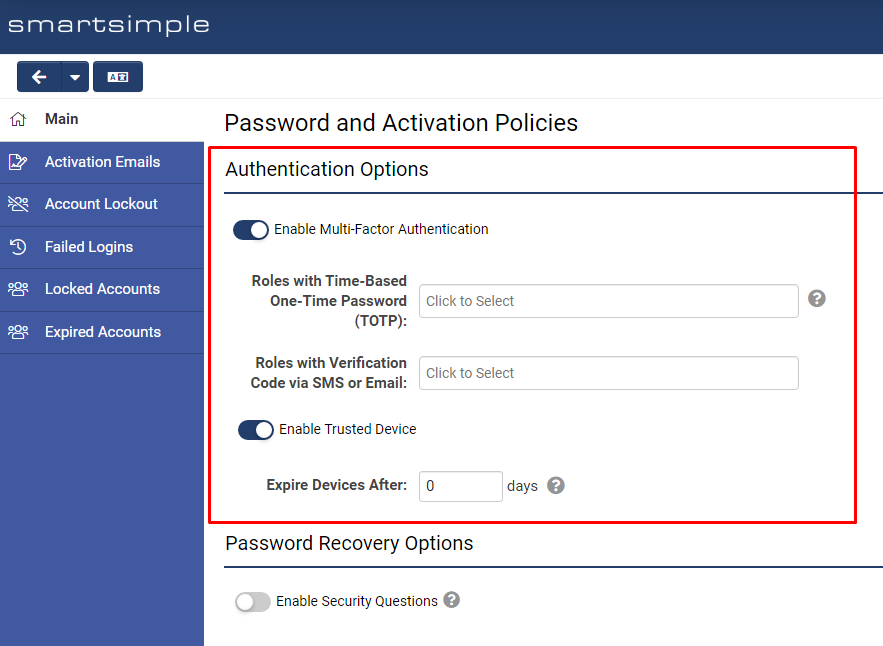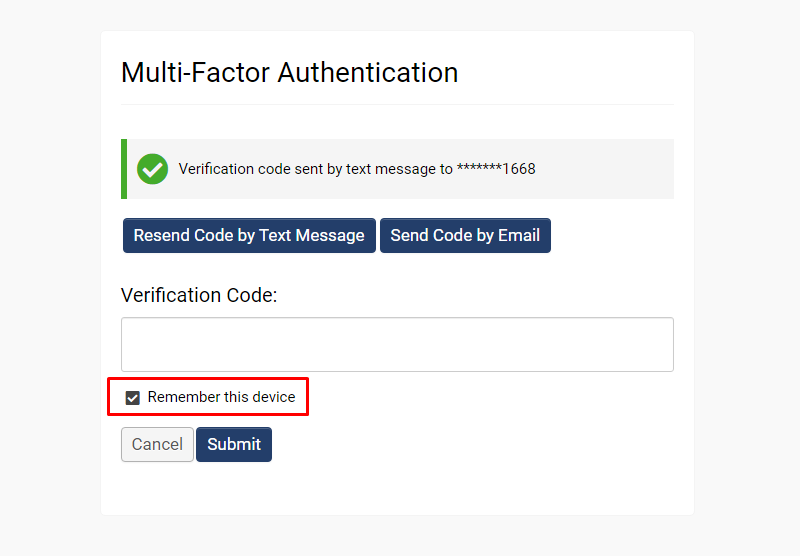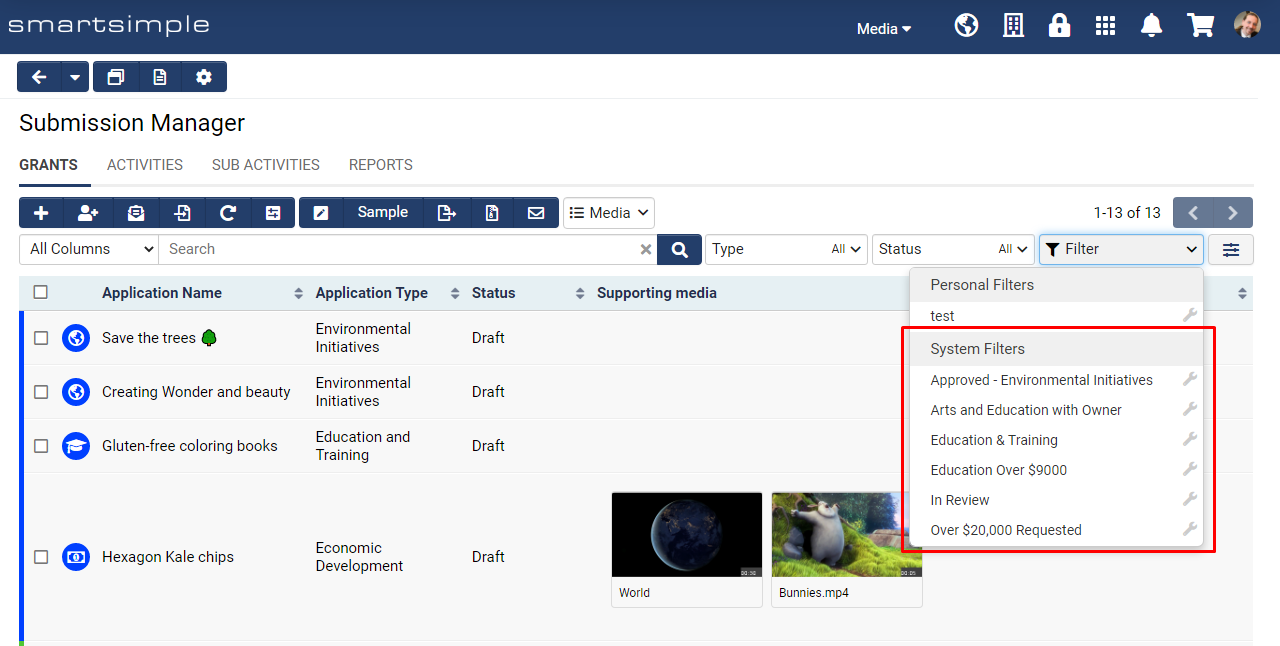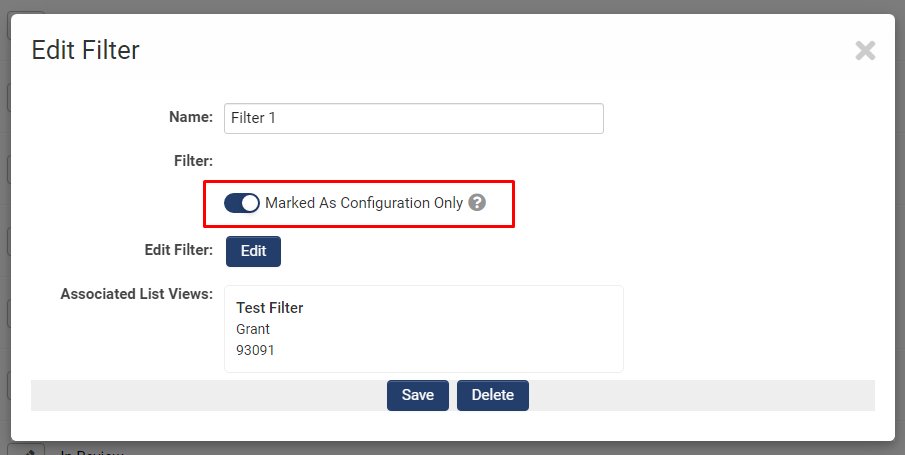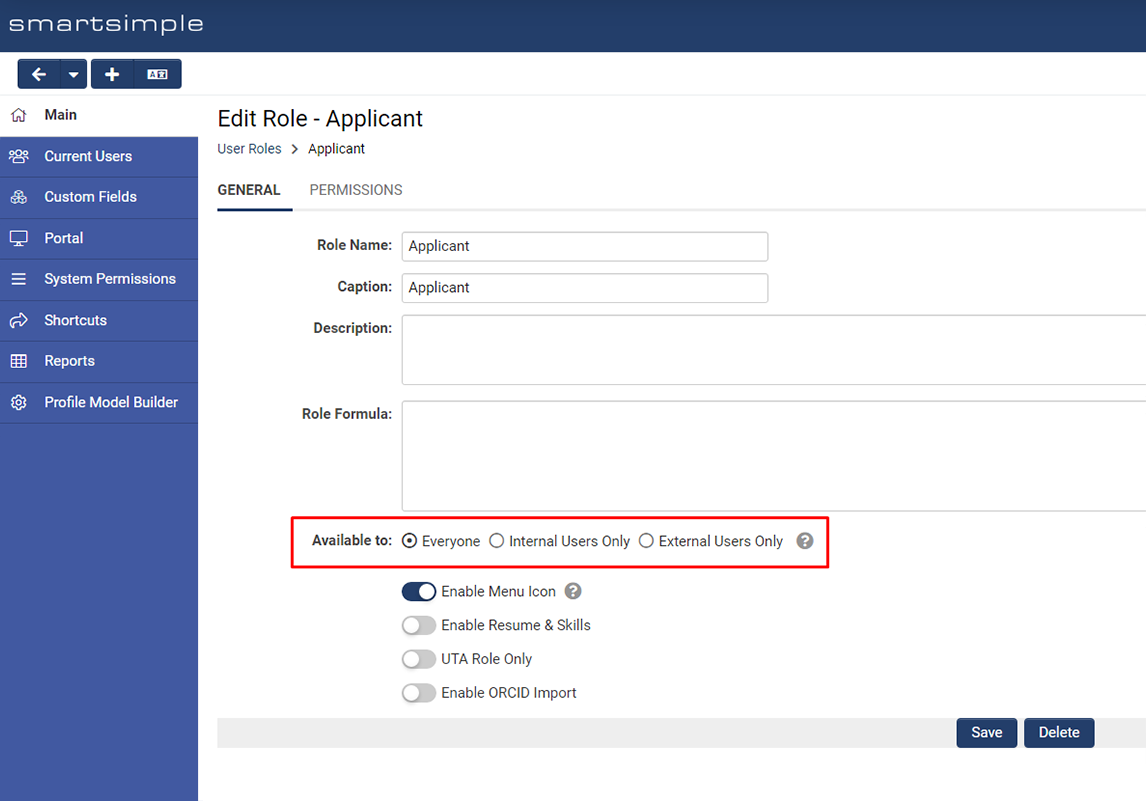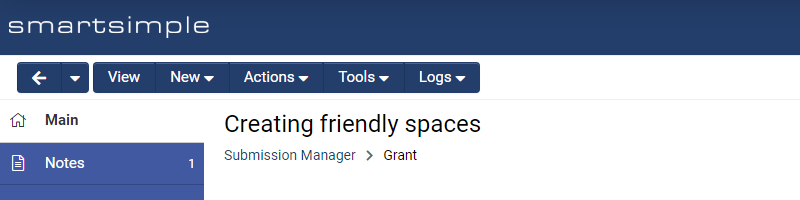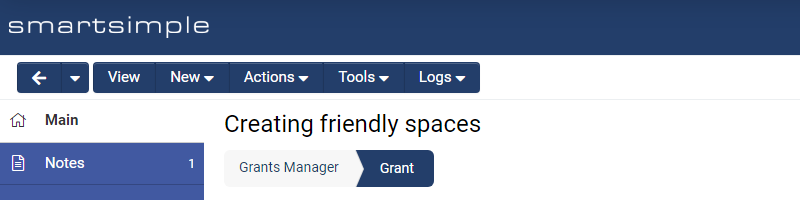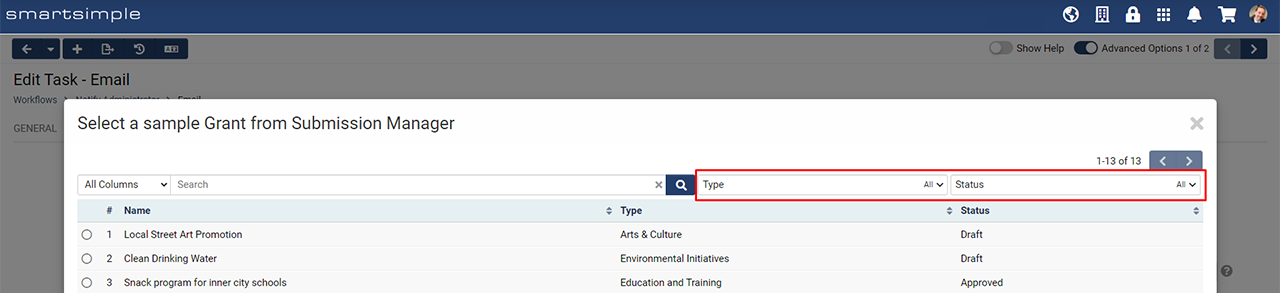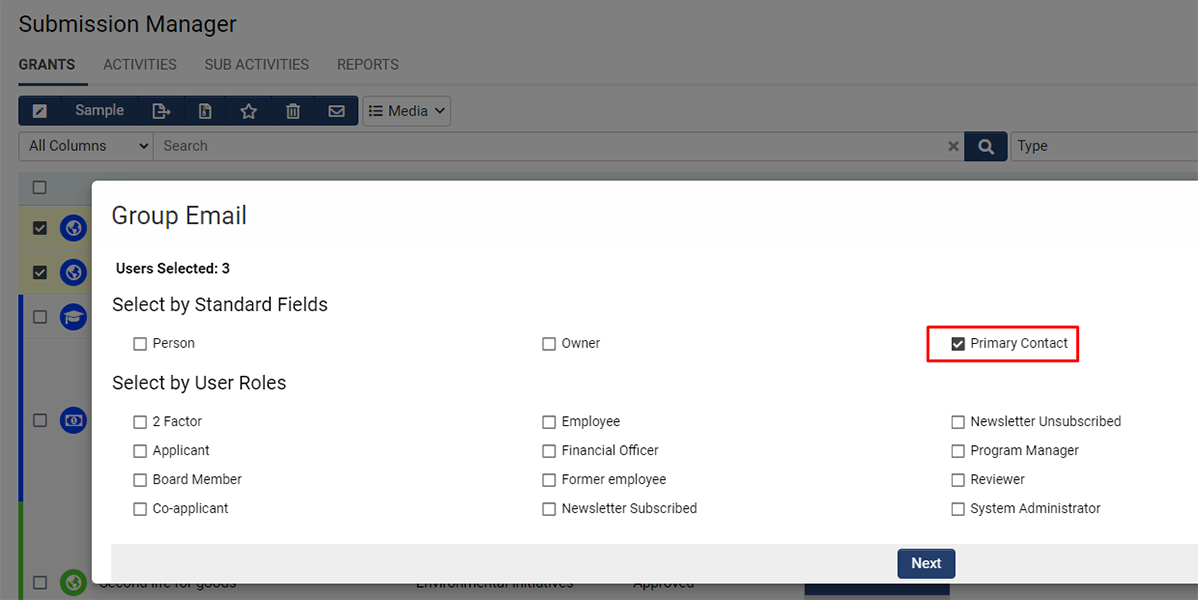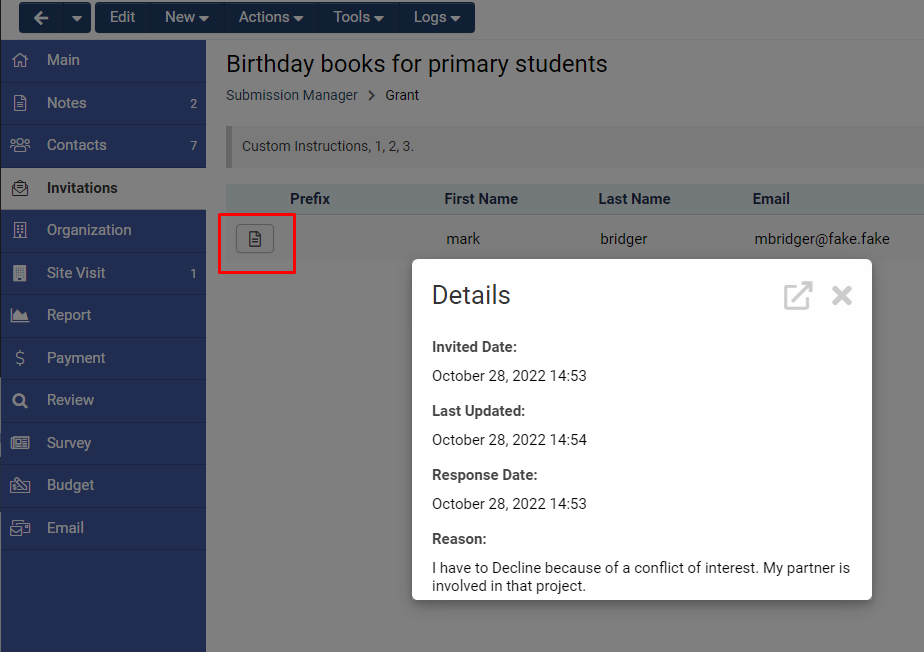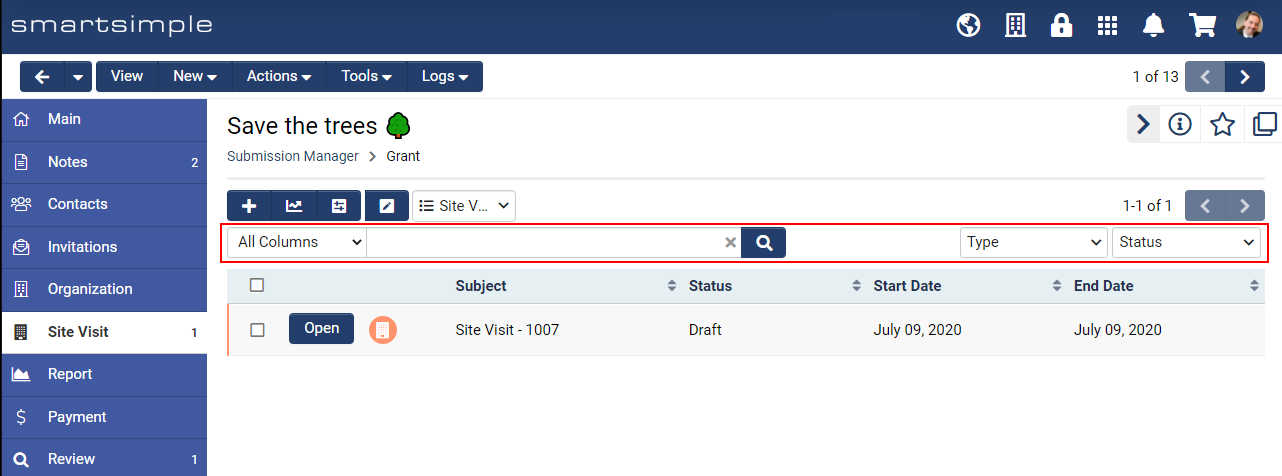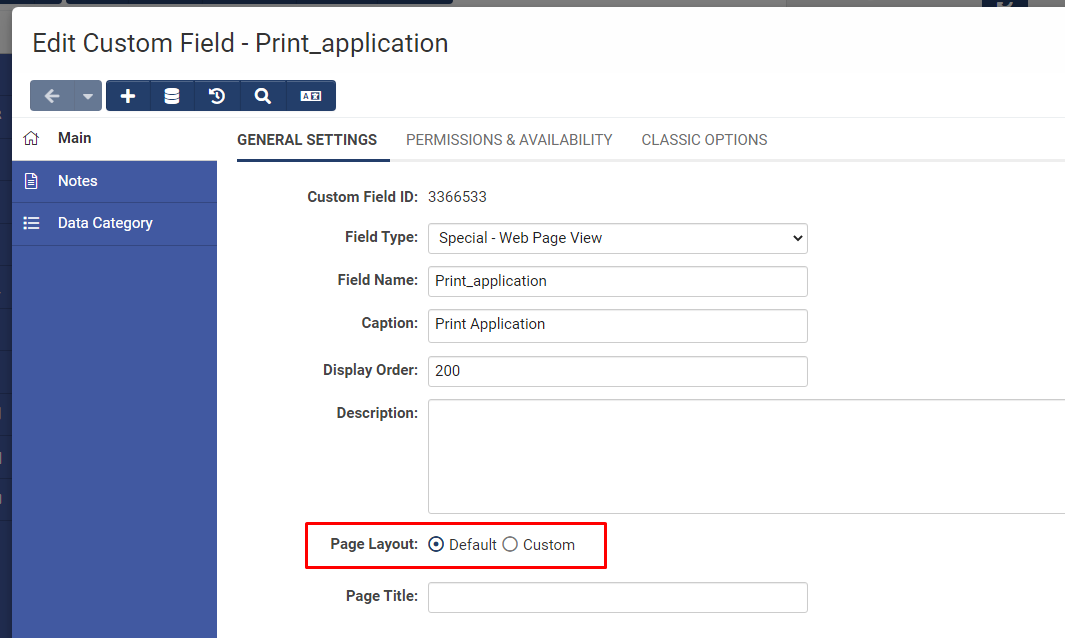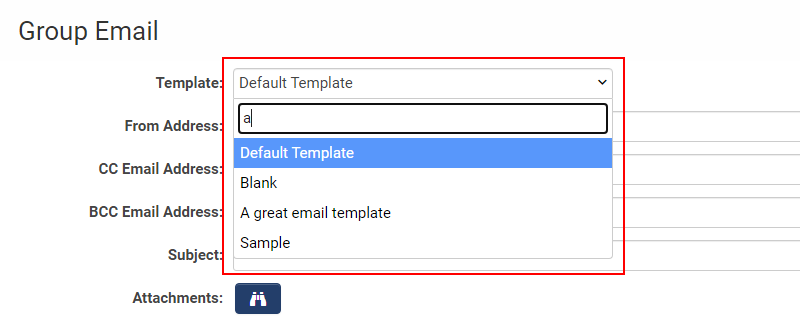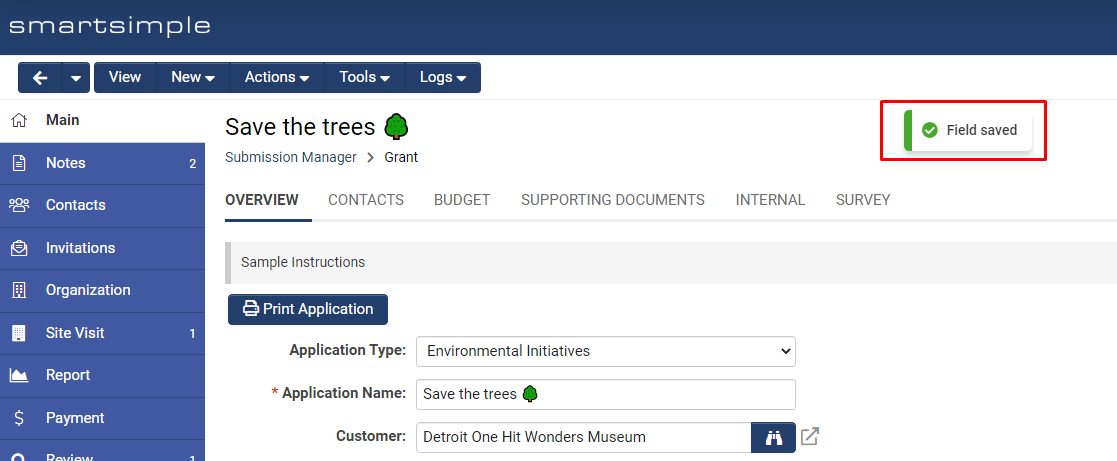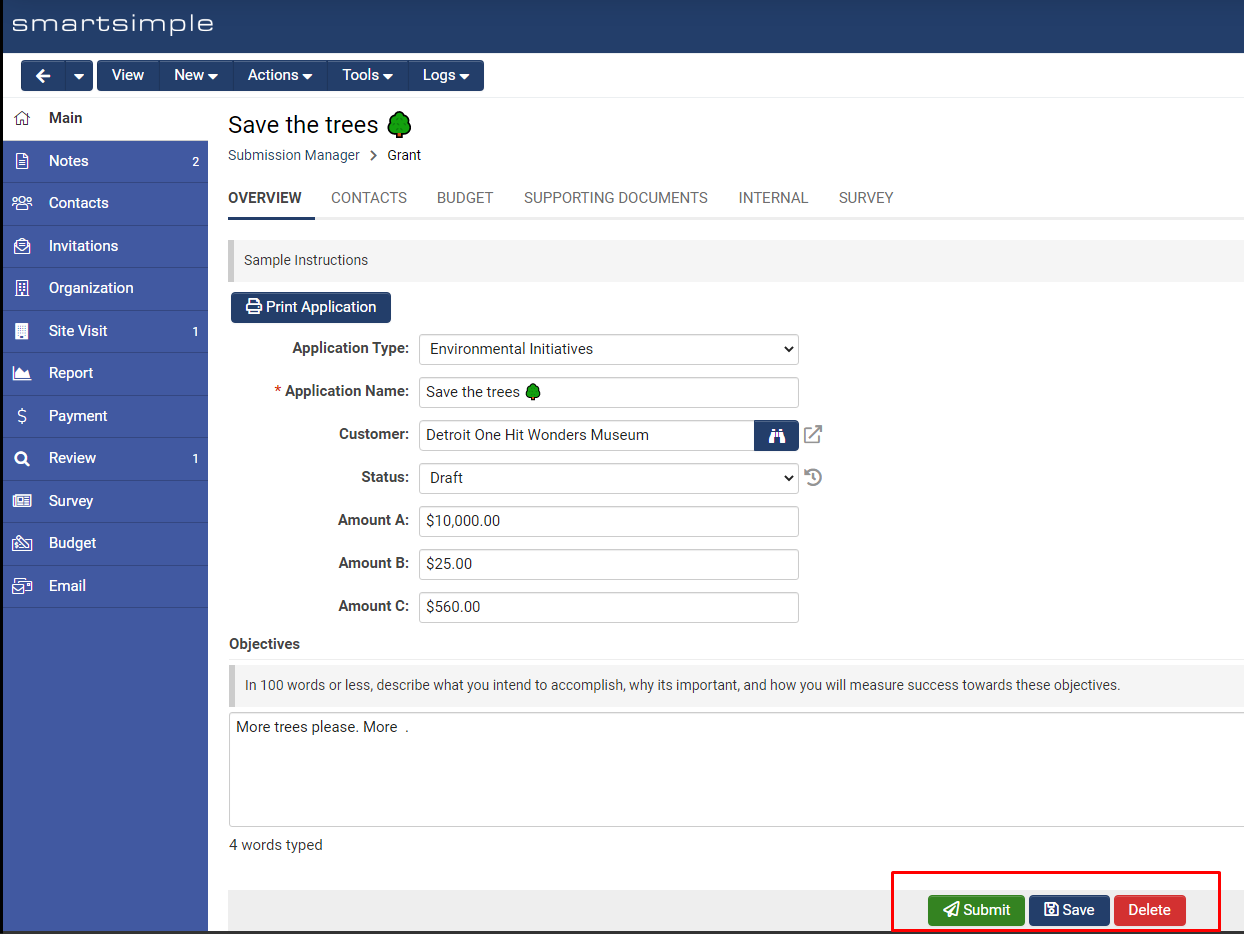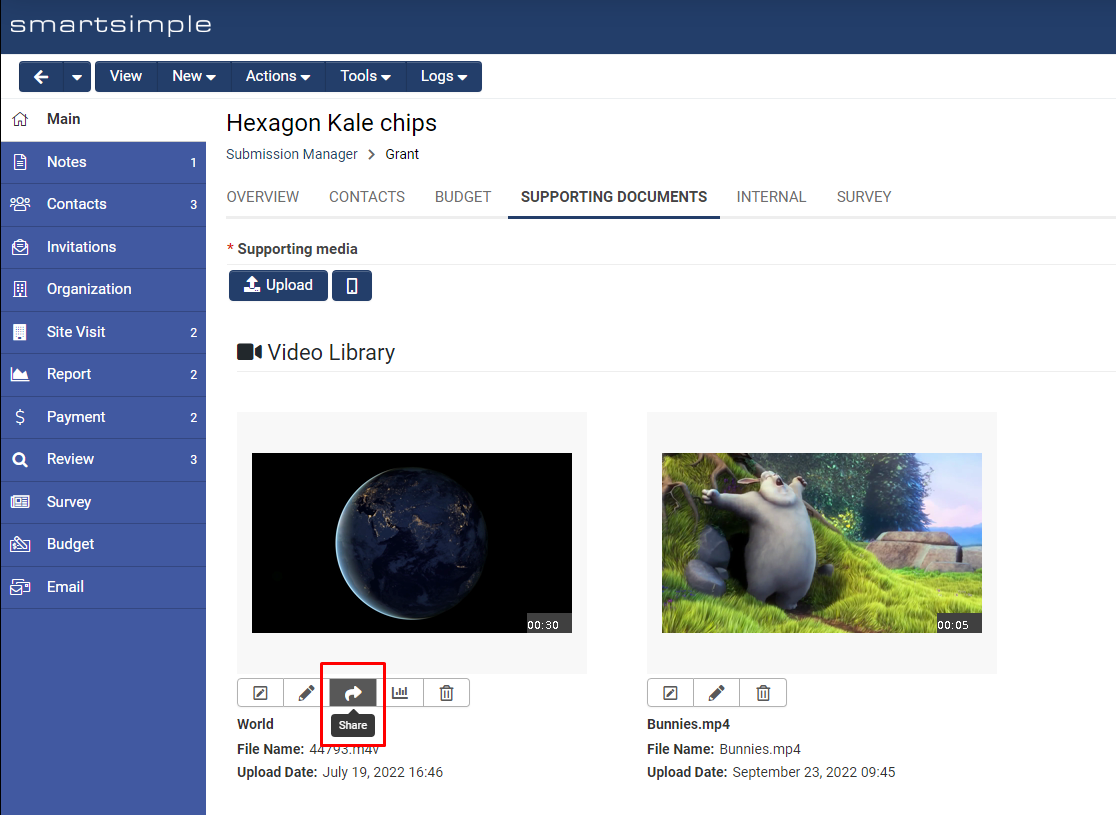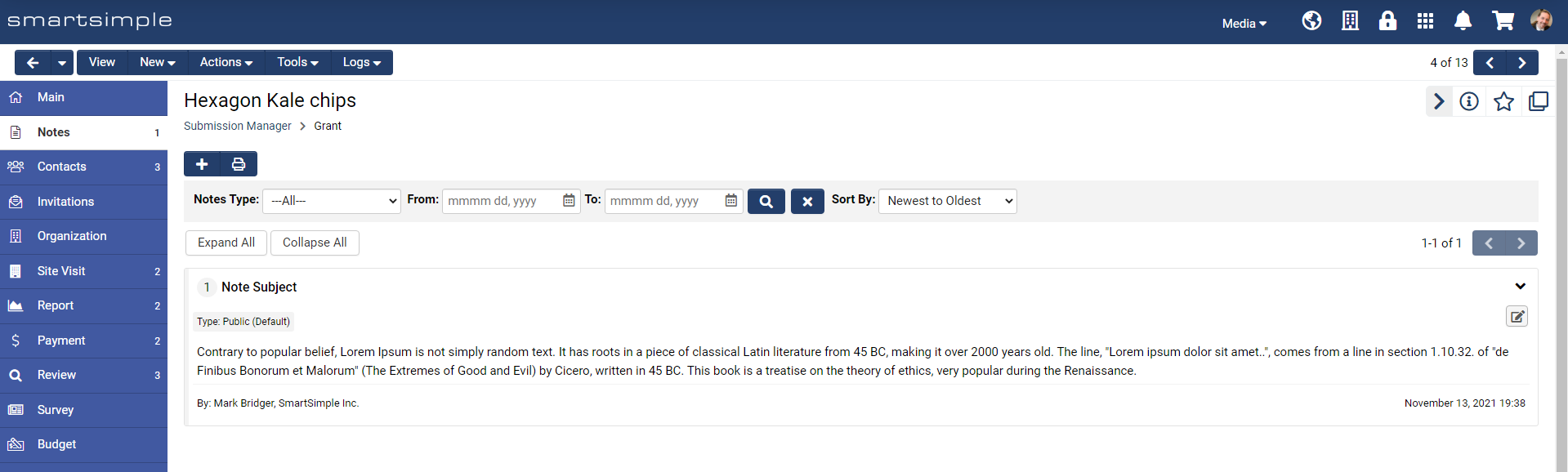Difference between revisions of "Template:November2022Upgrade"
Mark Bridger (talk | contribs) (→Added Ability to Create Folders from Settings Pages) |
Mark Bridger (talk | contribs) (→Added Ability to Create Folders from Autoloader/Scheduled Report Settings Pages) |
||
| Line 52: | Line 52: | ||
====Added Ability to Create Folders from Autoloader/Scheduled Report Settings Pages==== | ====Added Ability to Create Folders from Autoloader/Scheduled Report Settings Pages==== | ||
| − | Added ability to add a new Smart/Configuration folder directly from the autoloader and scheduled report settings pages if the user has permission. Previously, if the desired folder was not yet created, users would have to go to the '''SmartFolders''' to create a folder and then return to the settings page in order to select the newly created folder. To see the new '''Create Folder''' button, go to '''Autoloaders''' > Edit an autoloader > '''General''' tab. The new button appears beside the '''Processing Folder''' input. | + | Added ability to add a new Smart/Configuration folder directly from the autoloader and scheduled report settings pages if the user has permission. Previously, if the desired folder was not yet created, users would have to go to the '''SmartFolders''' to create a folder and then return to the settings page in order to select the newly created folder. To see the new '''Create Folder''' button, in the Autoloader go to '''Autoloaders''' > Edit an autoloader > '''General''' tab. The new button appears beside the '''Processing Folder''' input. |
<!-- 133982 - Autoloader improvements (folder picker) --> | <!-- 133982 - Autoloader improvements (folder picker) --> | ||
Revision as of 08:28, 31 October 2022
Contents
- 1 General Details
- 2 Overview
- 3 Global System Upgrades
- 3.1 Major Updates
- 3.2 Minor Updates
- 3.2.1 Added Invitations Import Wizard to UTA Level 3s
- 3.2.2 Updated the Transaction Type Settings Page
- 3.2.3 Added Ability to Specify a Role as External Only
- 3.2.4 Added Ability to Create Folders from Autoloader/Scheduled Report Settings Pages
- 3.2.5 Updated Breadcrumb Appearance
- 3.2.6 Added Ability to Export System Email Templates
- 3.2.7 Added Type and Status Filters to Workflow Email Previews
- 3.2.8 Added Primary Contact Option for UTA Group Emails
- 3.2.9 Added Invitation Details Button
- 3.2.10 Added Search to Activity List Views on Record Pages
- 3.2.11 Added Ability to use Custom Lookup Options with Dynamic Field Visibility Controls
- 3.2.12 Added Configuration Mode in View Mode
- 3.2.13 Added Default Page Layout Option to the Web Page View Custom Field
- 3.2.14 Added Ability to Lookup Email Templates in Group Emails
- 3.2.15 Added Tab for for Failed E-Signatures to Queue
- 3.2.16 Updated Notes Tab to be Hidden on Record Pages
- 4 On-Demand System Upgrades
- 5 Beta Previews
- 6 Notes for Admins
- 6.1 Added Version Option for Custom Fields Permissions Quick Edit
- 6.2 Deprecated Damvad Analytics Integration
- 6.3 Added Ability to Get Translation Details in the API
- 6.4 Configuration Folders and Files Included in Cloning Scripts
- 6.5 Added Option to Bypass Secure Session Validation Based on IP Addresses
- 6.6 Deprecated the Use HTML Table Option
- 6.7 Added Dynamic Visibility Controls to the Custom Field Search Reference
- 6.8 Added Error Message to Media Library
- 6.9 Added Ability to Link and Unlink Transactions with API
- 6.10 Added Ability to Limit API Access to Reports
- 6.11 Updated Appearance of the Data Exchange Summary
- 6.12 The Country Formerly Known as Turkey Will Now Appear as Türkiye
- 6.13 Added Support for Copy Profiles in Batch Update Buttons
- 6.14 Updated Report Builder Support
- 6.15 Invalid Characters in E-signature File Names Replaced with Underscores
General Details
Upgrade Dates
Public Cloud Production release date: November 10 2022
Public Cloud Backup release date: October 27 2022
Private Cloud Production (Managed Upgrades) release date: November 24 2022
Private Cloud Backup (Managed Upgrades) release date: November 10 2022
Overview
Video summary coming soon
Global System Upgrades
The new features listed below are enhancements to the SmartSimple system and will be immediately available to SmartSimple users upon the application of the upgrade to their server:
Major Updates
Enforcing Deny Permissions for Portal Pages on Common Role
Changed the behavior of the Deny Access permission setting for pages on the Common portal. This setting will now deny access to the portal page for any roles selected. Previously, the Deny Access permission hid the link from view in the main header menu but the page was still accessible via a portal shortcut. If you want to hide a portal page but still allow people to access the portal page via a shortcut, toggle off Display As Header Link. To see the affected setting go to Global Settings > Users tab > Portals > Common > Edit a Portal Page > Permissions tab.
Deprecated Password Variables
We will be deprecating several password variables for security reasons in 2023. For example, sending passwords as plain text via emails is not a secure practice. If your system contains any of these deprecated variables, they will display as plain text. Deprecated variables include: @password@, @checkportalpassword@, @checkactivatedpassword@, @randompassword@ and @passwordresetlink@. System Administrators must change existing email templates to use password activation links that will send the user to a page where the user can set their password. The syntax for password links is https://@url@@activationlink@. Emails that need to be updated are located at Menu Icon > Global Settings > Security tab > Password and Activation Policies > Click the Activation Emails tab in the left navigation. Another location where these variables may be present is on user signup pages. To find user signup email templates go to Menu Icon > Global Settings > Communications > System Email Templates > Search for “New User”.
Enhanced Multi-Factor Authentication
Moved multi-factor authentication (MFA) settings from the user roles to Global Settings > Security tab > Password and Activation Policies. In this new location, you can enable MFA and assign MFA options to some or all roles from a single central location. Additionally, there is also a new toggle called Enable Trusted Device. If you enable trusted devices, you can set the time period in which a person who has authenticated into the system can bypass entering the MFA verification code.
Enhancements to the List View
Added system filters to the basic search Filter drop down. Previously, system filters were only visible when Advanced Search was toggled on. We also added the ability to set system filters as configuration only. Setting a system filter as configuration only will hide the system filter from the Filter drop down on the search for end users, but still allow system administrators to select the system filter while configuring their system. Additionally, if you have permission to edit a system filter, you will also see an edit button beside the filter name in the dropdown.
Minor Updates
Added Invitations Import Wizard to UTA Level 3s
Extended the ability to easily import invitations in bulk using the Invitation Import Wizard to Level 3s. To see this link, go to UTA Settings > Level 3 tab > Invitation Import Wizard.
Updated the Transaction Type Settings Page
Added the left navigation to the Transaction Type settings page. Specifically, the left-hand navigation now contains a tab for Template Page and Verification Mapping. Also, the Advanced Logic setting has been renamed UTA Link Button Condition and has been moved to the bottom of the Main tab. To see these changes, go to Global Settings > Transactions tab > Types and edit a type.
Added Ability to Specify a Role as External Only
Added the ability to tag a role as exclusively external in order to prevent that role from being assigned to internal users. Specifically, the Internal User Role Only toggle has been replaced with a dropdown called Availability Restriction. This new setting can be used to specify if a role should be only given to an internal or an external user. To see this setting, go to Global Settings > Users tab > Roles > Edit a Role.
Added Ability to Create Folders from Autoloader/Scheduled Report Settings Pages
Added ability to add a new Smart/Configuration folder directly from the autoloader and scheduled report settings pages if the user has permission. Previously, if the desired folder was not yet created, users would have to go to the SmartFolders to create a folder and then return to the settings page in order to select the newly created folder. To see the new Create Folder button, in the Autoloader go to Autoloaders > Edit an autoloader > General tab. The new button appears beside the Processing Folder input.
Updated Breadcrumb Appearance
Updated the look of the breadcrumb navigation to be more compact and mobile-friendly.
Added Ability to Export System Email Templates
Added a button to the system email templates page to allow for exports. To see the Export Email button, go to Global Settings > Communications tab > System Email Templates.
Added Type and Status Filters to Workflow Email Previews
Added the Type and Status filter to the workflow email preview for easier record searching and selection. To see this setting, go to Workflows > Edit a workflow > Tasks tab > Edit a task of the Acknowledgment type > Message Template tab > Preview.
Added Primary Contact Option for UTA Group Emails
Added the Primary Contact option when creating a group email from a UTA Level 1, 2, and 3 list view.
Note: On Level 2s and 3’s, this option will select the primary contact associated with the Level 1 Branch standard field. To see the new option, go to a UTA Level 1, 2 or 3 and click the Group Email button.
Added Invitation Details Button
Added a new button called Details to the invitations page. This new button will appear for every invitation and shows Invited Date, Last Updated, Response Date and optionally a reason for why the user accepted or declined the invitation. To see this new button, go to the desired UTA > Open a record > Click Invitations on the left-hand navigation.
Added Search to Activity List Views on Record Pages
Added search for activity list views within a record. For example, on the Level 1 record, click on the Level 2 Activity tab to see the list view with search options. On level 2 records, click on the Level 3 Activity tab to see the list view with search options.
Added Ability to use Custom Lookup Options with Dynamic Field Visibility Controls
Added the ability to use custom lookup fields as the primary fields in Dynamic Field Visibility Controls. To set up custom lookup options, create a Select One -Dropdown List with Enable Dynamic Content and Use Custom Lookup Options toggled on. To specify a custom lookup options field, go to UTA Settings > Level 1 tab > Dynamic Field Visibility Controls > Create a new visibility control > Once saved, set the Primary Field to be the desired Custom Lookup Options field.
Added Configuration Mode in View Mode
Added ability to enter Configuration Mode when a record is in View Mode. Previously, Configuration Mode was only available when records were in Edit Mode. Configuration Mode can be found under the Tools menu for User, Company, and Level 1 record pages.
Added Default Page Layout Option to the Web Page View Custom Field
Added a new setting for Special - Web Page View custom fields to allow for default or custom page layouts. It is recommended that you leave this set to the new Default option whenever possible. This ensures you always have the latest template. There is a Custom option if you want to see and modify the web page view HTML template. To see this setting, go to the settings of any web page view custom field. Under the General Settings tab, the new setting is called Page Layout.
Added Ability to Lookup Email Templates in Group Emails
Added ability to lookup email templates for group emails. Previously, you could select email templates using a drop down but now you can also search for email templates in the dropdown which is helpful if you have many templates. To see this feature, go to UTA > Select desired records > Click Group Email > Select users and click Next > Click the Template field to see a new lookup field. This feature is also available for group emails sent from the record contacts page.
Added Tab for for Failed E-Signatures to Queue
Added a Failed tab to the E-Signatures Queue to make it easier to see any e-signature documents that failed. This allows users who’ve sent batch e-signature requests to see the status in one place instead of individually checking the status on each web page view. To see this tab, go to Global Settings > Integrations > E-signature Queue > Failed tab.
Updated Notes Tab to be Hidden on Record Pages
Updated Notes tab to be hidden on records pages for users who do not have permission to view any note types.
On-Demand System Upgrades
The following features are available immediately with the application of the upgrade, but must first be enabled or configured by a Global Administrator:
Major Updates
Added Ability to Autosave Fields
Added an option to autosave fields on the record page. If you enable this option, data entered into an input will be saved when you click out of the input. A small green notification (toast message) will display on top of the screen to indicate the change has been saved. To turn on this setting, go to Global Settings > System tab > Toggle on Automatically Save Field Values when Editing Records.
Note: This feature requires Record Lock to be enabled and not all fields support autosave. For example, the Type and Status standard fields will not autosave.
Added New Button Color Classes
Added a new setting for save, submit and delete buttons which gives you the ability to adjust the visual priority of buttons. Buttons can now be color-coded using predefined styles. For example, you could make all continuation actions green while negative actions red. A neutral color could be used for secondary buttons. To configure default, save and delete buttons go to Global Settings > Branding tab > Colors and Styles. To configure custom save and submit buttons go to the desired UTA, Organization, User, or Transaction tab and click the Submit and Save Buttons link.
Added setting to enable media library files to be publicly available for streaming by default. To use this feature, go to the settings for the desired Upload - Multiple Files Storage custom field that has Media Library enabled and toggle on Enable Media Sharing by Default. Previously, video and audio files were not shareable by default and users needed to manually enable sharing on each file one by one after upload.
Minor Updates
Added Option to Add a Subject Line to Notes
Added setting to allow subject lines for the notes. Additionally, the notes can also be collapsed. If this new setting is enabled, individual notes can be collapsed and expanded. To enable this feature, go to Global Settings > System tab > Toggle on Enable Subject Line for Notes.
Added Ability to Link a Shortcut to a Page
Added a new Action Type called Page to portal shortcuts to make it easier to link to a page. To see this setting, go to Global Settings > Users tab > Portals > Edit a portal > Click Shortcuts in the top action bar > Edit a shortcut with the Style set to Icon, Image or Text > Set Action Type to Page.
Added Ability for Autoloader to Add and Update Longitude and Latitude
Added ability to add and update Longitude and Latitude standard fields for Company, People and Level 2 autoloaders. To see this new setting, Autoloaders > Edit an autoloader > File Layout tab > under Column Mapping.
Added Metadata Mapping for Stripe Payments
When configuring payment forms of the type Credit Card (Stripe) under the Connectivity tab of a UTA, you can now define Metadata Mapping, mapped data will be included in the charge submitted to Stripe.
Beta Previews
No features are available for beta preview this upgrade.
Notes for Admins
Added Version Option for Custom Fields Permissions Quick Edit
Added ability to target custom fields by version when using the Permissions Quick Edit feature. To see this setting, go to UTA Settings > Level 1/2/3 tab > Custom Fields > Click the Permissions Quick Edit button in the list view button bar.
Deprecated Damvad Analytics Integration
Deprecated Similarity Identification Integration by DAMVAD Analytics.
Added Ability to Get Translation Details in the API
Added ability to get translations using the SmartSimple API. Results are returned in an array.
Configuration Folders and Files Included in Cloning Scripts
When systems are cloned, Configuration Folders and the files within will be included in the cloning scripts.
Added Option to Bypass Secure Session Validation Based on IP Addresses
Added a setting called IP addresses to bypass secure session validation. This setting is only visible if Disable Secure Session Management is toggled off. This new setting allows you to keep secure session management active for all users while allowing some users to bypass this security. This setting is located at Global Settings > Security tab.
Deprecated the Use HTML Table Option
Deprecated the Use HTML Table option in the Autoloader.
Added Dynamic Visibility Controls to the Custom Field Search Reference
Added the ability to see Dynamic Visibility Controls in the custom field Search Reference. This makes it easier to identify the field that controls the visibility of a custom field. 130177 - Show related Dynamic Field Visibility Controls in Search Reference
Added Error Message to Media Library
Added an error message in the Media Library that will display if a video or audio file fails to be processed.
Added Ability to Link and Unlink Transactions with API
Added the ability to link and unlink transactions from the Level 1 and Level 2 using the SmartConnect API version 2. This gives you the ability to remove the relationship without deleting the transaction. Adding transactions to the Level 2 is also now supported.
Added Ability to Limit API Access to Reports
Added ability to limit which reports can be requested with an API call. The new setting called Reports can be found by navigating to Global Settings > Integrations tab > SmartConnect API and editing an API function of the Object Type called Report.
Updated Appearance of the Data Exchange Summary
Updated the look of the classic Data Exchange Summary that shows incoming and outgoing packages on UTA records. The new message can be collapsed to take up less space.
The Country Formerly Known as Turkey Will Now Appear as Türkiye
Updated the Country standard field list to use the label Türkiye for the country formerly known as Turkey. Türkiye is the officially requested label for the country.
Added Support for Copy Profiles in Batch Update Buttons
Added support for Copy Profiles in custom Batch Update Buttons. To see the new option, edit the desired list view > Batch Update Buttons tab > Edit a button of the type Copy.
Updated Report Builder Support
Updated Report Builder to support SS_FUNC.ADDBUSDAYS, SS_FUNC.COUNTBUSDAYS, SS_FUNC.COUNTWEEKDAYS functions.
Invalid Characters in E-signature File Names Replaced with Underscores
Invalid characters for e-signature file names will be replaced with underscores to ensure the signing process completes successfully.