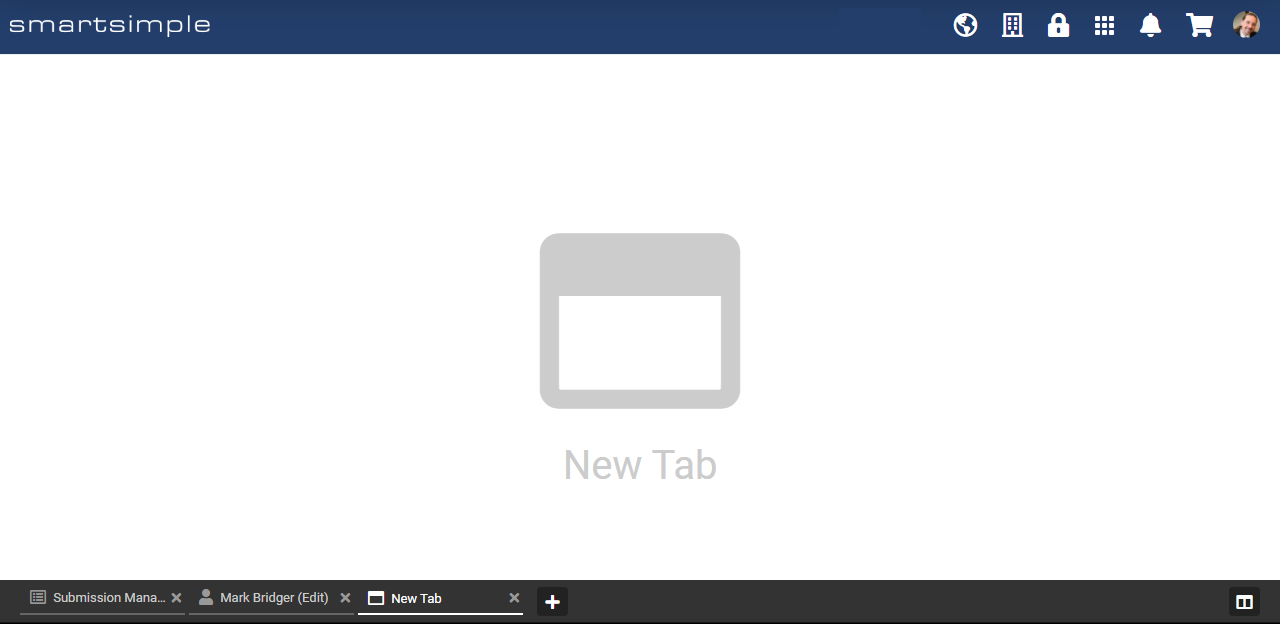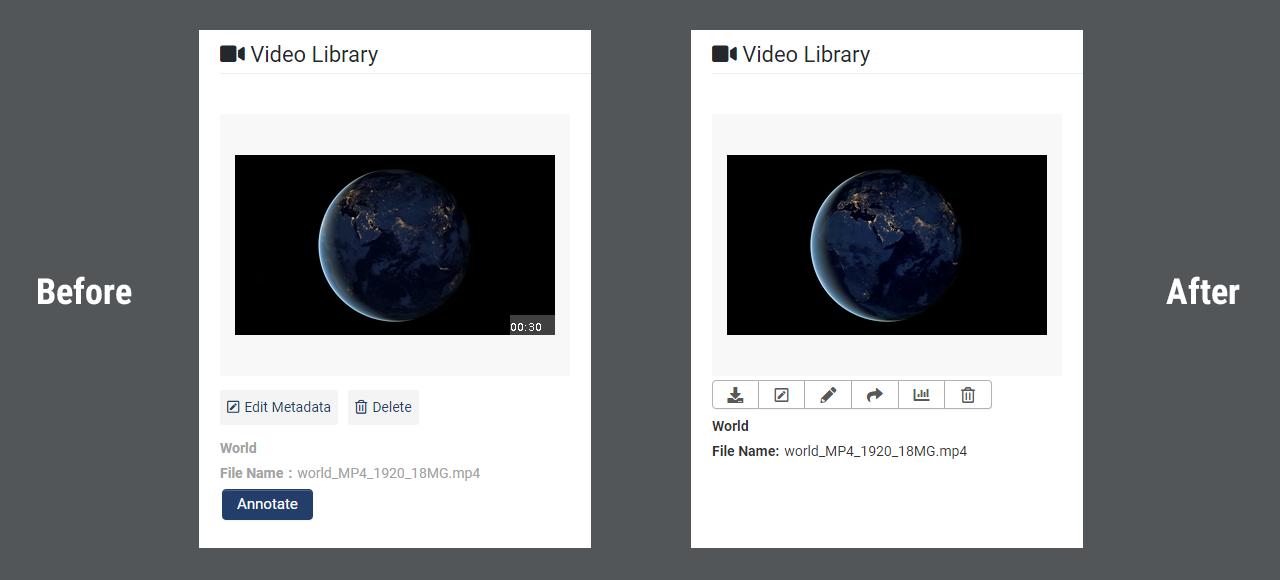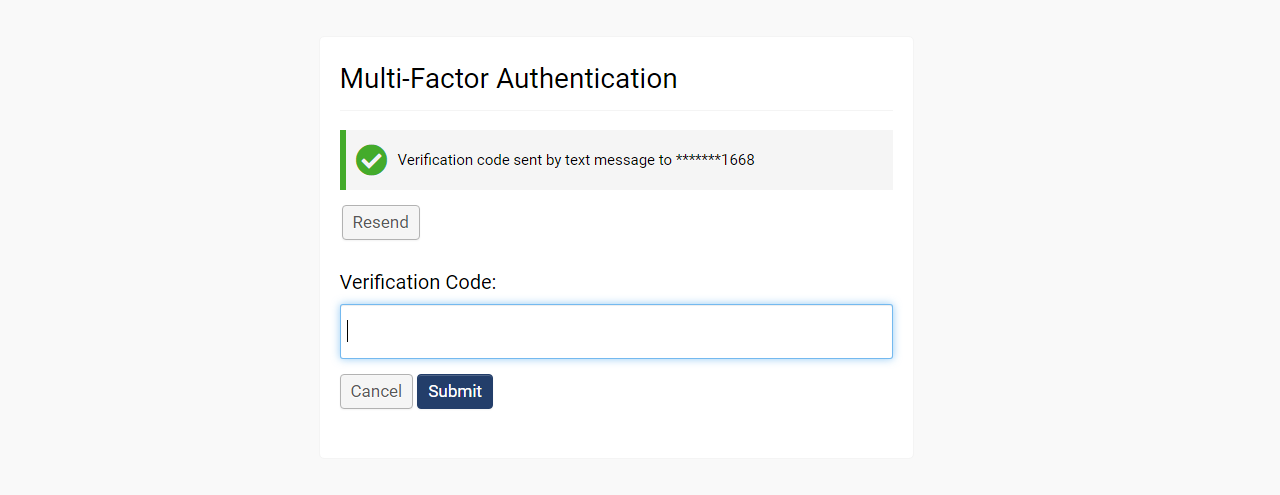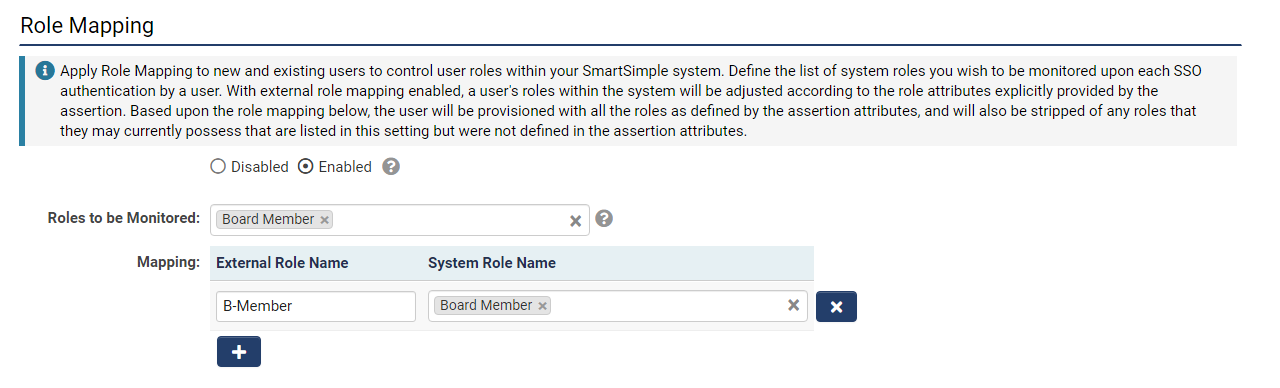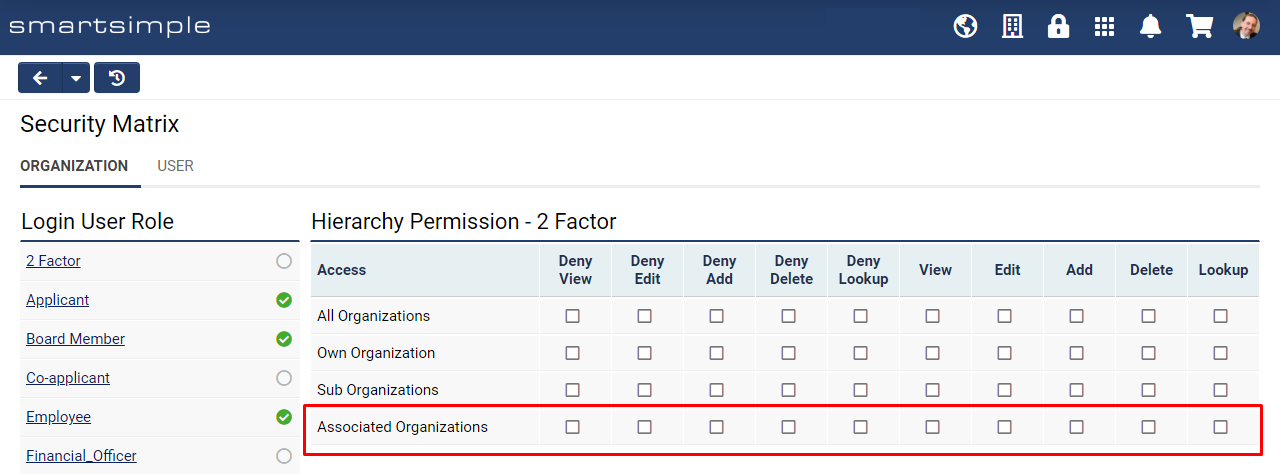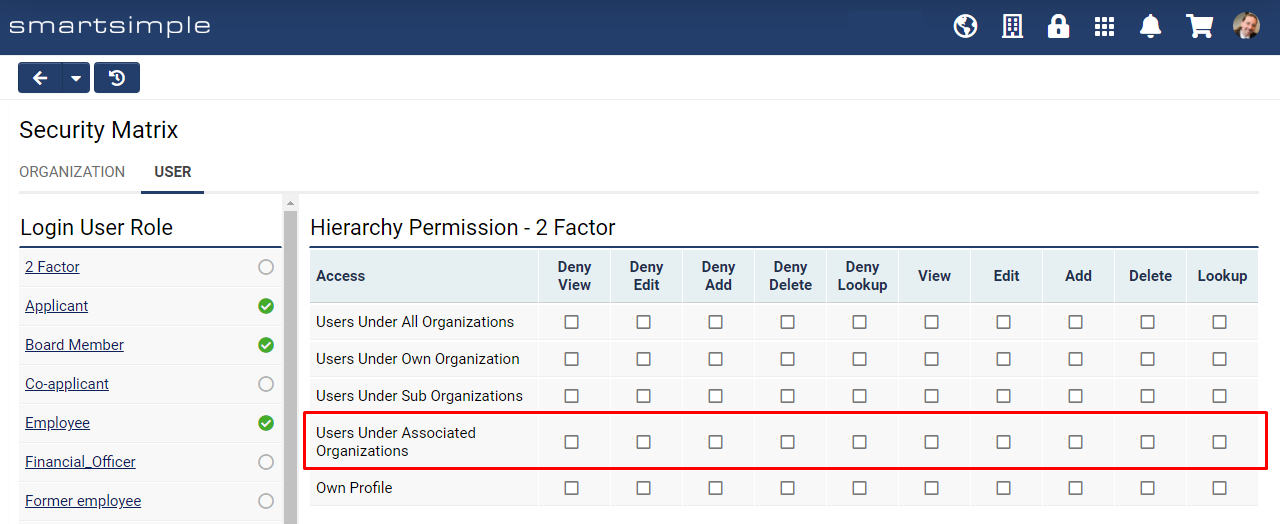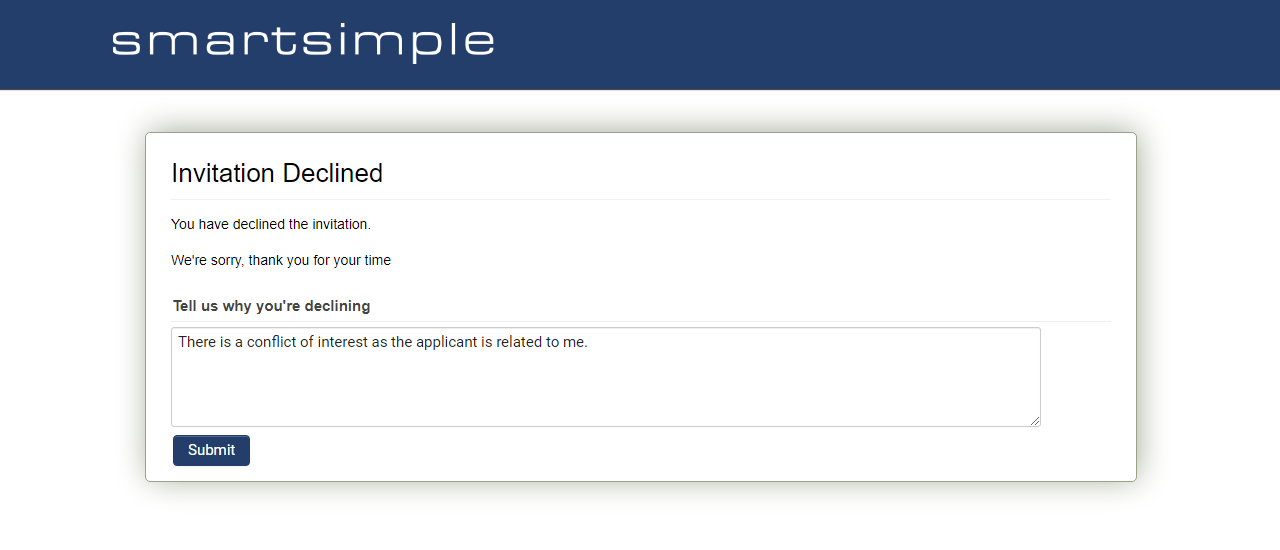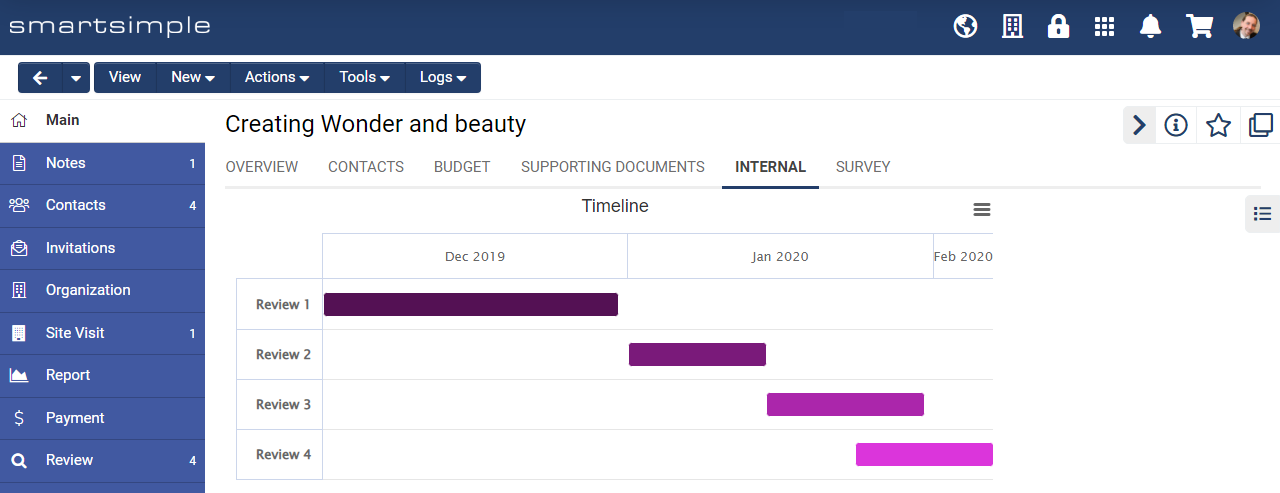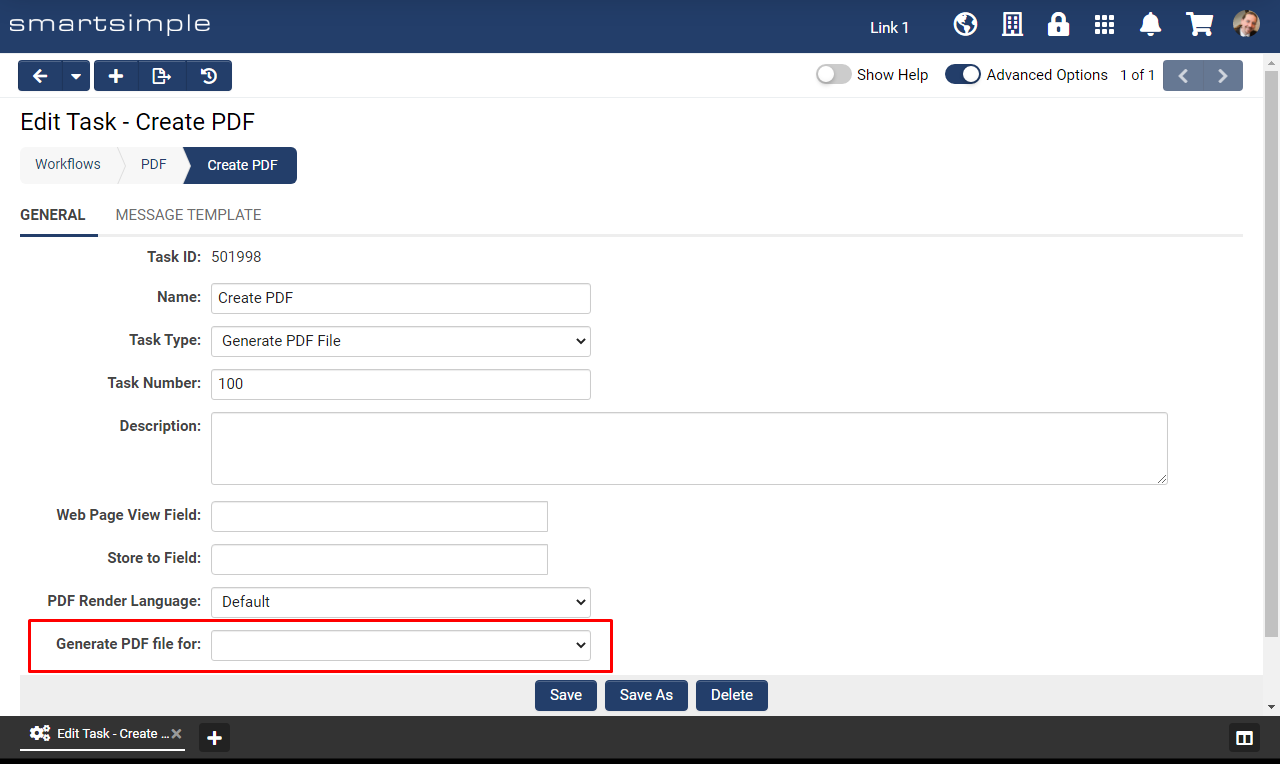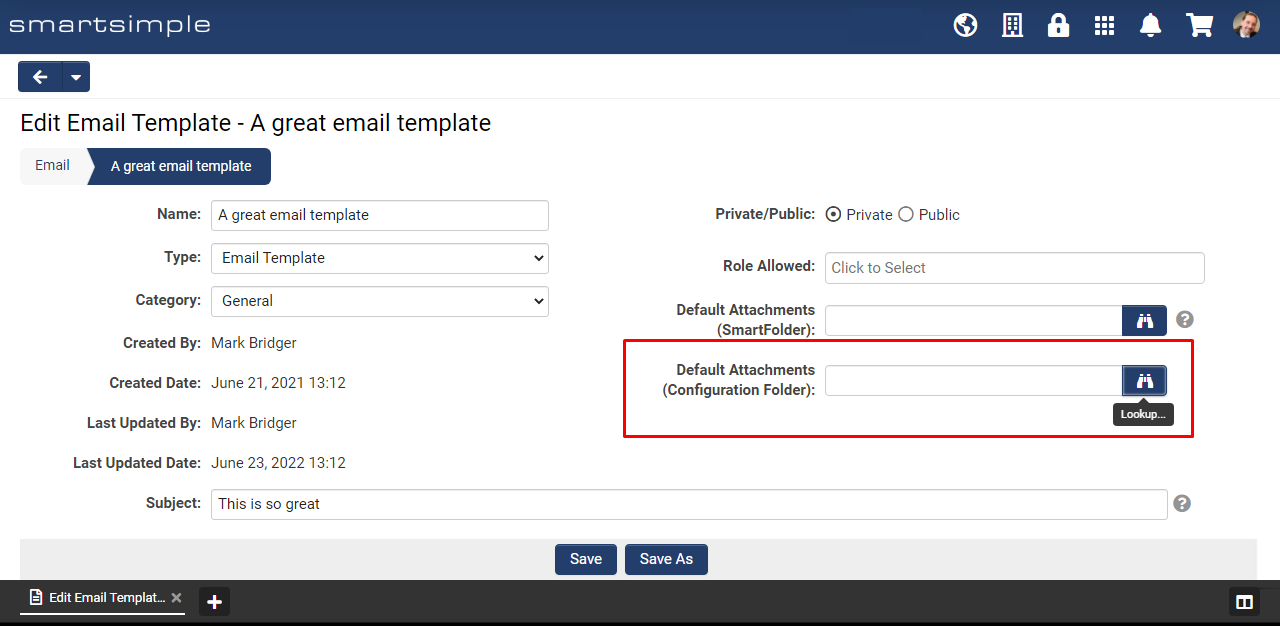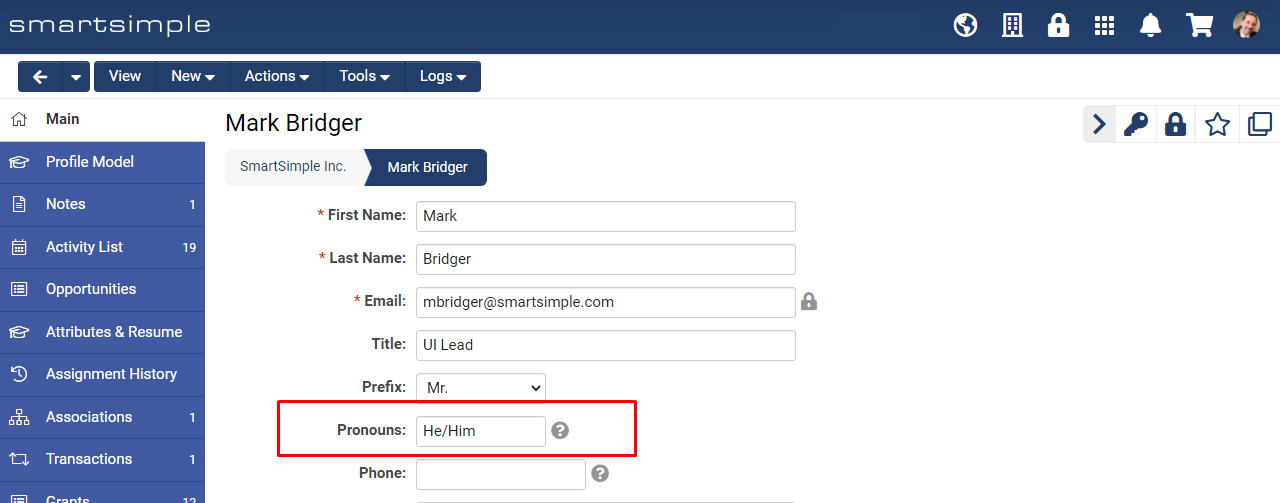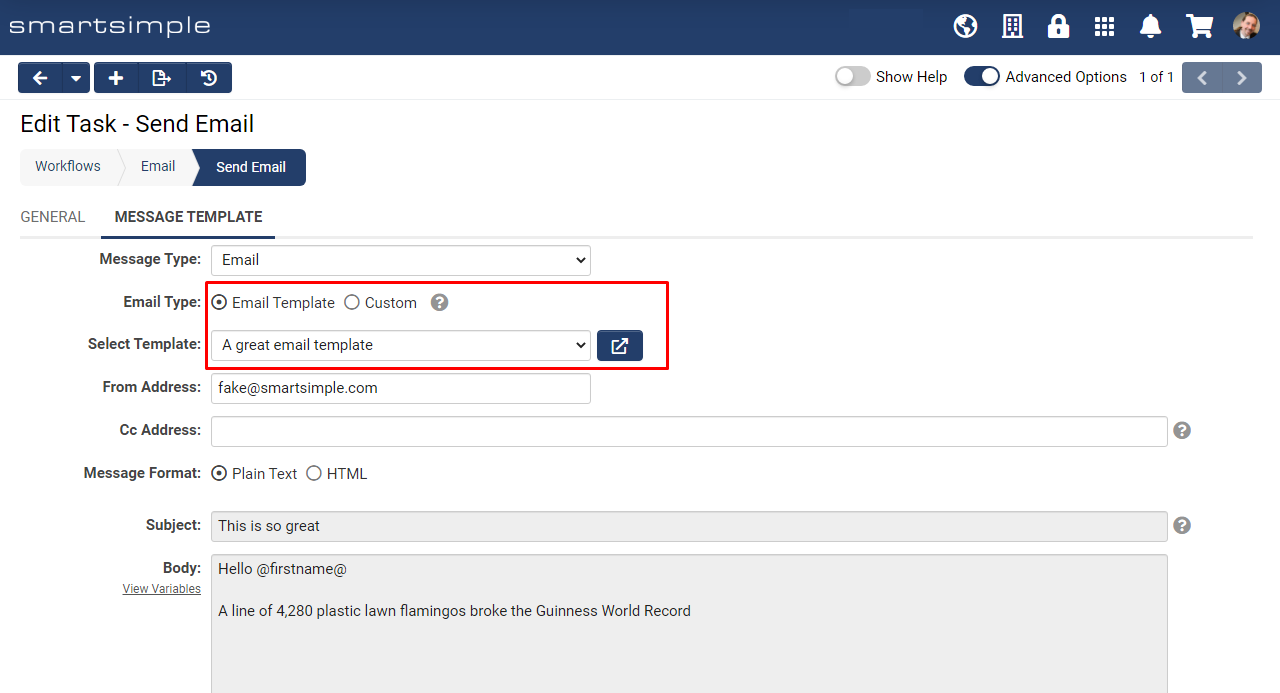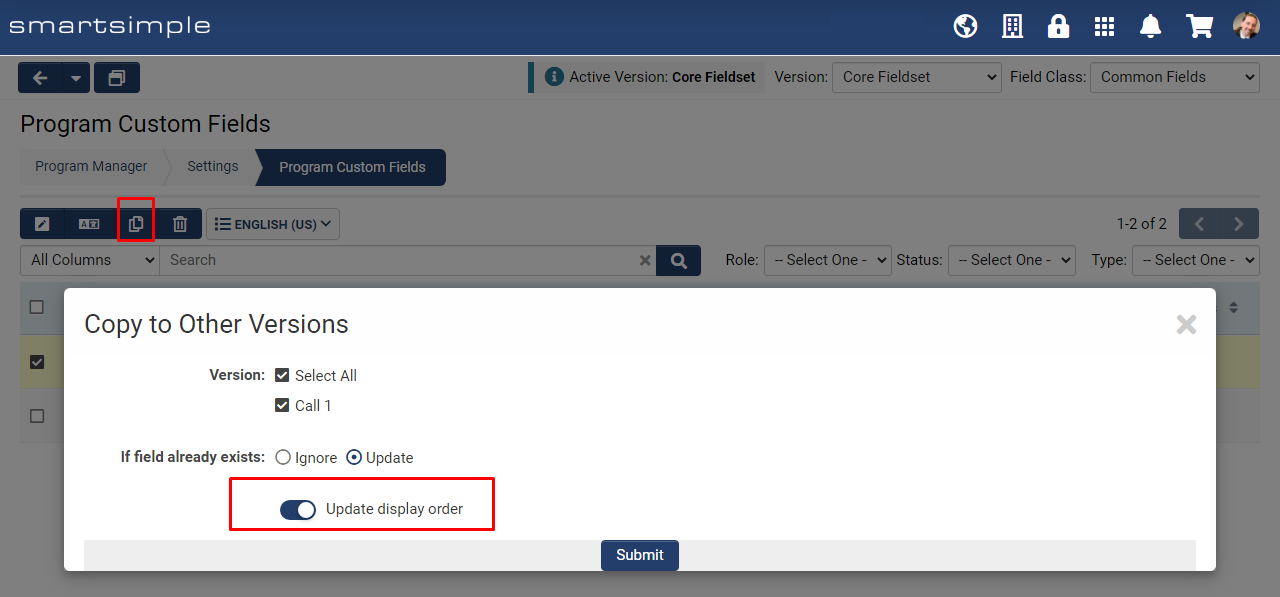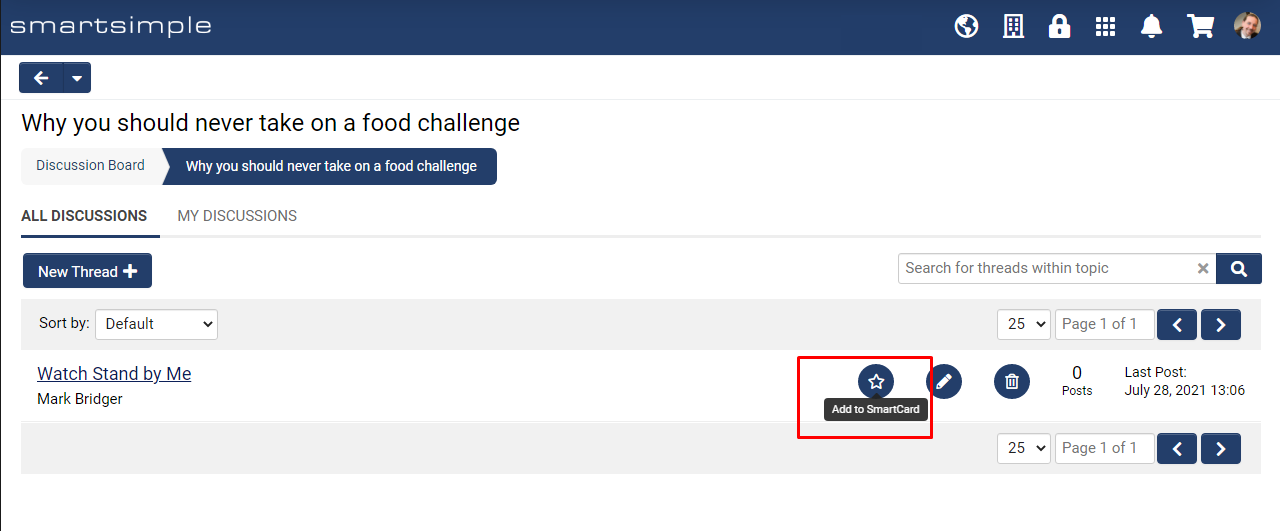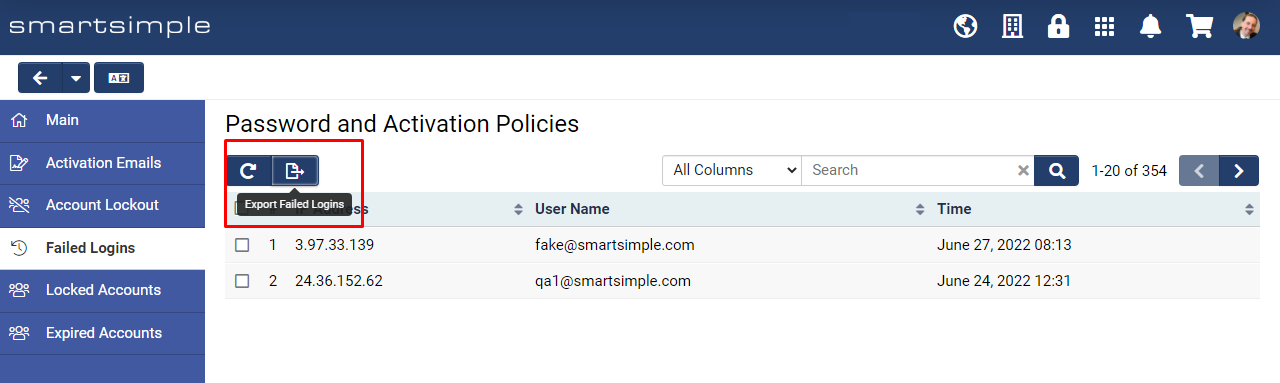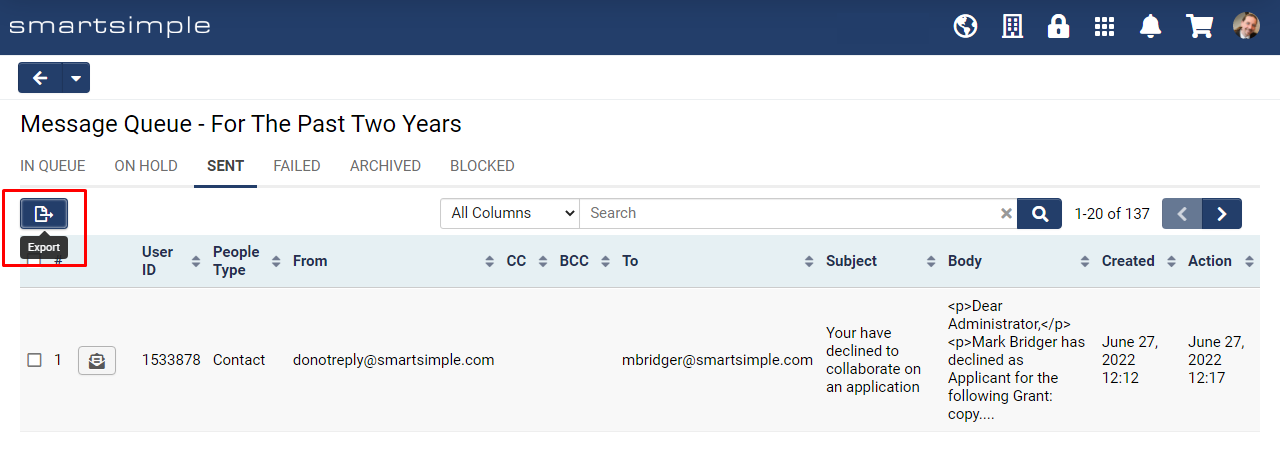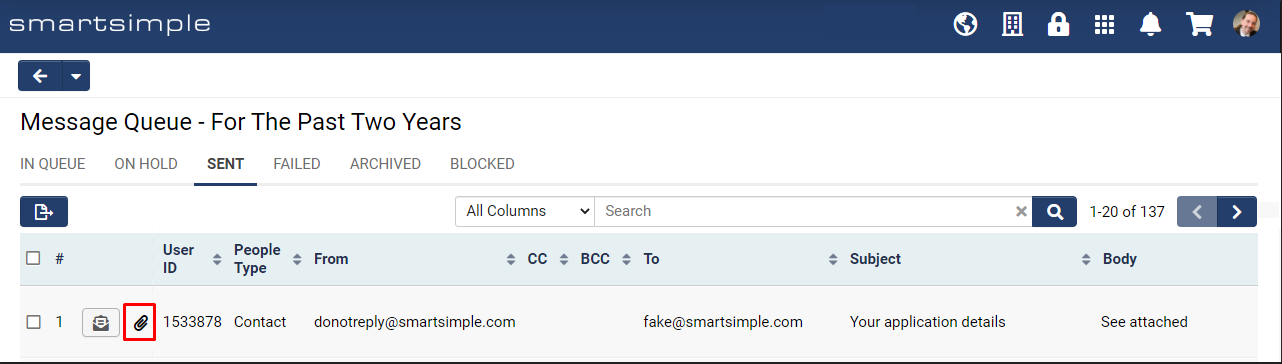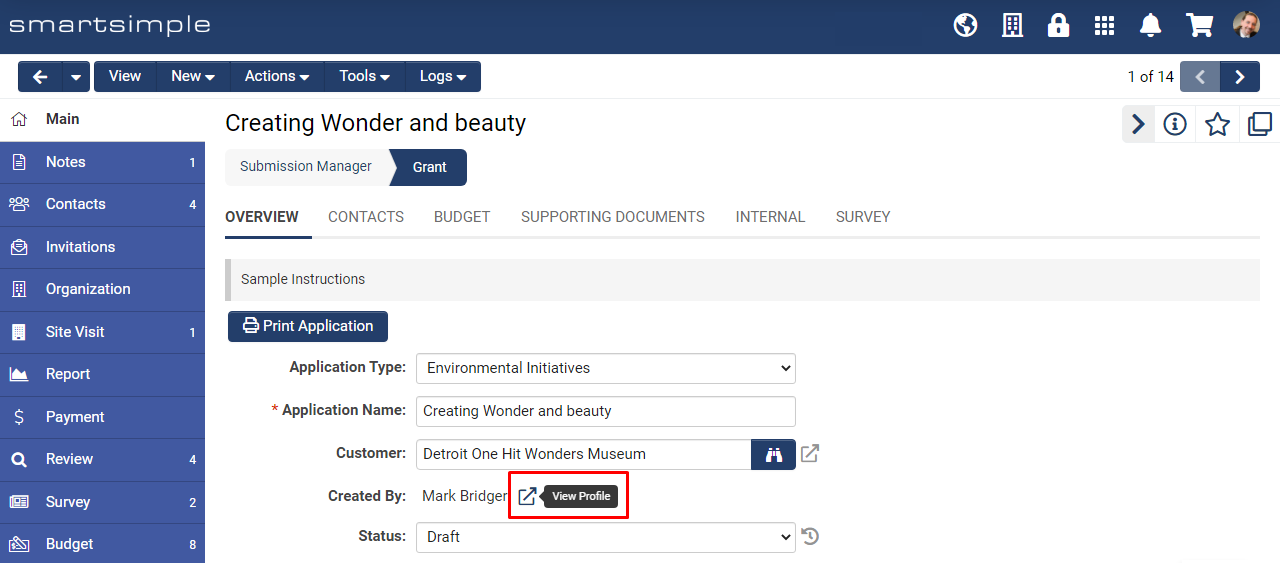Difference between revisions of "Template:November2022Upgrade"
Ann Vincent (talk | contribs) (Created page with "==General Details== ===Upgrade Dates=== Public Cloud Production release date: '''July 21 2022'''<br /> Public Cloud Backup release date: '''June 30 2022''' Private Cloud Prod...") |
(No difference)
|
Revision as of 14:26, 26 October 2022
Contents
- 1 General Details
- 2 Overview
- 3 Global System Upgrades
- 4 On-Demand System Upgrades
- 4.1 Major Updates
- 4.1.1 Added New Multi-Factor Authentication Option
- 4.1.2 Enhanced Single Sign-On and Added Role Mapping
- 4.1.3 Added New Hierarchy Permissions to the User and Organization Security Matrix
- 4.1.4 Added Ability to Provide Feedback on Invitations
- 4.1.5 Added Setting to Trigger a Workflow for Incomplete E-signature Requests
- 4.1.6 Added a Formula Field to Advanced Data Tables
- 4.1.7 Added Color Settings to the Gantt Chart Type
- 4.1.8 Added Ability to Create Copy Profiles
- 4.2 Minor Updates
- 4.2.1 Added Ability to Generate PDFs from Workflow Tasks Using a Specific Role
- 4.2.2 Added Ability to Add Attachments from Configuration Folders in Email Templates
- 4.2.3 Added New Date Option
- 4.2.4 Added Standard Field for Pronouns
- 4.2.5 Added the Ability to Use an Email Template as the Message Template in Workflow Tasks
- 4.2.6 Added Ability to Autosave New Records
- 4.2.7 Added Ability to Update Custom Fields across Versions without Updating the Display Order
- 4.2.8 Added Ability to Download All Attachments in a Record from the Record
- 4.2.9 Added Integration for UK Companies House API for Organization Signup Pages
- 4.2.10 Added Default Settings for Custom Field Translation Service
- 4.2.11 Added Ability to Add Discussion Board Threads to SmartCards
- 4.1 Major Updates
- 5 Beta Previews
- 6 Notes for Admins
- 6.1 Added Export Functionality for Failed Logins, Locked and Expired Accounts
- 6.2 Added Export Functionality for Message Queue
- 6.3 Added Indicator Icon to Message Queue for Email Attachments
- 6.4 SmartConnect API changes
- 6.5 Updated Autoloader to Apply Multiple Roles/Categories for New Records
- 6.6 Added Link to Profile for Standard Fields
- 6.7 Updated Login Pages
- 6.8 Added Patch for Document Generation Tools
- 6.9 Added Security Settings to Autoloader Ad Hoc Upload Page
- 6.10 Updated State/Province Options for Cayman Islands
- 6.11 Added Validation to Virtual Folder and Alias Names for Login Pages
- 6.12 Added Role-Based Permission Access the Data Exchange History Log
- 6.13 Added SmartField Options for Chart Custom Fields
- 6.14 Security Improvements
- 6.15 Header Text Template Field for Portals
- 6.16 Deprecate Running Associated Workflow after Change Status Workflow Task Executed on Related Objects
- 7 Service Packs
- 7.1 October 27th 2022 (202210.03)
- 7.2 October 20th 2022 (202210.02)
- 7.3 October 13th 2022 (202210.01)
- 7.4 September 22nd 2022 (202209.03)
- 7.5 September 15th 2022 (202209.02)
- 7.6 September 8th 2022 (202209.01)
- 7.7 August 25th 2022 (202208.02)
- 7.8 August 11th 2022 (202208.01)
- 7.9 August 4th 2022 (202207.03)
- 7.10 July 28th 2022 (202207.02)
General Details
Upgrade Dates
Public Cloud Production release date: July 21 2022
Public Cloud Backup release date: June 30 2022
Private Cloud Production (Managed Upgrades) release date: July 28 2022
Private Cloud Backup (Managed Upgrades) release date: July 21 2022
Overview
Watch this video to get a general overview of the new features in this release.
To watch this video in full screen, please click on the full screen button on the bottom right.
Global System Upgrades
The new features listed below are enhancements to the SmartSimple system and will be immediately available to SmartSimple users upon the application of the upgrade to their server:
Major Updates
Updated Behavior to User/Organization Security Matrix
Added a new setting to enable stricter controls for the User/Organization Security Matrix. For new instances, the default behavior of the system will be to apply any settings selected under the Hierarchy Permission section AND any settings selected under the Category/Role section. Currently, the default behavior would choose one section setting OR the other in some scenarios. There is no change in behavior for existing clients. However if you wish to adopt the stricter controls, navigate to Global Settings > Security tab > System Security section > Toggle off Enable Classic Security Matrix Behavior.
Updated Tab Bar to be Visible to All Users Based on Role Permissions
Visibility of the Tab Bar will no longer be controlled by both a personal setting and a role-based setting. If a role has permission to see the Tab Bar, users with that role will see it. Previously users with role permission to see the Tab Bar also had to enable an additional setting under the user menu before they would be able to see it. To enable the tab bar, go to Global Settings > Security tab > System Feature Permissions > Features tab > Enable Tab Bar.
Accessibility Mode No Longer Optional
The option to opt out of accessibility mode has been deprecated. Interface elements in all systems will be keyboard accessible to ensure compliance with accessibility standards.
Minor Updates
Retain Page Location on Save
Currently when a user saves, the page reloads and the user is brought back to the top of the page. After the upgrade, if a user saves a record page such as Level 1, 2, 3, Organization, User or Template page, then after the page reloads, the system will automatically scroll the page to approximately the user's last location.
Updated Media Library UI
Updated the look of the Media Library and surfaced the Share and Statistics features. Previously, the share and statistics features could be found if you clicked on the Edit Metadata button. The edit metadata button has now been renamed to Properties.
Added Ability to Copy Signup Pages
Added the ability to make copies of Organization and User signup pages. To make a copy of a signup page click the Save As button. In addition, signup pages will also have a new field called Signup Page Name to help distinguish between signup pages.
Updated System Generated PDFs for Top-Aligned Captions to Stay with Content
Updated system generated PDFs so that any top-aligned caption and their corresponding content is enclosed in the same table row. This will help keep question and answer content together in PDFs.
On-Demand System Upgrades
The following features are available immediately with the application of the upgrade, but must first be enabled or configured by a Global Administrator:
Major Updates
Added New Multi-Factor Authentication Option
Added an option to send verification codes through SMS messages or email for multi-factor authentication on user roles. To see this option, go to Global Settings > Users tab > Roles > Edit a role > Under the Multi-Factor Authentication dropdown, select Verification code via SMS or Email.
Note: SMS notifications are billable and must be enabled to receive verification codes. Contact us to enable this service on your system.
Enhanced Single Sign-On and Added Role Mapping
Updated the single sign-on (SSO) module with greater role mapping functionality to better support identity federation. A new option for role mapping is available, and if enabled, users will be provisioned with only the roles and access as configured within this mapping section, and as described by the SSO assertion received from the Identity Provider system. You may define the list of roles to be monitored or managed, and then from this list, a user upon login will have their user roles updated according to the contents of the SSO assertion. Any mapped roles that are presented in the assertion will be added to the user's profile, while any roles not explicitly presented in the assertion will be removed from the user's profile. Additionally, updates were made to the layout of the configuration page including labels, tooltips, and title bars for added clarity.
Added New Hierarchy Permissions to the User and Organization Security Matrix
Added a new hierarchy permission of Users Under Associated Organizations to the User Security Matrix and Associated Organizations to the Organization Security Matrix. This adds a new scope of access for associated users and organizations within both the User and Organization Security Matrix.
Added Ability to Provide Feedback on Invitations
Added ability to allow the user to provide a reason for accepting or declining an invitation from the system. To enable this setting, go to Configuration Settings > Level 1/2/3 tab > Invitation Templates > Edit a template > Invitation Templates tab > Toggle on Enable Input for Decline Reason and/or Enable Input for Accept Reason. To see a list of response reasons from invitees, go to the Invitation tab. If the invitee provided a reason for accepting/declining click the View Reason button.
Added Setting to Trigger a Workflow for Incomplete E-signature Requests
In the event that an e-signature status is canceled, expired, failed, or voided, a new workflow can be triggered to continue the process. For example, you might want to update the level 1 record status if the e-signature request was not completed. To enable this setting, go to the desired Special - Web Page View custom field with Enable E-signature toggled on to see the new setting called Failed to Complete Workflow.
Added a Formula Field to Advanced Data Tables
On the Advanced Data Table custom fields, you can now enter a field formula that will run on Save and Clear of the Advanced Data Table. Fields referenced in the field formula of the Advanced Data Table custom field will have their field values refreshed. For example, you could use the field formula to update the values on the underlying record pages, and those values would get updated right away so the user would not have to click save to see the updated values. To see this field, go to the desired custom field of the type Special - Advanced Data Table. Note: formulas need to be based on SQL syntax.
Added Color Settings to the Gantt Chart Type
Added new settings to the Gantt chart type to specify color codes by subject, status, type, and more. To see this setting, go to the desired custom field of type Special - Chart > Set Data Type to Records related to object > Set Chart Type to Gantt. The two new settings are Color Code By and Colors.
Added Ability to Create Copy Profiles
To see this new feature that allows you to set up predefined profiles for copying records, go to UTA Configuration Settings > Level 1/2/3 tab > Copy Profiles. Additionally, you can also set up the ability to copy a Level 1/2/3 object through a workflow on a status change by using a new Task Type of Trigger Copy Profile.
Minor Updates
Added Ability to Generate PDFs from Workflow Tasks Using a Specific Role
Added the ability for workflow tasks to generate PDFs as a specific role. For example, you could generate a PDF using the external applicant role and the fields included in the PDF would be only the fields users with that role have permission to see. To see this new setting, go to Menu Icon > Workflows > Tasks tab > Edit a task of type Generate PDF File or Generate PDF File Asynchronously > The new setting is called Generate PDF File for.
Added Ability to Add Attachments from Configuration Folders in Email Templates
Global Administrators editing email templates can now add default attachment files from a configuration folder. To see this new feature, go to Menu Icon > Email > Templates tab > Edit a template > Default Attachments (Configuration Folder).
Added New Date Option
Added a new date option to render dates with the month name fully spelled out to avoid confusion. Example: January 03, 2022 (mmmm dd yyyy). To view dates in this new format, change your settings located at User Menu > Personal Settings > Regional tab.
Added Standard Field for Pronouns
Added a new user standard field called Pronouns where users can specify their personal pronouns. To enable this field, go to Global Settings > Users tab > Standard Fields > Pronouns.
Added the Ability to Use an Email Template as the Message Template in Workflow Tasks
Previously, you could use an email template to populate the message template in a workflow email task. Once the message template was populated from the email template, there was no longer a connection between the two. If the email template was updated, the message template in the workflow task did not update. We have added an option to use the email template as the message template. This way you can use the same email template in multiple workflows and you can update the template in a single location and all workflows will get updated for easier maintenance. To see this new setting, go to Menu Icon > Workflows > Tasks tab > Edit a task of the Type of Acknowledgement > Message Template tab > Set the Message Type to Email and choose Email Template for Email Type.
Added Ability to Autosave New Records
Added a new setting to automatically save the record when opening up a new record page. To enable this setting, go to Global Settings > System tab > Toggle on Automatically Save New Records on Creation. This setting applies to new records of the following types: UTA Level 1/2/3, Users, Organizations, and Transactions.
Added Ability to Update Custom Fields across Versions without Updating the Display Order
When copying custom field changes to other versions, we added a new option to skip updating display order in case you wanted to update a field but you do not want to update the display order of that field in all versions. To see this setting, go to UTA Configuration Settings > Level 1/2/3 > Custom Fields > Select desired fields > Click Copy to Other Versions. Select Update for If field already exists to see the new toggle called Update Display Order.
Added Ability to Download All Attachments in a Record from the Record
Added ability to download all attached files from a record with a single click from inside the record. This feature collects the files from upload fields, creates a single zip file and then downloads that zip file just like the Enable File Download feature on list views. To set this feature, go to Global Settings > Security tab > System Feature Permission > Features tab > Enable File Download from Record. Once this feature is set, you can go to the desired UTA, Organization, or User record and click the Actions menu and select Download Files.
Added Integration for UK Companies House API for Organization Signup Pages
Added support for users who need to lookup organizations using the United Kingdom’s registrar Companies House. To see this option, go to Global Settings > Organization tab > Signup Pages > Create or edit a signup page > General tab > Verification Service. There is now a new option called United Kingdom Companies House (CH). You must set up an integration key in order to use this feature by going to Global Settings > Integrations tab > Integration Key Management > Create a key for Companies House.
Added Default Settings for Custom Field Translation Service
Added new translation options for text box single and multiple line custom fields. Users who utilize the translation service feature can now set a default language to translate from and to. To see the new settings, navigate to the desired text box custom field and toggle on Enable Translation Service. Enable Field Translation Service must also be toggled on, which is located under Global Settings > System tab.
Added Ability to Add Discussion Board Threads to SmartCards
Added the ability to add a discussion board thread to SmartCards. To see this feature, go to Menu Icon > Discussion Board > Click on a Topic. You will now see a list view of existing threads within that topic. Beside each thread, there is now a button with a star icon called Add to SmartCard.
Beta Previews
No features are available for beta preview this upgrade.
Notes for Admins
Added Export Functionality for Failed Logins, Locked and Expired Accounts
Added ability to export the Failed Login, Locked Accounts, and Expired Accounts. To see this, go to Global Settings > Security > Password and Activation Policies. In the left-hand navigation, click on the desired tab. There will now be an Export button at the top of the list that will export the logs as an Excel file. You can select specific records to export or export the entire list by not selecting anything.
Added Export Functionality for Message Queue
Added ability to export Message Queue list. This will export the following fields: To, From, Subject and Dates. The export will not include the body of the message or its attachments. To see the new export, go to Menu Icon > Message Queue > click the desired tab and then click the Export button at the top of the list view.
Added Indicator Icon to Message Queue for Email Attachments
Added a paperclip icon to the list view of emails in the Message Queue to indicate whether the email contains an attachment.
SmartConnect API changes
Modified the text options under Action Types for improved clarity.
Updated Autoloader to Apply Multiple Roles/Categories for New Records
Added ability to add multiple user roles or multiple company categories when importing new records via the autoloader. This eliminates the need to apply multiple roles or categories by using additional workflows. To see this setting, go to Menu Icon > Autoloaders > Edit an autoloader > Process tab. Depending on the Create/Update Behavior option chosen, you will see the Role/Category field now accepts multiple role/category options.
Added Link to Profile for Standard Fields
Added a link beside the Created By and Updated By standard fields that open up the corresponding user profile in a new modal window. This setting is applied to UTA Level 1/2/3 records, User records, and Organization records. If you navigate to the standard field you can hide this link using the Restrict Profile Link setting.
Updated Login Pages
Added the ability to specify a Logout Redirect URL for alternate login pages. Additionally, the ability to include an "origin" URL parameter has been removed.
Added Patch for Document Generation Tools
Added additional validation to document generation tools, such as PDFWriter and DOCXWriter.
Added Security Settings to Autoloader Ad Hoc Upload Page
Added additional role security to autoloader where the ad hoc upload page will check if you are a Global Administrator or if you have any of the roles permitted to use the URL. If no roles are configured, only the Global Administrator will have access. To see this setting, go to Menu Icon > Autoloaders > Edit an autoloader > Process tab. There will be a new Role setting under the Ad Hoc Upload section.
Updated State/Province Options for Cayman Islands
Updated the list of districts (State/Province standard field) for the Cayman Islands
Added Validation to Virtual Folder and Alias Names for Login Pages
Added validation to virtual folder names and alias names within login pages to prevent illegal characters and duplicate names.
Added Role-Based Permission Access the Data Exchange History Log
Added a new role-based permission settings for the exchange history log, for the New Data Exchange. To see the setting go to Global Settings > Integrations tab > (you must be using the New Exchange Type) Import Settings or Export Settings > Edit Import/Export Setting > The new setting is called Exchange History Access.
Added SmartField Options for Chart Custom Fields
Added SmartField settings options to the custom field type Special - Chart to easily control if charts will be included in SmartFields or not .
Security Improvements
Updates to Apache, JavaScript, and Google Maps API. Removed the X-XSS-Protection header from being served by the platform.
Header Text Template Field for Portals
The header text template in portals was deprecated in a previous upgrade. Any content entered into the Header Text Template options will no longer be visible after this upgrade.
Deprecate Running Associated Workflow after Change Status Workflow Task Executed on Related Objects
On new workflow tasks of the type of "Change Status" if there is a workflow associated with the target status it will not be triggered. On existing tasks of this type, you will see a toggle Run Associated Workflow on Target Objects under the target status drop down when the target object has Related Objects option selected. This toggle will only appear on existing tasks to avoid disruption. The toggle will not appear for new tasks and if it is toggled off, it will no longer be available.
Service Packs
October 27th 2022 (202210.03)
Fixes
- Fixed an issue with status indicators when used with standard field containers.
- Fixed an issue where custom fields with top-aligned captions were not displaying as expected in View Mode.
October 20th 2022 (202210.02)
Fixes
- Fixed an issue with the Open button not working on organization contacts and associates when Enable Straight Join was toggled on for classic reports.
- Fixed an issue with PDF generation where problematic embedded PDF files did not display a file corruption message in the combined PDF.
- Fixed an issue with Annotation Mode where the custom field would lose its caption after an annotation activity occurred when the caption was set to be placed above the field.
- Fixed an issue that prevented some emails from being sent.
Other Changes
- Updated the messaging for the Upload - Multiple Files Storage custom field to include translations for Catalan and French Canadian.
October 13th 2022 (202210.01)
Fixes
- Fixed an issue with the rendering and merging operations of PDFs.
- Fixed an issue with the Upload - Single File Storage field where its instruction box disappeared when the File Upload modal window was shown.
- Fixed an issue with dynamic field visibility where instructions configured on fields under a Layout - Title Bar custom field were not being shown or hidden properly.
- Fixed listview sorting to sort on the type’s Caption instead of the type’s Name.
Other Changes
- Added support for Service Provider (SP) initiated authentication for single sign-on (SSO). Previously, only Identity Provider (IdP) initiated SSO was available. A new Multiple Environment Support (MES) Group Identifier was also added which may be used to give you a consistent configuration across multiple environments (production, testing, and backup). The system will use the Multiple Environment Support Group Identifier to detect and render the appropriate SSO link on your login page, based on your environment. To see the new settings, go to Global Settings > Integrations tab > Single Sign-On > Edit a single sign-on configuration.
- Added a new list type of Mixed Record Type to the Special - Linked Record List custom field. This new list type can be used to display multiple list views with different types of records. For example, it can show a listview of consumer activity records and a listview provider activity records in the same Linked Record List.
- Added the ability to limit which currencies can be selected by the user on the currency standard field. The new settings are called Available from Currencies and Available to Currencies.
- Updated the Field History to show both the store value and display value for custom fields. The Field History window can be seen by enabling Track Changes on dropdown lists, checkboxes, and radio button custom fields.
- Set the spellcheck attribute to be false on password input fields.
- Updated the text for the Report Builder Help.
- Added support for Polish language translations.
- Update jQuery UI to version 1.13.2.
September 22nd 2022 (202209.03)
Changes
- Added the ability to enter translations into the message template of workflow tasks using a new button called Message Template Translation Settings.
- Updated the wording on the SmartSimple Cloud cookie policy alert for more specificity.
September 15th 2022 (202209.02)
Fixes
- Fixed an issue with the Is Container setting where container organizations restricted access for associated users.
- Fixed an issue where reports were not generating PDFs when using a portal link for encrypted content.
- Fixed an issue in the Gantt charts with the display of the long date format January 03, 2022 (mmmm dd, yyyy).
- Fixed an issue with renaming files in SmartFolders.
September 8th 2022 (202209.01)
Fixes
- Fixed an issue where the number of precision values was not being applied to the custom field type Special - Chart if the chart had a Number Format set to None.
- Fixed an issue with the “Within the last X days” clause of the Advanced Search criteria when the NOT operator was in use.
- Fixed an issue with the Upload - Multiple File Storage field where the file limit could be bypassed by enabling Keep Version, uploading a file with the same name as a previously uploaded file, and utilizing the
.uploadlinkvariable.
- Fixed an issue with the versioning on Upload - Single File Storage field where the file type restriction was not being pulled from the desired version.
- Fixed an issue with emulating a user where if you switched the language setting, it was not applying the new language setting everywhere.
- Fixed an issue with email activities where Level 2 formulas were not executing when an email was created from a Level 1 record directly instead of being triggered by a workflow.
- Fixed an issue with the Lookup - Autocomplete Options custom field where records using
ssRetiredOptionswere appearing in the list of options.
- Fixed an issue with portal sections of the type List View that are using the Record Count setting. If a user clicks the Show More link, the results will no longer be restricted to the height of the section on the previous page.
- Fixed an Issue with the SmartConnect API when Consumer was a level 2 and the Provider was a level 1.
- Fixed an issue where status related workflow was not triggered when the initial save on the record was triggered by auto save.
- Fixed an issue where users were not able to override the lock on status for transactions.
Other Changes
- Added a new column to the Invitations History called Invite Sent which can be sorted in descending order by date and time. To see the Invitation History, go to the desired UTA record and click Logs > Invitations History.
- Added a new option in the Custom Field Translation Settings so you can use a different file name per language when you rename uploaded files. To see this setting, edit an Upload – Single /Multiple file upload custom field and click Custom Field Translation Settings.
- Added a new Integration Key Management option called PGP Key which can be used for encryption in the report export and decryption in the autoloader.
- Updated the display of the Special - Like Button Rating custom field so the thumbs up and down will display in PDFs.
- Updated SmartCheck validation to work with the new long form date format, such as January 03, 2022 (mmmm dd, yyyy).
- Added an option of “Last 3 Months” to the System Usage Chart located at Global Settings > Systems tab.
- Deprecated the classic setting to hide the top button action bar on the user profile. Previously, this setting was located at Global Settings > Security tab > System Visibility Permissions > People tab > Hide Menu Bar.
- Added security patches for open source components.
- Updated the state/province standard field options for Kenya and the U.K.
- Updated wording on the SmartSimple Cloud cookie policy for added clarity.
August 25th 2022 (202208.02)
Fixes
Fixed an issue where the address book would retrieve multiple addresses for the same organization if the organization State field was left empty.
August 11th 2022 (202208.01)
Fixes
- Fixed an issue with custom report search where the search criteria would not automatically minimize when a query was performed.
- Fixed an issue with the Lookup - Autocomplete Options custom field where the field would lose focus when a search was performed.
- Fixed an issue where running the T2P tool would overwrite the access tokens for Docusign when the integration links option is not selected.
Other Changes
- Added a new option to hide the Publications tab in the left hand navigation on a level 1 record view. To see this setting, go to UTA Configuration Settings > Level 1 tab > Disable Publications Tab.
- Added archived standard field and custom field audit tables to the Report Builder.
- Updated the pie chart for reports so that the x-axis information is also displayed.
- Fixed an issue with attached PDF previews where portfolio PDFs were displaying icons instead of content. Additionally, any file generation errors would be appended to the last page of the PDF.
- Updated the translation files for Danish.
August 4th 2022 (202207.03)
Fixes
- Fixed an issue with the French Canadian translation file that prevented web page views from displaying.
- Fixed an issue with the sorting of rows by Last Modified date in the custom fields list view.
July 28th 2022 (202207.02)
Fixes
- Fixed an issue with time-based one-time password (TOTP) where the field for entering the code was not visible on the session timeout screen.
- Added a server-wide setting to set a maximum API record limit per call, up to a maximum of 25,000 records per call. To set this limit, go to Global Settings > System tab > Gort Agent > Server Details tab > API Record Limit Per Call.
- Fixed an issue with the display of the thousands separator for currency fields in the Advanced Data Table using a language setting of Spanish.
- Added ability to display User Type and Login Access fields in User Lookup List Views. To see these new options, go to Global Settings > Users tab > Lookup List Views > Edit a list view > Columns tab.
Other Changes
- Updated the Catalan, Danish, Spanish, and French (Canada) translation files