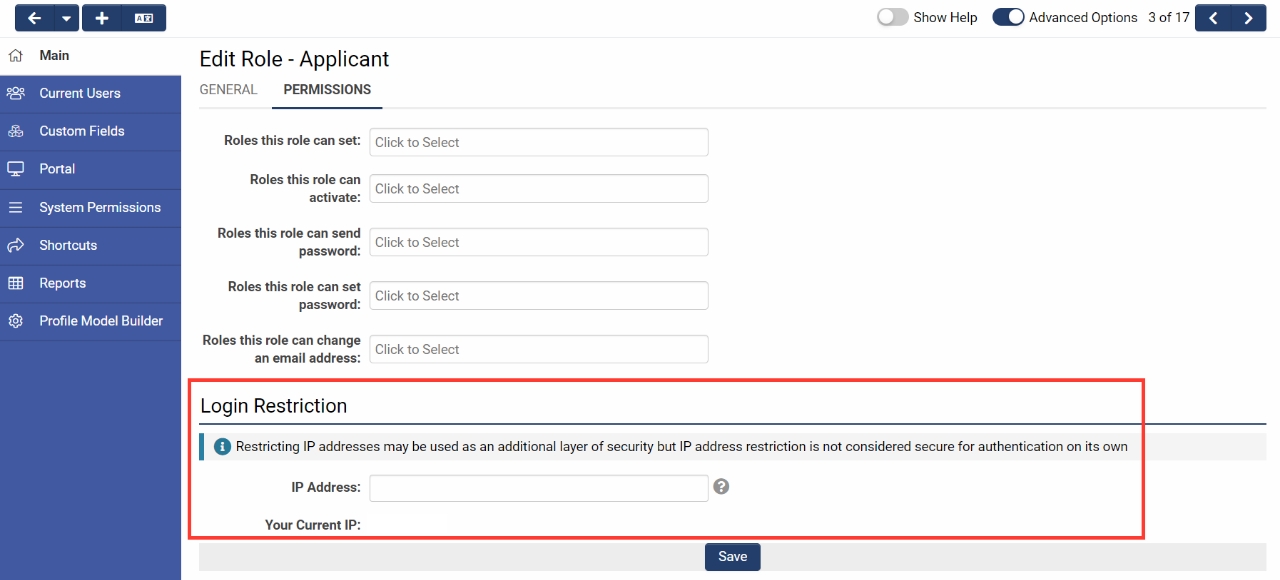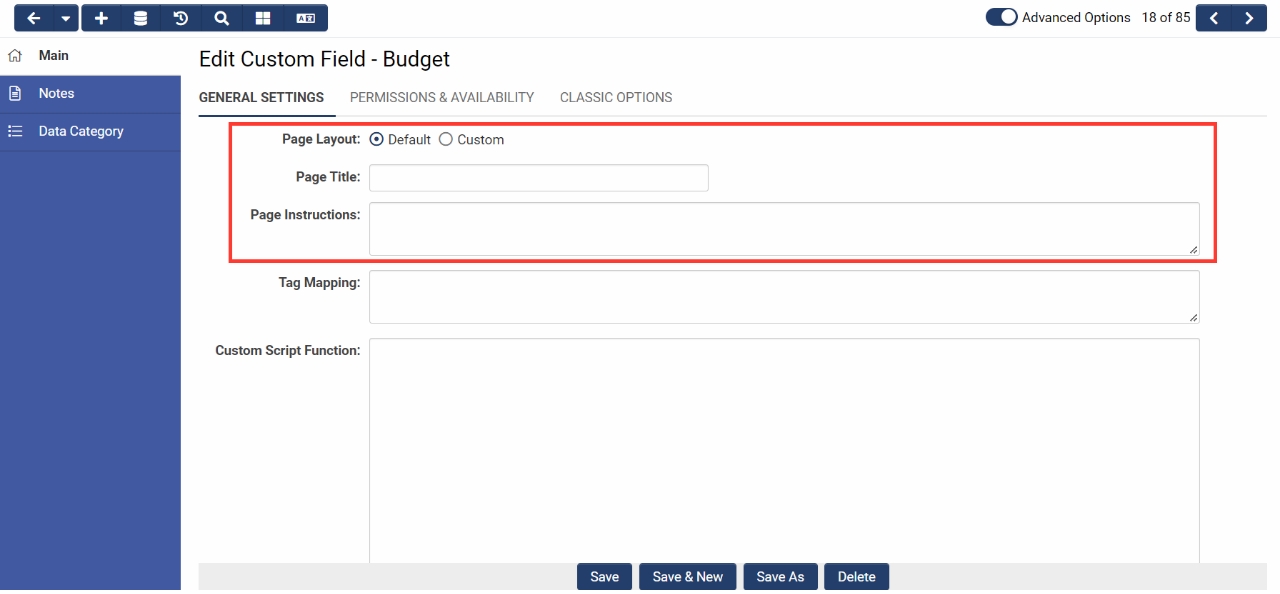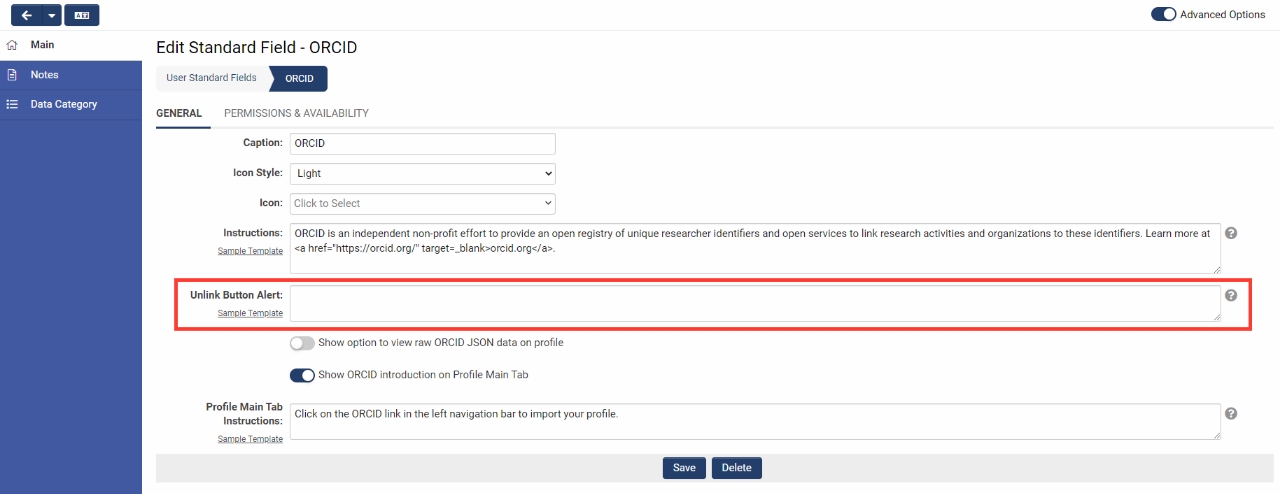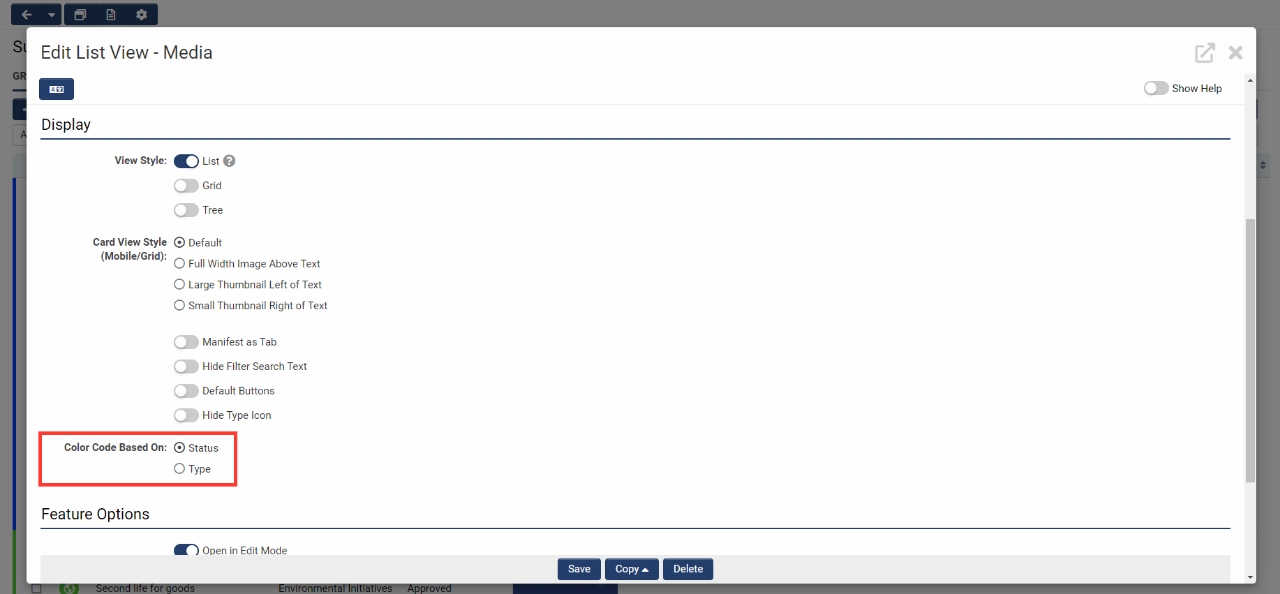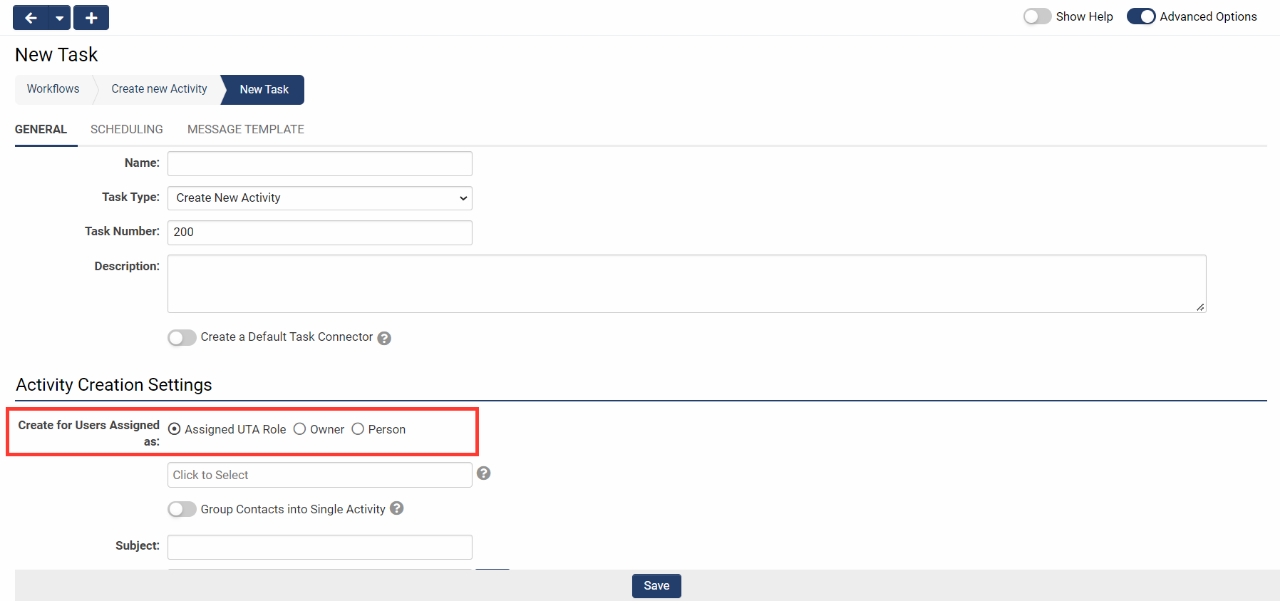Difference between revisions of "Template:March2022Upgrade"
Ann Vincent (talk | contribs) m (→Minor Updates) |
Ann Vincent (talk | contribs) m (→Minor Updates) |
||
| Line 43: | Line 43: | ||
<!--125883 - Additional Feature for JSON format in autoloader--> | <!--125883 - Additional Feature for JSON format in autoloader--> | ||
| − | |||
===Minor Updates=== | ===Minor Updates=== | ||
====Added Custom Unlink Message for ORCID==== | ====Added Custom Unlink Message for ORCID==== | ||
| Line 76: | Line 75: | ||
===Minor Updates=== | ===Minor Updates=== | ||
| − | ==== | + | ====Title==== |
| − | + | Description. | |
| − | <!-- | + | <!--Ticket--> |
==Beta Previews== | ==Beta Previews== | ||
Revision as of 11:06, 25 February 2022
Contents
General Details
Upgrade Dates
Public Cloud Production release date: March 10 2022
Public Cloud Backup release date: March 1 2022
Private Cloud Production (Managed Upgrades) release date: March 24 2022
Private Cloud Backup (Managed Upgrades) release date: March 10 2022
Overview
Watch this video to get a general overview of the new features in this release.
To watch this video in full screen, please click on the full screen button on the bottom right.
Global System Upgrades
The new features listed below are enhancements to the SmartSimple system and will be immediately available to SmartSimple users upon the application of the upgrade to their server:
Major Updates
Deprecation of Classic Options on User and Organization Signup Pages
Deprecated the Classic tab options for User and Organization signup pages if they are not currently being used.
Added IP Restrictions for Role-Based Login
Added ability to set IP restrictions for role-based login access. To set up, navigate to Global Settings > Users tab > Roles > Edit a role > Permissions tab > Login Restriction. By entering a list of accepted IP addresses, only users with one of those IP addresses may log in to the system with the role.
Note: Restricting IP addresses may be used as an additional layer of security but IP address restriction is not considered secure for authentication on its own.
Added Default Layout for Advanced Data Tables
Added a new default layout for the custom field Special - Advanced Data Table to make it simpler to set up this type of field. To use these new options, create or navigate to a custom field of type Special - Advanced Data Table. For the new option Page Layout, select "Default". This will surface the new setup options for Page Title and Page Instructions. The Section Builder has also been updated to include new options for Display Order (under the Section Details tab) and Visibility Condition (under the Permissions and Availability tab).
Added Pre-Processing for JSON Files in Autoloader
Updated autoloader to include pre-processing for JSON file types. To see this option, go to Menu Icon > Autoloaders > Edit an autoloader > Set the File Type to "JSON"> Click the Process tab > File Pre-Processing.
Minor Updates
Added Custom Unlink Message for ORCID
Updated the ORCID User Standard Field to include a customizable alert message for when ORCID users click the Unlink Account button. To personalize the message for systems that have integrated with ORCID, navigate to Global Settings > Users tab > Standard Fields > ORCID > Unlink Button Alert.
Added Type Icon Color Options for List Views
Added an option in the list view settings where the user can choose between the Type or Status for the icon color. To view, edit or create a new list view > Properties tab > Color Code Based On.
Added Setting to Workflows to Assign Activity Tasks Based on Owner
Added a new setting on workflow tasks that allows new activities to be assigned to users without having to create a specific UTA role as the target. To view this setting, go to Workflows > Edit a workflow > Create or edit a task of type Create New Activity > Create for Users Assigned as. This gives you the option to assign the tasks to users based on either their UTA roles or if they are the Owner.
Improved UI for Message Queue and Message Previews
Updates were made to the Message Queue list view and the subsequent View Message modal window to allow for email previews even on development instances. To see changes, go to Menu Icon > Message Queue > Sent tab and note the new View Message icon on the far right of each record. When the View Message icon is clicked, the message will preview in a modal window. If the message contained HTML tags, there will be an option to open securely in a new window.
On-Demand System Upgrades
The following features are available immediately with the application of the upgrade, but must first be enabled or configured by a Global Administrator:
Major Updates
Title
Description.
Minor Updates
Title
Description.
Beta Previews
Title
Description.
Notes for Admins
Title
Description.