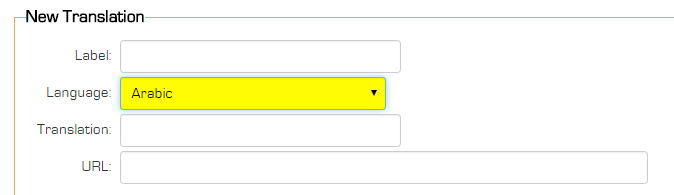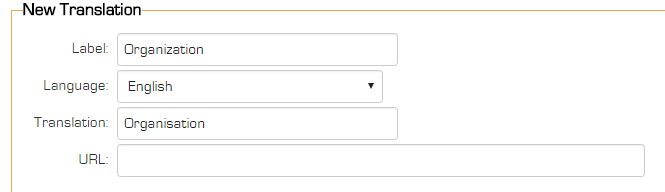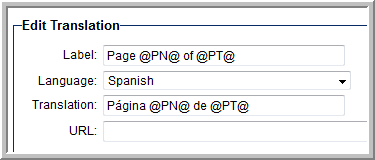Difference between revisions of "Language Library"
Mark Bridger (talk | contribs) (→Text Strings Containing a Variable) |
|||
| Line 64: | Line 64: | ||
You can tag a block of text to be processed by the Language Library using the ''ssTranslate'' syntax. See [[Translating_Web_Page_Views#Language_Library_and_ssTranslate|Translating Web Page Views]] for further information. | You can tag a block of text to be processed by the Language Library using the ''ssTranslate'' syntax. See [[Translating_Web_Page_Views#Language_Library_and_ssTranslate|Translating Web Page Views]] for further information. | ||
| + | |||
| + | ==Grammatical Gender== | ||
| + | There can be text within the platform that references configurable terminology (eg. L1/L2/L3 names, types, statuses, etc.) and some languages have grammatical gender. We typically assume masculine for the word, however this may not always be correct given the context of the text. | ||
| + | |||
| + | When the text contains configurable terminology then it could be the case that you cannot override the grammatical gender system wide since the configurable text can be anything. For this specific case, you will need to override it using the actual translation instead of using the placeholder. | ||
| + | |||
| + | ====Example for French:==== | ||
| + | The text for “'''New @value@'''” is translated to “'''Nouveau @value@'''” where '''@value@''' is the placeholder for the configured terminology. | ||
| + | |||
| + | * Correct if the configured term is “'''Payment'''” as its translation “'''Paiement'''” is masculine | ||
| + | * Incorrect if it is plural (“'''Payments'''”) as it would translate as “'''Nouveaux Paiements'''” so this requires an entry in the instance’s Language Library for “'''New Paiements'''” as “'''Nouveaux'''''' Paiements'''” | ||
| + | * Incorrect if the configured term is “'''Request'''” as its translation “'''Requête'''” is feminine and would translate to “'''Nouvelle Requête'''” and similarly when it’s plural “'''Nouvelles Demandes'''” so this requires an entry in the instance’s Language Library for “'''New Requête'''” as “'''Nouvelle Requête'''” or similarly “'''New Demandes'''” as “'''Nouvelles Demandes'''” for when it’s plural | ||
==Notes== | ==Notes== | ||
Latest revision as of 11:01, 5 July 2021
Contents
Introduction
The purpose of the Language Library is to translate any string value (text) to another language. There are very specific use cases for the Language Library.
- you may need to change the captions of some build-in labels to something suitable to your organization. As a example you can rename the the default term "company" using the Global Terminology settings to Organization but you could not set the value of that string for a user of another language - you must use the Language Library.
- You may wish to shorten some existing captions. As an example Organization Hierarchy is a standard menu item but you may wish to change this to simply Hierarchy.
- some components of the Reporting System may required Language Library translation.
The Language Library setting are located on the System tab of the Global Settings.
Edit Translation
Each Language Library entry consists of the following fields
- Label - Specified the text string that you wish to translate.
- Language - Specified the language to be associated with this translation. This language settign will be compared to the users's language setting to determine if the translation is required.
- Translation - Specified the translation to be used for this string in the selected language.
- URL - You can use the URL to restrict the the translation to a specific page. You would use this feature if you needed to apply a different meaning to the same string in a different location. If URL is left blank, the translation will be applied to all pages.
Example
In this example, the word Organization is changed to Organisation (British Isles spelling).
Similar translations would be required for each string that contains Organization; singular and plural and within other strings such as Organizational Hierarchy. The list of translations will look as follows if the additional translations were created.
The effects of these translations will be seen throughout the system where these strings are referenced.
Text Strings Containing a Variable
In the November 2018 upgrade, the way strings containing a combination of both text and variables are processed has changed. This change mainly affects setting pages. As such, you may need to change the way you have entered translations into the Language Library to ensure both the text plus the variable field values are translated as expected.
System Administrators can see all strings that contain a variable, by following the steps below:
1. Select the user menu in the upper-right corner of your header, in this drop-down menu, select System.
2. In the modal window that appears, toggle on Translation Audit Mode, click Save and then close the modal window.
3. Refresh the page CTRL + F5 on a pc. Now, any text that can be affected and translated by the Language Library will be enclosed in a combination of square brackets and asterisks; for example [*text*]. Some text may be wrapped in @ signs; for example, @text@.
If a string contains text wrapped in @ signs it will need to be modified to work with translations as of the November 2018 upgrade.
See below for an example and how to translate it. Text seen on screen is:
Enable and manage standard fields for my level 1
When Translation Audit Mode is on, the above will look like this:
[*Enable and manage standard fields for @value:my level 1@*]
In order to translate this string, you need to enter two strings separately into Language Library. The first string is:
Enable and manage standard fields for @value@
The second string replaces the @value@, so you would enter:
my level 1
Note:
- Remove the colon after key, in our example the key is the word value
- Make sure the key is enclosed in @ signs without any spaces; for example @value@ or @company@
SSTranslate
SSTranslate is a SmartSimple built-in function used to translate blocks of text that may exist in a Web Page View field.
You can tag a block of text to be processed by the Language Library using the ssTranslate syntax. See Translating Web Page Views for further information.
Grammatical Gender
There can be text within the platform that references configurable terminology (eg. L1/L2/L3 names, types, statuses, etc.) and some languages have grammatical gender. We typically assume masculine for the word, however this may not always be correct given the context of the text.
When the text contains configurable terminology then it could be the case that you cannot override the grammatical gender system wide since the configurable text can be anything. For this specific case, you will need to override it using the actual translation instead of using the placeholder.
Example for French:
The text for “New @value@” is translated to “Nouveau @value@” where @value@ is the placeholder for the configured terminology.
- Correct if the configured term is “Payment” as its translation “Paiement” is masculine
- Incorrect if it is plural (“'Payments”) as it would translate as “Nouveaux Paiements” so this requires an entry in the instance’s Language Library for “New Paiements” as “Nouveaux' Paiements”
- Incorrect if the configured term is “Request” as its translation “Requête” is feminine and would translate to “Nouvelle Requête” and similarly when it’s plural “Nouvelles Demandes” so this requires an entry in the instance’s Language Library for “New Requête” as “Nouvelle Requête” or similarly “New Demandes” as “Nouvelles Demandes” for when it’s plural
Notes
- The Page X of Y navigation label can be translated using the following syntax: