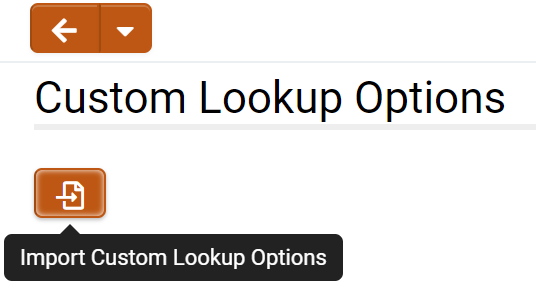Difference between revisions of "Custom Lookup Options"
Ann Vincent (talk | contribs) m |
Ann Vincent (talk | contribs) m |
||
| Line 19: | Line 19: | ||
=Configuration - Advanced= | =Configuration - Advanced= | ||
===Setting up Dynamic Dropdown Lists=== | ===Setting up Dynamic Dropdown Lists=== | ||
| − | Custom lookups can be incorporated into dynamic dropdown lists using the parent and child relationship between data. After uploading a CSV for your custom data, you can set up a series of parent and child dropdown lists that can further filter user options based on previous selections. To set up a parent dropdown list, create a custom field of type '''Select One - Dropdown List'''. In the '''Pre-Defined Options''' field, map your dropdown options to the lookup keys you chose for your custom lookup. For example, a custom lookup for course registration may have a lookup key that uses 100 to denote freshman courses, 200 to denote sophomore courses, etc. When the user selects a course year from the parent dropdown, their options for the child dropdown will be filtered. | + | ====Parent Dropdowns==== |
| + | Custom lookups can be incorporated into dynamic dropdown lists using the parent and child relationship between data. After uploading a CSV for your custom data, you can set up a series of parent and child dropdown lists that can further filter user options based on previous selections. To set up a parent dropdown list, create a custom field of type '''Select One - Dropdown List'''. In the '''Pre-Defined Options''' field, map your dropdown options to the lookup keys you chose for your custom lookup. For example, a custom lookup for course registration may have a lookup key that uses 100 to denote freshman courses, 200 to denote sophomore courses, etc. When the user selects a course year from the parent dropdown, their options for the child dropdown will be filtered. | ||
[[File:2021-07-ticket-124709-2.png|thumb|none|800px]] | [[File:2021-07-ticket-124709-2.png|thumb|none|800px]] | ||
Revision as of 15:20, 23 June 2021
Contents
Overview
Custom Lookup Options allow you to import and view custom values for lookups and validation based on client-specific data. For example, you can upload a CSV file that can be referenced by a dynamic dropdown list to filter results based on previous selections.
Configuration - Essentials
Importing a New Custom Lookup
- Navigate to Global Settings > Custom Lookup Options and click on the Import Custom Lookup Options button represented by an import icon.
- You will now access step 1 one of the Custom Lookup Options Import wizard. Upload a CSV containing your custom data. The first row of the CSV must include column headers.
- Give your custom lookup a descriptive name under Lookup Name that will help you remember what it is for. Select one of the columns for the Lookup Key. The Primary Key is optional. Click Next to continue.
- Check over the sample of the uploaded data to ensure it has been processed as intended. Toggle which columns you want to include in the final import. Click Next to proceed.
- The last step will let you review the final changes. Each attribute-value pair under Lookup Value represents a value under your selected columns for a particular lookup value. Click Next to complete the import process.
Updating an Existing Custom Lookup
Configuration - Advanced
Setting up Dynamic Dropdown Lists
Parent Dropdowns
Custom lookups can be incorporated into dynamic dropdown lists using the parent and child relationship between data. After uploading a CSV for your custom data, you can set up a series of parent and child dropdown lists that can further filter user options based on previous selections. To set up a parent dropdown list, create a custom field of type Select One - Dropdown List. In the Pre-Defined Options field, map your dropdown options to the lookup keys you chose for your custom lookup. For example, a custom lookup for course registration may have a lookup key that uses 100 to denote freshman courses, 200 to denote sophomore courses, etc. When the user selects a course year from the parent dropdown, their options for the child dropdown will be filtered.
Settings Explained
Options and Settings
General Settings
| Option | Description |
|---|---|
| Lookup Name | The Lookup Name is used to identify the set of lookup options. If you want to update an existing custom lookup, ensure the Lookup Name is the same as the existing custom lookup. |
| Lookup Key | The Lookup Key is a non-unique identifier used to return all records with a matching Lookup Name. |
| Primary Key | (Optional) The Primary Key is an optional unique key used to return a single record that matches the Lookup Name and Primary Key value. Records without a matching Primary Key will be imported as new records. |