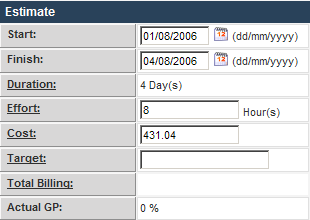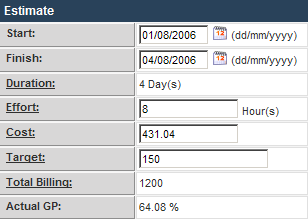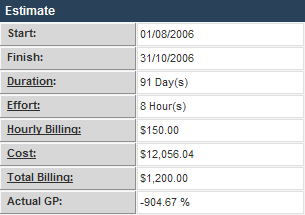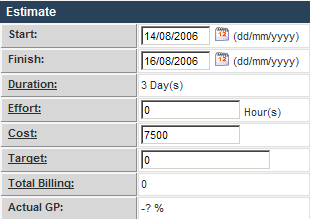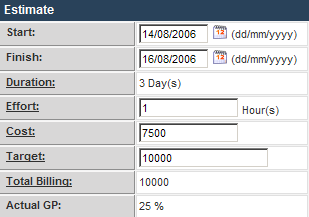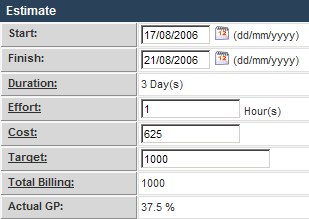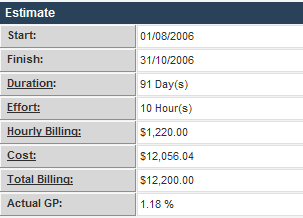Difference between revisions of "Adding a Task Billing Rate"
Julia Decker (talk | contribs) |
(No difference)
|
Revision as of 10:12, 11 March 2008
You will first set a billing rate for a task where a resource is assigned.
1. Display the Review Current Office Layout task.
The Target field represents the target billing rate for this task.
2. Set the Target field to 150 (per hour).
3. Click the Save button.
The total billing for the task is calculated to be $1,200, 150 * 8. The gross profit is calculated to be 64.08%.
You can alter any estimate value as many times as you need, until you actually create the budget for the project.
4. Click the View Estimate tab.
The Estimate now reflects the billing.
The Gross Profit (GP) is negative as the total billing is $1,200, but the total costs are $12,056.04.
5. Locate the File Server Installation task.
6. Set the Effort to 1.
7. Set the Target to 10000.
8. Click the Save button.
9. Locate the Network Cards Installed task.
10. Set the Effort to 1.
11. Set the Target to 1000.
12. Click the Save button.
13. Click the View Estimate tab.
The Estimate now reflects a small positive Gross Profit (GP).