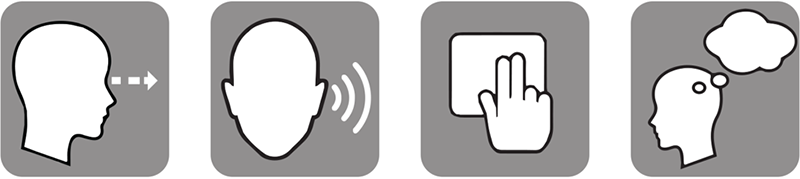Difference between revisions of "Wiki Editing CheatSheet"
Mark Bridger (talk | contribs) (→Example) |
Mark Bridger (talk | contribs) (→Categories) |
||
| Line 192: | Line 192: | ||
==Categories== | ==Categories== | ||
| − | |||
| − | |||
| − | + | You can categorize pages and files by adding one or more Category tags to the content text. These tags create links at the bottom of the page that take you to the list of all pages in that category, which makes it easy to browse related articles. | |
| − | + | ||
| + | [[Category:Interface]] | ||
| + | |||
| + | <pre>[[Category:Interface]]</pre> | ||
| + | |||
===Adding a Link to a Category Page=== | ===Adding a Link to a Category Page=== | ||
| + | |||
| + | |||
<nowiki>[[:Category:Help|Help category]]</nowiki> | <nowiki>[[:Category:Help|Help category]]</nowiki> | ||
Revision as of 13:34, 5 July 2019
This page is intended to assist editors of the SmartSimple Wiki please refer to this page before you make revisions and additions.
Follow these practices for building your Wiki page:
- Make it brief.
- Add hyperlinks to other pages where SmartSimple's terminology is used.
- Add an image of the subject(s) of the article.
- Add a "See Also" section with related articles that may or may not have been mentioned in the text.
- Put your page under one or more Categories.
More help can be found mediawiki.org
Contents
Text Formatting
Bullets
Create bullets like an unordered-list
- Bullet 1
- Bullet 2
* Bullet 1 * Bullet 2
Bold Text
Bold Text
'''Bold Text'''
Italicized Text
Italicized Text
''Italicized Text''
AddingSuperscript
textsuperscript
Text<sup>superscript</sup>
AddingSubscript
Textsubscript
Text<sub>subscript</sub>
#Numbered...
- Item
- Item
- Item
- Item
# Item # Item # Item # Item
Preformatted text
You can have HTML or WIKI syntax appear the way you typed it by wrapping the code with an opening < and pre and > then a closing < / pre and > tag. This is used for examples of what to type into the wiki.
your code goes here
Heading Levels
Level 1 is for page name.
==level 2== ===Level 3=== ====Level 4==== =====Level 5===== ======Level 6======
Tables of Contents
MediaWiki adds a table of contents at the top of the page when you have four or more headers.
To change this behavior, at the top of the page, add:
__NOTOC__ Hides the table of contents (TOC). __FORCETOC__ Forces the table of contents to appear at its normal position (before the first header). __TOC__ Places a table of contents at the word's current position (overriding __NOTOC__).
Hyperlinks
Links to Internal Pages
Link to internal page
[[Branding]]
Link to internal page with different text
[[Branding|Different text]]
Links to External Pages
Add a link to an external webpage
[https://www.smartsimple.com smartsimple.com]
Note:
- You must specify text for the link or it will show up as a number.
- All external links open in a new window.
Image Files
- Under the Global Actions, press Upload file.
- Press the Choose File button to select an image and press Open.
- Press the Upload File button
To display an image
[[File:a11y-disability.png|thumb|none|500px|The four disability classifications]]
Images are uploaded at a resolution of 800 pixels but displayed at 500px. Make sure you add a caption.
Image with internal link
[[File:a11y-disability.png|thumb|none|500px|The four disability classifications|link=Accessibility]]
Image with external link
[[File:a11y-disability.png|thumb|none|500px|The four disability classifications|link=https://www.smartsimple.com/agreements.html]]
Tables
Syntax
| Syntax | Description |
|---|---|
{|
|
table start |
|+ |
table caption, optional; only between table start and first table row |
|- |
table row, |
!| |
table header |
|| |
table data each cell |
|} |
table end |
Example
| Sample Header | Sample Header |
|---|---|
| Sample Text | Sample Text |
| Sample Text | Sample Text |
{| class="wikitable"
|-
!|Sample Header
!|Sample Header
|-
||Sample Text
||Sample Text
|-
||Sample Text
||Sample Text
|-
|}
Categories
You can categorize pages and files by adding one or more Category tags to the content text. These tags create links at the bottom of the page that take you to the list of all pages in that category, which makes it easy to browse related articles.
[[Category:Interface]]
Adding a Link to a Category Page
[[:Category:Help|Help category]]
For more info, go to MediaWiki Help: Categories
Templates
Pages that start with the phrase "Template:" can be used in a similar fashion to SmartSimple's System Variables. They can contain blocks of text, such as commonly used terms, Wiki tables and uploaded images. You should use templates if a term, table or image will be repeated across multiple pages. The template can be referenced by surrounding the template name (minus the leading "Template:" string) with {{double brackets}}.
Example Templates
- {{UTA}} - returns
- {{GUA}} - returns Global User Administrator
- {{LUA}} - returns Local User Administrator
- {{XML}} - returns XML custom field
- {{ROSV}} - returns Read Only – System Variables
- {{WPV}} - returns Web Page View
- {{l1}} - returns Level 1
- {{l2}} - returns Level 2
- {{CopyIcon}} - returns
How to Add a User to Wiki:
- On left panel, click on Special pages
- Under Login / create account, click on Create account
- Fill in details and send random password
- On left panel, click on Special pages again
- Under Users and rights, click on User rights management
- Type in username, click on Edit user groups
- Add administrator, bureaucrat and smartstaff groups, click on Save user groups