Difference between revisions of "Custom Field Type: Display - Instructions"
From SmartWiki
Antony Tsim (talk | contribs) |
Nancy Sabo (talk | contribs) |
||
| Line 12: | Line 12: | ||
[[Image:DisplayInstructionsView.png|border]]<br /> | [[Image:DisplayInstructionsView.png|border]]<br /> | ||
''Display - Instructions, in '''View Mode''''' | ''Display - Instructions, in '''View Mode''''' | ||
| + | |||
| + | ==Field Options== | ||
| + | All common options:<br /> | ||
| + | [[Custom Fields - General Information #General_Settings|General Settings]]<br /> | ||
| + | [[Custom Fields - General Information #Role Field Permissions and Status Field Permissions|Permissions & Availability]]<br /> | ||
| + | [[Custom Fields - General Information #Classic Options|Classic Options]]<br /> | ||
| + | For further information, please refer to [[Custom Fields – General Information]].<br /><br /> | ||
| + | Options listed below are specific to this particular field type.<br> | ||
| + | * '''Content''' - Text box for entering the instructions to be displayed. Basic formatting such as bold, italics and underline are available. | ||
| − | |||
| − | |||
| − | |||
| − | |||
| − | |||
| − | |||
| − | |||
| − | |||
| − | |||
[[Category:Custom Fields]] | [[Category:Custom Fields]] | ||
[[Category:Custom Field Types]] | [[Category:Custom Field Types]] | ||
Revision as of 15:22, 26 November 2018
General Description
Displays a set of instructions for users to read.
Field Illustrated
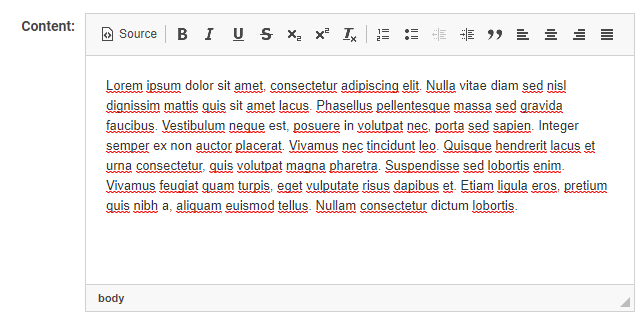
Setting the content for Display - Instructions, in Custom Field Settings
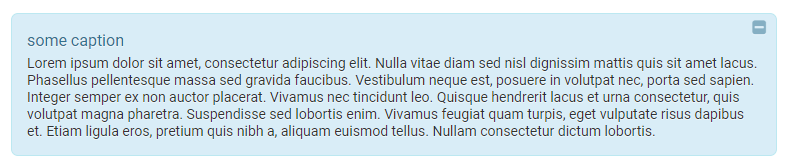
Display - Instructions, in View Mode
Field Options
All common options:
General Settings
Permissions & Availability
Classic Options
For further information, please refer to Custom Fields – General Information.
Options listed below are specific to this particular field type.
- Content - Text box for entering the instructions to be displayed. Basic formatting such as bold, italics and underline are available.