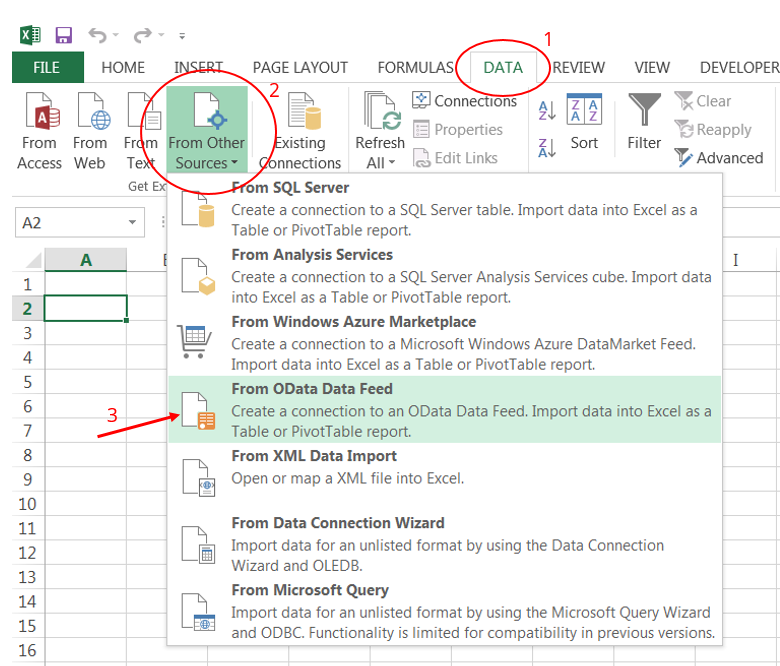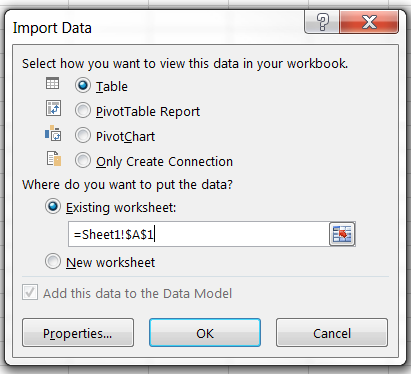Difference between revisions of "SmartSimple OData Feed to Excel"
From SmartWiki
(→Using Excel Data Tab) |
(→Using Excel Data Tab) |
||
| Line 10: | Line 10: | ||
[[Image:OData-Excel1.PNG|400px]] | [[Image:OData-Excel1.PNG|400px]] | ||
| − | 4. | + | 4. From the dialog box ''''Data Connection Wizard ''', enter the endpoint link and the credentials if using the private endpoint link.<br/> |
| + | |||
| + | [[Image:OData-Excel2.PNG|400px]] | ||
| + | |||
| + | 5. Select the report (collection) to import. <br/> | ||
| + | |||
| + | [[Image:OData-Excel3.PNG|400px]] | ||
| + | |||
| + | 6. Click '''Next''' and then '''Finish''' | ||
| + | |||
| + | [[Image:OData-Excel4a.PNG|400px]] | ||
| + | |||
| + | [[Image:OData-Excel4b.PNG|400px]] | ||
=See Also= | =See Also= | ||
Revision as of 12:35, 22 May 2018
Overview
There are different ways to import OData Feed into Excel: Excel Data Tab, Power Pivot or Power Query. Example below shows how to pull OData feed via the Excel Data Tab.
Using Excel Data Tab
1. Go to the Data tab
2. Click From Other Sources
3. Choose From OData Feed from the dropdown list
4. From the dialog box 'Data Connection Wizard , enter the endpoint link and the credentials if using the private endpoint link.
5. Select the report (collection) to import.
6. Click Next and then Finish