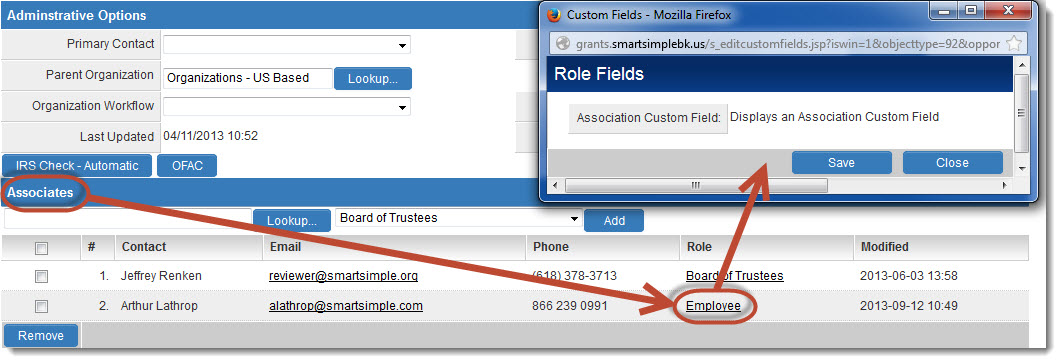Difference between revisions of "Role Based Custom Fields"
From SmartWiki
| (9 intermediate revisions by one other user not shown) | |||
| Line 9: | Line 9: | ||
# Click on [[Roles & Permissions]] (located on the [[Configuration Menu]] on the left-hand navigation bar) | # Click on [[Roles & Permissions]] (located on the [[Configuration Menu]] on the left-hand navigation bar) | ||
# Click on the hyperlink for User Roles | # Click on the hyperlink for User Roles | ||
| − | # Click the ''Edit'' button next to the role for which Role Based Custom Fields should be configured. | + | # Click the ''Edit'' button next to the role for which Role Based Custom Fields should be configured. |
# Click on the ''Custom fields'' button.<br />[[Image:RoleBasedCustomFieldTypes.png|link=]] | # Click on the ''Custom fields'' button.<br />[[Image:RoleBasedCustomFieldTypes.png|link=]] | ||
==Role Based Custom Fields - Base== | ==Role Based Custom Fields - Base== | ||
| − | [[Image:BaseCustomFields.jpg|link=|600px]] | + | * The following custom fields have been created on the ''Employee'' Role<br />[[Image:BaseCustomFields.jpg|link=|600px]]<br /> |
| − | + | * The following user profile possesses the ''Employee'' Role, therefore the custom fields will appear on this user's profile<br />[[Image:FieldsOnRole.jpg|link=|600px]] | |
| − | [[Image:FieldsOnRole.jpg|link=|600px]] | ||
==Role Based Custom Fields - UTA Level One== | ==Role Based Custom Fields - UTA Level One== | ||
| − | [[Image:L1CustomFields.jpg|link=|600px]] | + | * Creating a Role Based Custom Field on {{l1}} means that that field will manifest when a contact is added to a UTA {{l1}} record with a given [[UTA Role]].<br />[[Image:L1CustomFields.jpg|link=|600px]] |
| − | + | * To access the custom field, click on the hyperlinked role name of the associated contact on the {{l1}} record.<br />[[Image:CustomFieldonL1.jpg|link=|600px]] | |
| − | [[Image:CustomFieldonL1.jpg|link=|600px]] | ||
==Role Based Custom Fields - UTA Level Two== | ==Role Based Custom Fields - UTA Level Two== | ||
| − | [[Image:L2CustomFields.jpg|link=|600px]] | + | * Creating a Role Based Custom Field on {{l2}} means that that field will manifest when a contact is added to a UTA {{l2}} record with a given [[UTA Role]].<br />[[Image:L2CustomFields.jpg|link=|600px]] |
| − | + | * To access the custom field, click on the hyperlinked role name of the associated contact on the {{l2}} record.<br />[[Image:CustomFieldonL2.jpg|link=|600px]] | |
| − | [[Image:CustomFieldonL2.jpg|link=|600px]] | ||
==Role Based Custom Fields - Association Custom Fields== | ==Role Based Custom Fields - Association Custom Fields== | ||
| − | [[Image:AssociationCustomFields.jpg|link=|600px]] | + | * Creating an Association Role Based Custom Field means that that field will manifest when a contact is added to a company record with a given Association Role.<br />[[Image:AssociationCustomFields.jpg|link=|600px]] |
| − | + | * To access the custom field, click on the hyperlinked role name of the associated contact on the company record to which it is associated.<br />[[Image:AssociationCustomFieldDisplay.jpg|link=|600px]] | |
| − | [[Image:AssociationCustomFieldDisplay.jpg|link=|600px]] | ||
==See Also== | ==See Also== | ||
| + | * [[Adding Custom Fields to Company and Contact Information]] | ||
* [[User Role|Edit Role page]] | * [[User Role|Edit Role page]] | ||
| + | * [[Association Settings]] | ||
| + | * [[Web_Page_View_Field_Variables#To_display_Level_1_Company_Role_or_Contact_Role_custom_fields|Using Variables with Role Based Custom Fields]] | ||
| + | * [[Configuring_UTA_Provider/Receiver_(Consumer)_Relationships#Configure_Consumer_UTA_Connection_roles|UTA Connection Roles]] | ||
[[Category:Roles]][[Category:Custom Fields]] | [[Category:Roles]][[Category:Custom Fields]] | ||
Latest revision as of 13:29, 11 October 2017
Contents
Role Based Custom fields are custom fields pertaining to a contact record that only manifest in certain situations.
- The basic type, "Base," of role based custom fields will manifest on the contact profile only if the contact possesses that Role.
- UTA Level One and Two role based custom fields will only appear when a contact is assigned to a Universal Tracking Application (UTA) record, on that level, with that UTA Role.
- Association role based custom fields will only appear when a contact is associated with a different company with that Association role.
Role Based Custom fields can be created using the following method:
- Click on Roles & Permissions (located on the Configuration Menu on the left-hand navigation bar)
- Click on the hyperlink for User Roles
- Click the Edit button next to the role for which Role Based Custom Fields should be configured.
- Click on the Custom fields button.
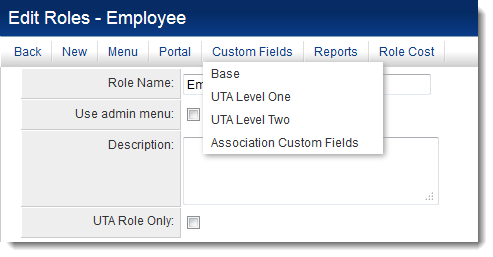
Role Based Custom Fields - Base
- The following custom fields have been created on the Employee Role
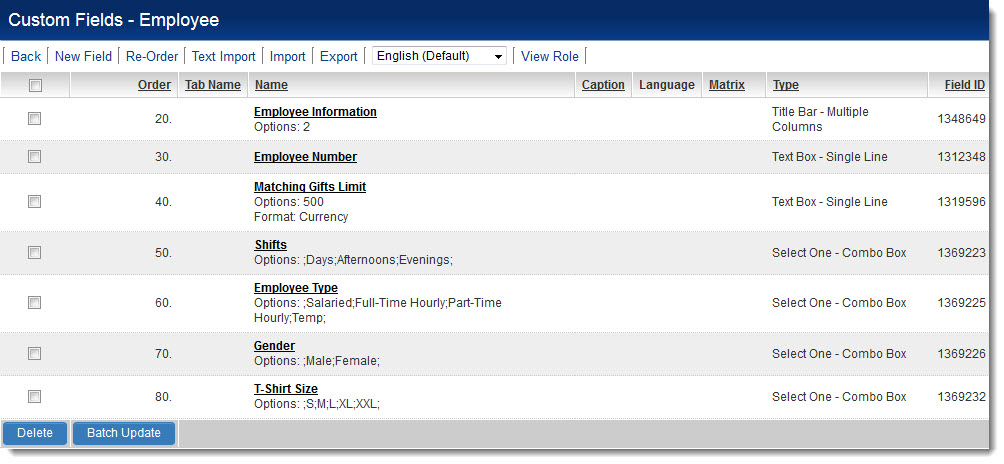
- The following user profile possesses the Employee Role, therefore the custom fields will appear on this user's profile
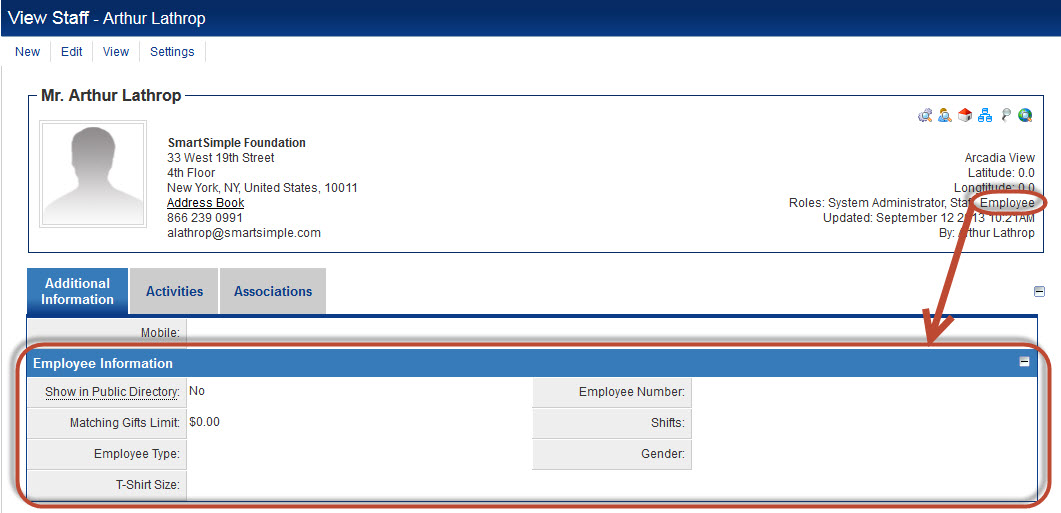
Role Based Custom Fields - UTA Level One
- Creating a Role Based Custom Field on Level 1 means that that field will manifest when a contact is added to a UTA Level 1 record with a given UTA Role.
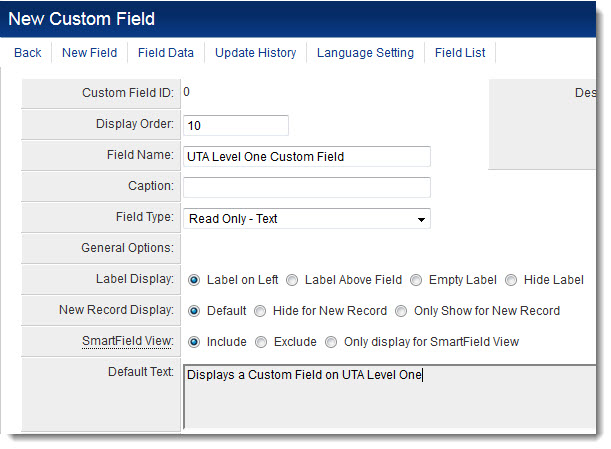
- To access the custom field, click on the hyperlinked role name of the associated contact on the Level 1 record.
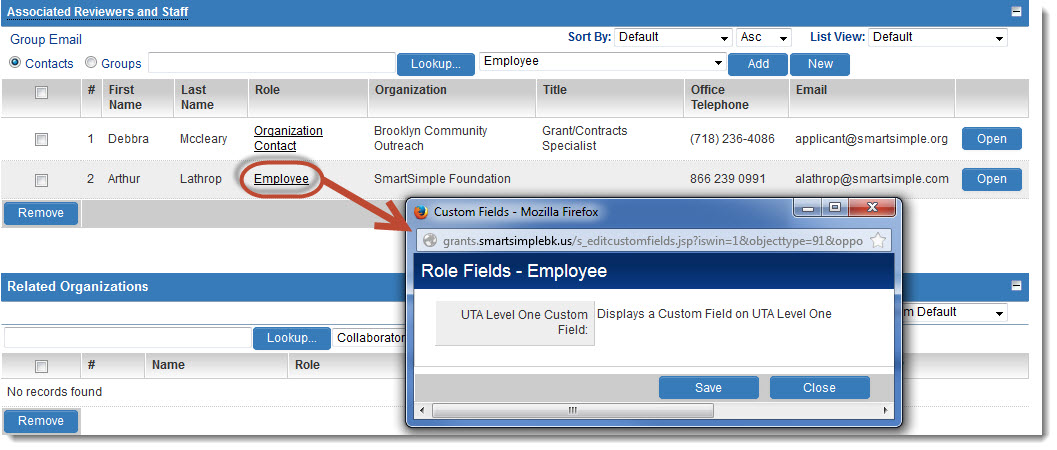
Role Based Custom Fields - UTA Level Two
- Creating a Role Based Custom Field on Level 2 means that that field will manifest when a contact is added to a UTA Level 2 record with a given UTA Role.
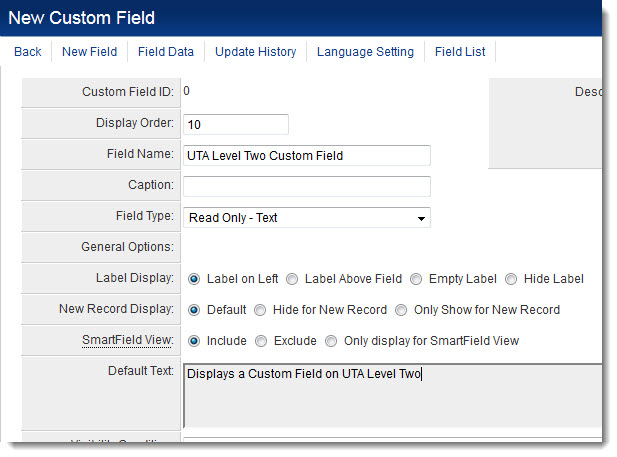
- To access the custom field, click on the hyperlinked role name of the associated contact on the Level 2 record.
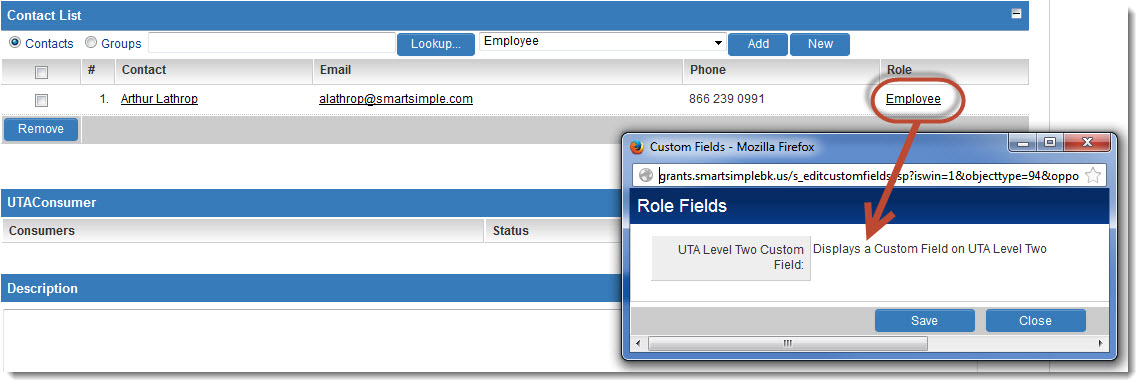
Role Based Custom Fields - Association Custom Fields
- Creating an Association Role Based Custom Field means that that field will manifest when a contact is added to a company record with a given Association Role.
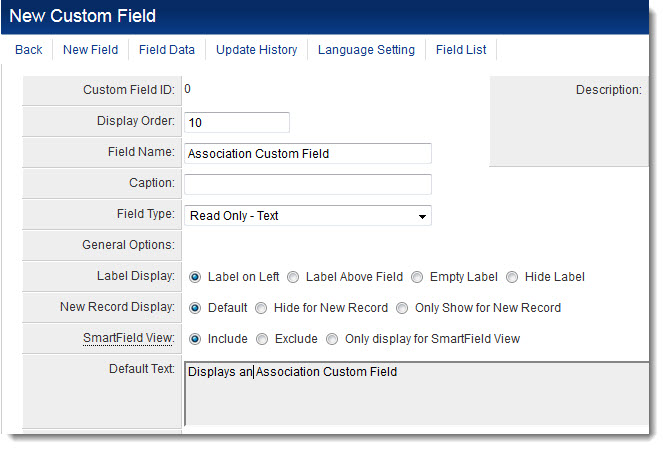
- To access the custom field, click on the hyperlinked role name of the associated contact on the company record to which it is associated.