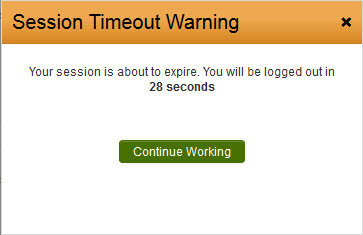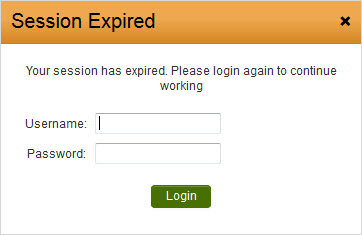Difference between revisions of "Timeout Alert"
From SmartWiki
| Line 3: | Line 3: | ||
The Session Timeout Alert will display 30 seconds before an elapsed amount of browser inactivity. This browser inactivity amount is set in [[Session Timeout]] under [[Global Settings]]. Clicking the "Continue Working" button will reset the timer on the user's session. | The Session Timeout Alert will display 30 seconds before an elapsed amount of browser inactivity. This browser inactivity amount is set in [[Session Timeout]] under [[Global Settings]]. Clicking the "Continue Working" button will reset the timer on the user's session. | ||
| − | The Session Timeout Alert can be disabled by selecting the "Disable Session Timeout Alert" option under [[ | + | The Session Timeout Alert can be disabled by selecting the "Disable Session Timeout Alert" option under [[Security Settings]] on the [[Global Settings]] page. |
If a user's session has expired, they will have the option to re-enter their username and password to save any unsaved changes. | If a user's session has expired, they will have the option to re-enter their username and password to save any unsaved changes. | ||
Revision as of 09:15, 13 July 2017
The Session Timeout Alert will display 30 seconds before an elapsed amount of browser inactivity. This browser inactivity amount is set in Session Timeout under Global Settings. Clicking the "Continue Working" button will reset the timer on the user's session.
The Session Timeout Alert can be disabled by selecting the "Disable Session Timeout Alert" option under Security Settings on the Global Settings page.
If a user's session has expired, they will have the option to re-enter their username and password to save any unsaved changes.