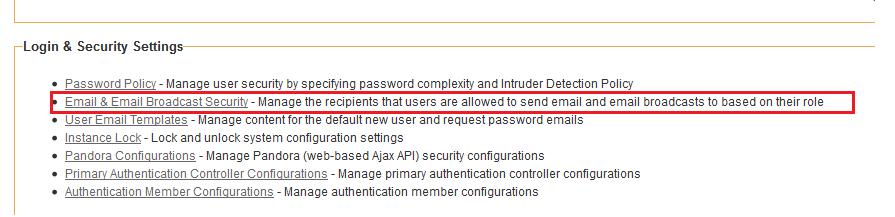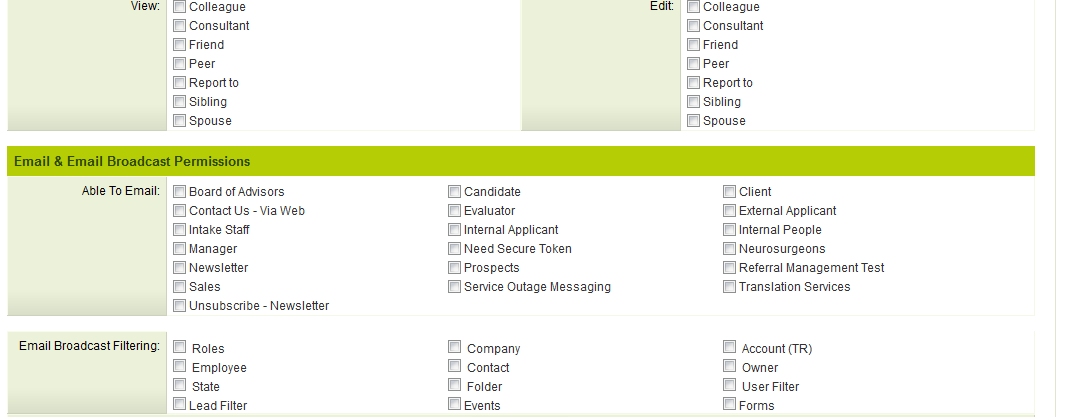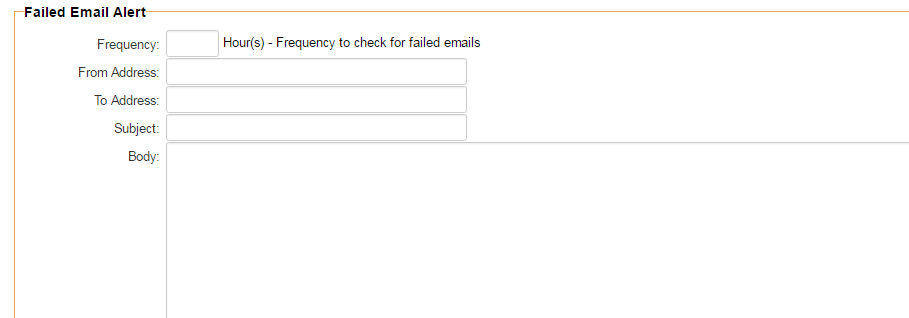Difference between revisions of "Email & Email Broadcast Security"
(→Enable Failed Email Alert) |
(→Enable Failed Email Alert) |
||
| Line 61: | Line 61: | ||
[[File:Capture.PNG|750px|http://wiki.smartsimple.com/wiki/File:Capture.PNG]] | [[File:Capture.PNG|750px|http://wiki.smartsimple.com/wiki/File:Capture.PNG]] | ||
| + | |||
| + | 1.Frequency | ||
| + | 2.From Address | ||
| + | 3.To Address | ||
| + | 4.Subject | ||
| + | 5.Body | ||
Revision as of 14:02, 21 July 2016
Contents
[hide]The Email & Email Broadcast Settings page can be reached in two ways:
1. From the Global Settings page in the Login & Security Settings sections
2. From the Settings tab at the top of the page within the Email Broadcast application
The Email & Email Broadcast Settings menu has the following 4 options available:
- Enable Role Restrictions - Define roles that are able to send to other roles and restrict the type filtering used when searching for recipients. Used in conjuction with User Roles settings.
- Disable From Address - Managers are only able to set the From address field to a value other than their own email address.
- Recipients Under Association Company - Controls whether the user list returned from the email broadcast is restricted to those users from companies that the current user is associated.
- Enable On Behalf Of - Send emails from instance specific email address (i.e. alias@domain) on behalf of the From Address specified.
Enable Role Restrictions
If the Enable Role Restrictions check-box is populated then a new Email & Email Broadcast Settings section will appear in the Edit Role screen
Enabling role restrictions limits who the users in that role can send email to. The email address field on new emails becomes read-only. The user must select users from the roles for which they have email permissions.
If a user clicks on an email address of a user that they are not permissioned to send email to, then they will receive the permission message that they don't have permission to contact that individual.
On the role settings the System Administrator can also select which filters will appear for the role. ie: User Filter, Roles, Accounts, etc.
See also - UTA - (Use Email Role Restriction) on the UTA application settings page
Disable From Address
Checking the Disable From Address option means the email broadcast From field will be made read only.
Managers will then be the only users able to set the From address field to a value other than their own email address
Enable On Behalf Of
Checking the Enable On Behalf Of option means that any emails sent from the system will be sent from a instance specific email address (i.e. alias@domain) on behalf of the From Address specified.
This is intended to help prevent emails being blocked.
Enable Failed Email Alert
1.Frequency 2.From Address 3.To Address 4.Subject 5.Body