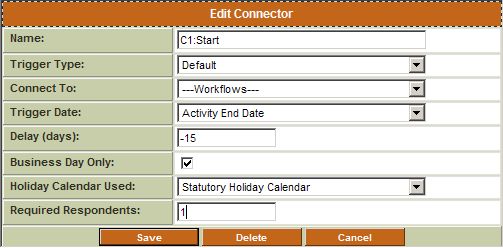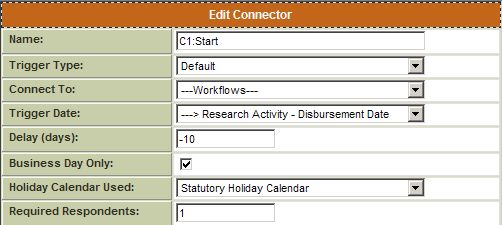Difference between revisions of "Workflow Triggers on Dates"
Julia Decker (talk | contribs) |
(No difference)
|
Revision as of 14:07, 14 December 2007
Contents
Basic Reminders and Follow Ups
If the project is set up with a set of level 2 entities, such as milestones, quarterly reviews, or financial reporting milestones, then each of these activities can have an automated reminder (or follow-up) to the various stakeholders. These events will triggers only once.
Level 2 Workflows
Each Level 2 template type can be enabled to support a workflow.
The workflows are created through the workflow feature and connected to a Level 2 status within a tracking application. This means that the workflow is triggered but tasks within the workflow may not be triggered.
These workflows can send an alert, request for approval, request for review, or set a status. The workflow can iterate through multiple steps, branch within the workflow or branch to another workflow.
Workflow Triggers
Workflows are always initiated by status, but tasks can be triggered by dates or just the status.
When creating a workflow connector you control how the trigger date works.
In the following example a Start Connector (from the start of the workflow to the first task) is shown.
As shown above, the Trigger Date can be set to:
- Trigger Date - the connector will trigger when the status is set - regardless of any other date. Basically setting the status will trigger the workflow. This is the traditional status change based behaviour.
- Activity Start Date - the connector will trigger when the activity Start Date for the activity is reached - some time in the future.
- Activity End Date - the connector will trigger when the activity End Date for the activity is reached - some time in the future.
- Custom Date Field - connector will trigger when a custom date field value is reached.
As there are no custom date fields in this example, a custom date field cannot be selected from the combo box.
The connector is changed to trigger 15 business days before the end date for the activity. A Statutory Holiday calendar is used to ensure that statutory holidays are not included in the calculation.
In the next example a custom date value associated with a Research activity task - Disbursement date is used.
The workflow will trigger 10 days before the disbursement date.
Termination Triggers
As you can create looping workflows it is important to be able to trigger a termination of an iterative workflow through a Termination Trigger.
Using the example shown above the completed workflow would have the following settings: