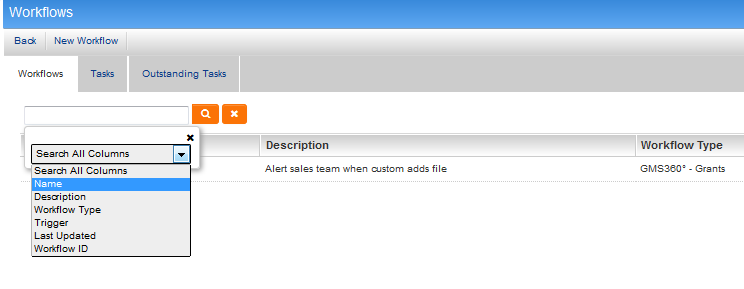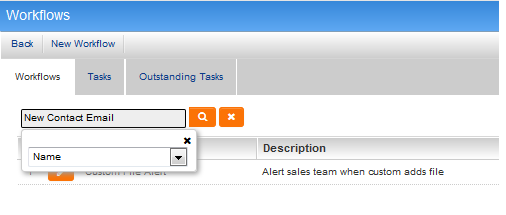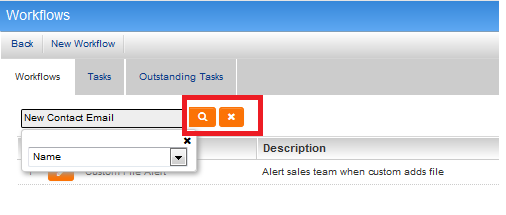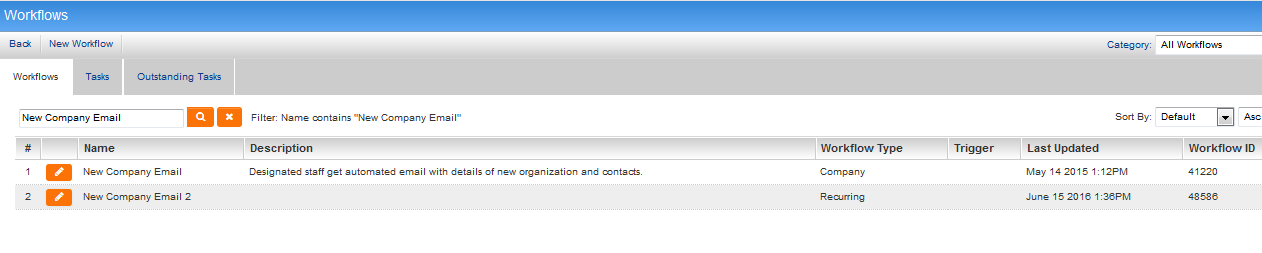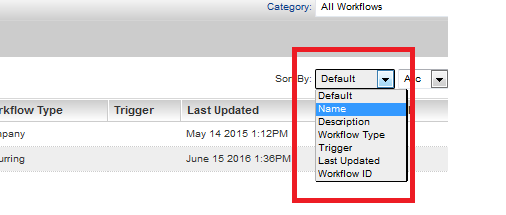Difference between revisions of "Searching against Workflows"
From SmartWiki
(Created page with "To access the workflows list, click Global Settings, followed by the Workflows link in the '''System''' section. The following tabs are also dis...") |
|||
| Line 7: | Line 7: | ||
* '''Outstanding Tasks''' – click this tab to see a list of outstanding tasks for all [[Workflow|workflows]]. | * '''Outstanding Tasks''' – click this tab to see a list of outstanding tasks for all [[Workflow|workflows]]. | ||
| − | Each of these tabs | + | Each of these tabs has search and sort options, to allow quick and easy location of workflows and tasks. |
| + | |||
| + | The steps for searching are as follows: | ||
* Go to the tab that you wish to search against. | * Go to the tab that you wish to search against. | ||
| − | * Click into the criteria field to select the list view column to search against | + | * Click into the criteria field to select the list view column to search against. |
[[Image:WFSearch1.png]] | [[Image:WFSearch1.png]] | ||
| Line 19: | Line 21: | ||
* Click on the Search button to run the search or click on the clear button to clear the criteria. | * Click on the Search button to run the search or click on the clear button to clear the criteria. | ||
[[Image:WFSearch3.png]] | [[Image:WFSearch3.png]] | ||
| + | |||
| + | * All matching results will be listed, as well as appropriate filter text. | ||
| + | [[Image:WFSearch4.png]] | ||
| + | |||
| + | |||
| + | The steps for sorting are as follows: | ||
| + | |||
| + | * Go to the tab that you wish to search against. | ||
| + | |||
| + | * Select the list view column to sort against from the first drop-down. | ||
| + | [[Image:WFSort1.png]] | ||
| + | |||
| + | * Select the order that the data should be sorted (ascending or descending) from the second drop-down. | ||
| + | [[Image:WFSort2.png]] | ||
Revision as of 12:42, 15 June 2016
To access the workflows list, click Global Settings, followed by the Workflows link in the System section.
The following tabs are also displayed:
- Workflows – click this tab to see list of workflows.
- Tasks – click this tab to see a list of tasks for all workflows.
- Outstanding Tasks – click this tab to see a list of outstanding tasks for all workflows.
Each of these tabs has search and sort options, to allow quick and easy location of workflows and tasks.
The steps for searching are as follows:
- Go to the tab that you wish to search against.
- Click into the criteria field to select the list view column to search against.
- Enter in appropriate criteria.
- Click on the Search button to run the search or click on the clear button to clear the criteria.
- All matching results will be listed, as well as appropriate filter text.
The steps for sorting are as follows:
- Go to the tab that you wish to search against.
- Select the list view column to sort against from the first drop-down.
- Select the order that the data should be sorted (ascending or descending) from the second drop-down.