Difference between revisions of "Assignment Panels"
| Line 16: | Line 16: | ||
To begin assigning users to UTA objects, an assignment type must first be added. | To begin assigning users to UTA objects, an assignment type must first be added. | ||
# Choose the desired UTA, click on the '''Settings''' icon. | # Choose the desired UTA, click on the '''Settings''' icon. | ||
| − | # Navigate to the Level 1. | + | # Navigate to the '''Level 1'''. |
# In the Level 1 Properties section, click on the '''Assignment List View Settings''' hyperlink. | # In the Level 1 Properties section, click on the '''Assignment List View Settings''' hyperlink. | ||
# The '''Assignment Types''' page is displayed. | # The '''Assignment Types''' page is displayed. | ||
Revision as of 10:10, 3 May 2016
Contents
Feature Overview
The Assignment List View feature adds the ability to assign many records to many records. Assigning one or many contacts, organizations, and even Level 1s (includes Level 2 and 3 records) to one or more Level 1s is a as drag-and-drop. Once fully implemented, this enhancement will enable the assignment of many record types (like users, organizations, Level 1, Level 2, Level 3s), to other record types. Phase one of this enhancement (April 2016 Upgrade) adds the ability to attach one or many contacts to Level 1s.
Assignment Panels Illustrated
![]()
Icon used to launch the Assignment Panel (above).
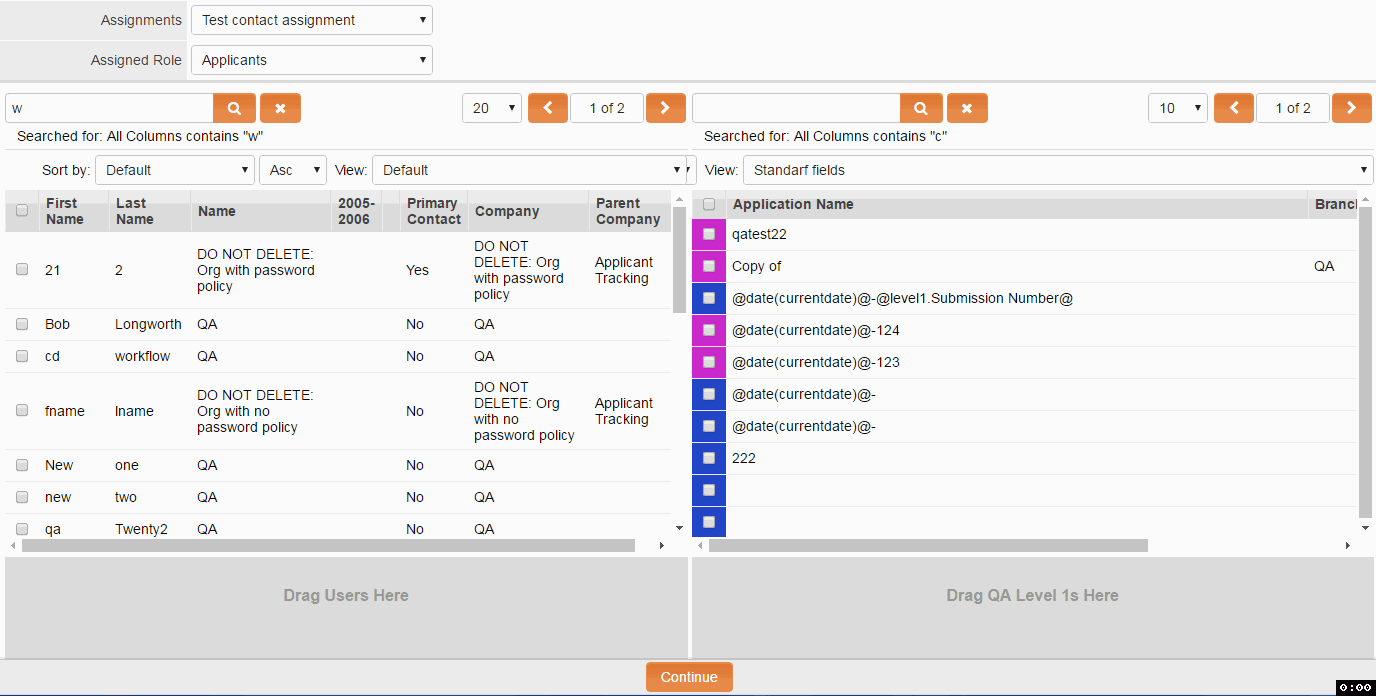
Illustration of the assigning users to a level 1 using the Assignment Panel (above). This illustration is 11 seconds and will repeat twice.
Configuring the Assignment List View
Add an Assignment Type
To begin assigning users to UTA objects, an assignment type must first be added.
- Choose the desired UTA, click on the Settings icon.
- Navigate to the Level 1.
- In the Level 1 Properties section, click on the Assignment List View Settings hyperlink.
- The Assignment Types page is displayed.
- Click on the + New Assignment Type icon.
- Complete the New Assignment Type page. See New Assignments Type Options below.
- Click Save.
Assignment Type Options
- Display Order - Enables you to control where this Assignment Type will be displayed in relation to other Assignment Types on the Assignment Types page.
- Assignment Name - The name of the assignment type.
- Description - Enter a description for the assignment type.
- View Roles - This field specifies which roles will have the ability to view this assignment type. Note: the roles selected here will be able to view the Assignment List View icon.
- Assign - Select the Object/Record type that will be included in this assignment. Only contacts are enabled during phase 1.
- Assign As - Select the Object/Record type that the assigned Object/Record type will be assigned to. Only Level 1s are able to be assigned to during phase 1.
- Trigger Workflow - Add a check mark to enable this assignment to trigger a workflow when the assignments are made.
- Run Template Formula - Add a check mark to run a template formula when the assignments are made.
Assigning the Users to UTA Level 1's
- Navigate to the UTA where you've added the New Assignment Type. If this step has not been completed please see the section Add an Assignment Type.
- Select the Level 1 tab.
- Click on the Assignment List View icon from the top navigation bar.
- The Assignment List View page is displayed. This page is comprised of two list views arranged side to side. The list view on the left displays users. The list view on the right displays level 1's. The assignment type(s) that where configured in the previous section will appear in the Assignments drop down box. The Assigned Role drop down box allows the selection of specific roles.
- Assign Users and Level 1s by dragging and dropping each user and Level 1 to the sections titled Drag Users Here and Drag Level 1 Here.
- Click on the Continue button
- The Confirm Assignment lightbox is displayed. This page displays a summary of the assignments that were requested.
- Click on the Assign button to complete the assignments.
Notes
- At the current development, this feature is limited to assigning Contacts to Level 1 records.
- Future enhancements will add additional objects/record types that can be assigned.