Difference between revisions of "Preview UTA Forms Through Different Roles, Statuses, and Versions"
From SmartWiki
| Line 16: | Line 16: | ||
==Illustrated== | ==Illustrated== | ||
| − | '' | + | ''This feature is located within the '''Application Properties'''' section''<br /> |
[[Image:Application_form_preview.png|link:]]<br /><br /> | [[Image:Application_form_preview.png|link:]]<br /><br /> | ||
<br /> | <br /> | ||
Revision as of 14:15, 27 January 2016

|
This article will explain how you can implement this feature for use on your SmartSimple system. |
Overview
The UTA Form Preview allows admins to see how their forms will appear to their end users based on different statuses, roles, and form versions, without needing to log in as different users and complete mandatory fields.
Illustrated
This feature is located within the Application Properties' section
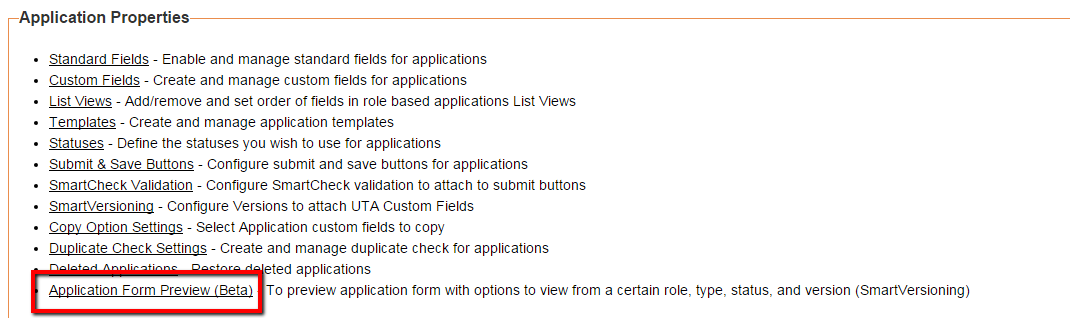
Below is an example of the Preview From
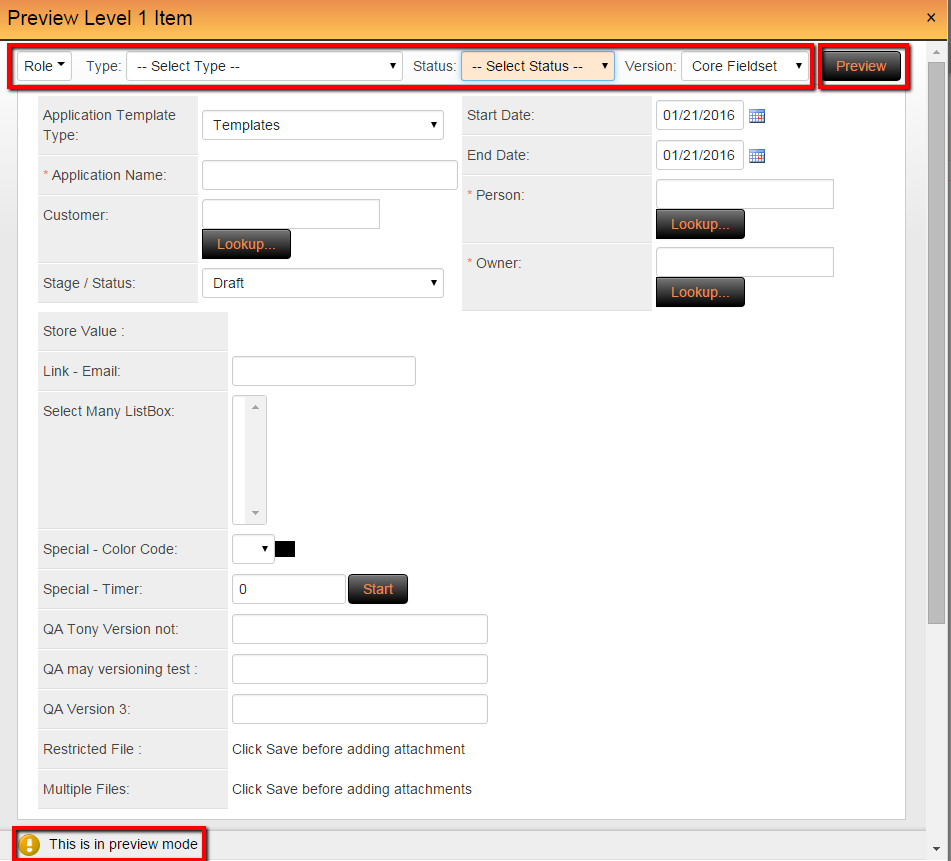
- Changing from views are completed by selecting specific Roles, Status', and Versions from the drop down values at the top of the Form Preview.
- Clicking the Preview' button will display the View.
Notes
- Mandatory fields will not be required to be completed
- Object variables will not be processed
- Some visibility conditions will be impacted due to the above conditions