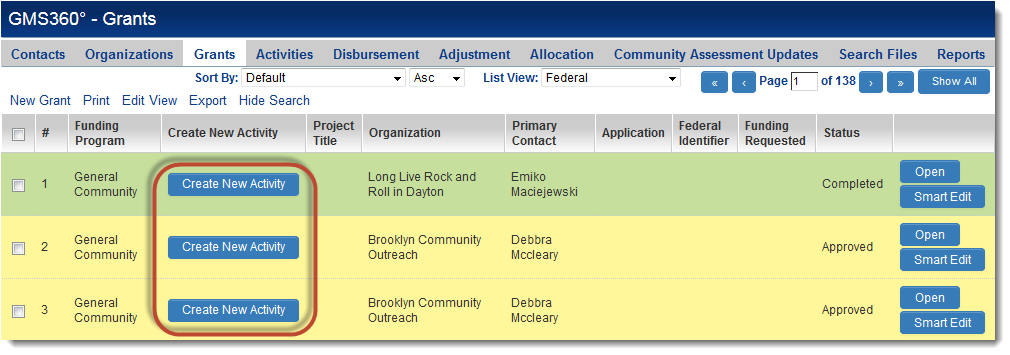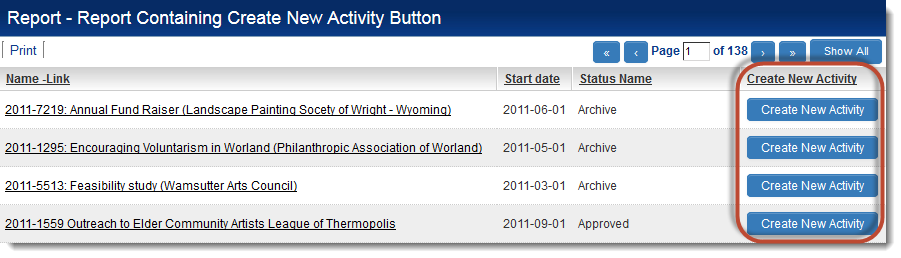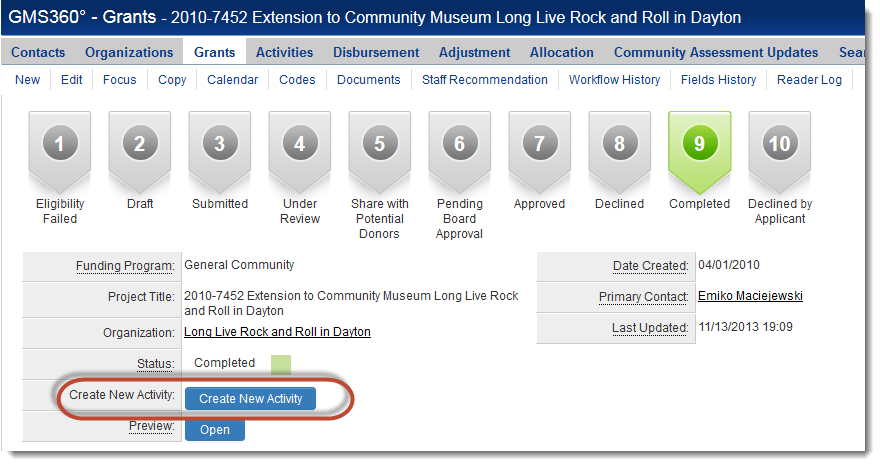Difference between revisions of "Use a Button to Create a Level 2"
From SmartWiki
(Created page with '{{ROSV}}') |
|||
| (11 intermediate revisions by one other user not shown) | |||
| Line 1: | Line 1: | ||
| − | {{ROSV}} | + | {{JavaScript Syntax}} |
| + | [[System Administrator]]s can create a button that will allow users to create {{l2}} records on the fly. | ||
| + | |||
| + | Steps: | ||
| + | * On the {{l1}}, create a custom field of type {{ROSV}} | ||
| + | * In the ''Variables'' section, enter the following: | ||
| + | <pre style="white-space: pre-wrap; | ||
| + | white-space: -moz-pre-wrap; | ||
| + | white-space: -pre-wrap; | ||
| + | white-space: -o-pre-wrap; | ||
| + | word-wrap: break-word;"><script language=javascript> | ||
| + | function createNewLevel2(){ | ||
| + | location.href="/Apps/app_editevent.jsp?appid=@apptype@&islevel2=1&objecttype=23&nextlevel=1&companyid=@companyid@&objectid=@opportunityid@&eventid=0"; | ||
| + | } | ||
| + | </script> | ||
| + | <input type="button" class=Button value="Button Label" onClick="createNewLevel2()"> | ||
| + | </pre> | ||
| + | |||
| + | '''where''': | ||
| + | * ''appid'' = the [[application ID]] of the {{UTA}} in which the {{l2}} should be created | ||
| + | * ''Button Label'' should be the text that should show on the button (e.g., "Create New Activity") | ||
| + | * the other parameters should be left exactly as shown: | ||
| + | :*''companyid=@companyid@'' will associate the organization associated with the {{l1}} record on which the button was pressed with the new {{l2}} record | ||
| + | :*''objectid=@opportunityid@'' will link the new {{l2}} record to the {{l1}} record on which the button was pressed | ||
| + | :*''eventid=0'' will create a new, blank {{l2}} record | ||
| + | |||
| + | '''other parameters that can be included''': | ||
| + | * ''defaultstatusid'' = the [[Determining the statusid|status ID]] to which the new record should be set. If this parameter is omitted the default status will be used. | ||
| + | * ''eventtypeid'' = the [[Determining_the_typeid#Level_2_Type|Type ID]] with which the new record should be associated. If this parameter is omitted the default type will be used. | ||
| + | |||
| + | This {{ROSV}} field can then be referenced in a [[list view]]: | ||
| + | |||
| + | [[Image:CreateNewActivityButtonOnListView.png|link=|600px]] | ||
| + | |||
| + | ...on reports... | ||
| + | |||
| + | [[Image:CreateNewActivityButtonOnReport.png|link=|600px]] | ||
| + | |||
| + | ...or on the {{l1}} record itself: | ||
| + | |||
| + | [[Image:CreateNewActivityButtonOnRecord.png|link=|600px]] | ||
| + | |||
| + | ==See Also== | ||
| + | * [[Adding a Button that Runs a JavaScript]] | ||
| + | * [[Use a Button to Create a Level 1]] | ||
| + | |||
| + | [[Category:JavaScript]] | ||
Latest revision as of 19:17, 7 April 2015
| This feature uses JavaScript syntax |
System Administrators can create a button that will allow users to create Level 2 records on the fly.
Steps:
- On the Level 1, create a custom field of type Read Only – System Variables
- In the Variables section, enter the following:
<script language=javascript>
function createNewLevel2(){
location.href="/Apps/app_editevent.jsp?appid=@apptype@&islevel2=1&objecttype=23&nextlevel=1&companyid=@companyid@&objectid=@opportunityid@&eventid=0";
}
</script>
<input type="button" class=Button value="Button Label" onClick="createNewLevel2()">
where:
- appid = the application ID of the in which the Level 2 should be created
- Button Label should be the text that should show on the button (e.g., "Create New Activity")
- the other parameters should be left exactly as shown:
- companyid=@companyid@ will associate the organization associated with the Level 1 record on which the button was pressed with the new Level 2 record
- objectid=@opportunityid@ will link the new Level 2 record to the Level 1 record on which the button was pressed
- eventid=0 will create a new, blank Level 2 record
other parameters that can be included:
- defaultstatusid = the status ID to which the new record should be set. If this parameter is omitted the default status will be used.
- eventtypeid = the Type ID with which the new record should be associated. If this parameter is omitted the default type will be used.
This Read Only – System Variables field can then be referenced in a list view:
...on reports...
...or on the Level 1 record itself: