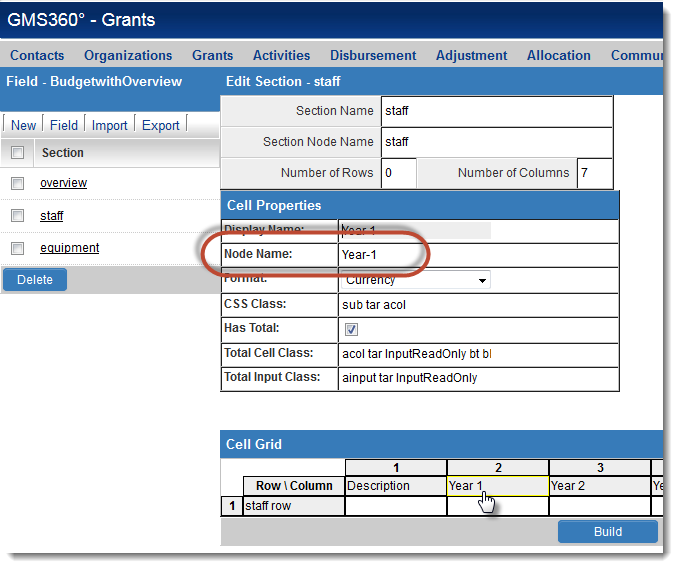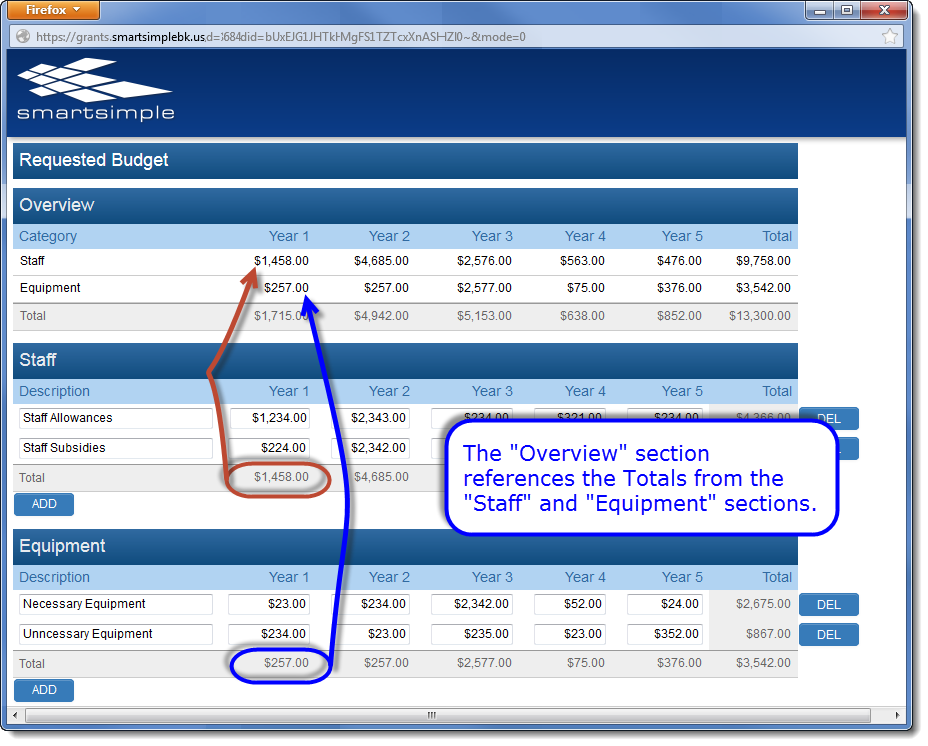Difference between revisions of "Referencing Other Sections in XML Calculations"
From SmartWiki
| Line 9: | Line 9: | ||
# Click on the [[XML Section Builder|Section Builder]] button<br />You will see the list of Sections at the left.<br />[[Image:XMLSections.png|link=|350px]] | # Click on the [[XML Section Builder|Section Builder]] button<br />You will see the list of Sections at the left.<br />[[Image:XMLSections.png|link=|350px]] | ||
# Find the Section ID of each section to be referenced (in this example, ''Staff'' and ''Equipment''), by floating your cursor over the section name:<br />[[Image:LocationOfXMLSectionID.png|link=|700px]]<br />The Section ID will be contained in the URL shown at the bottom of the page.<br />The Section ID of the ''Staff'' section in this example is ''1440''. | # Find the Section ID of each section to be referenced (in this example, ''Staff'' and ''Equipment''), by floating your cursor over the section name:<br />[[Image:LocationOfXMLSectionID.png|link=|700px]]<br />The Section ID will be contained in the URL shown at the bottom of the page.<br />The Section ID of the ''Staff'' section in this example is ''1440''. | ||
| − | # Click into the ''Staff'' section and then into the column heading of the first row whose total should be referenced.<br />[[Image:XMLExample-StaffNodeName.png|link=|600px]] | + | # Click into the ''Staff'' section and then into the column heading of the first row whose total should be referenced.<br />Take note of the ''Node Name''.<br />Also note that the ''Has Total'' option has been selected.<br />[[Image:XMLExample-StaffNodeName.png|link=|600px]] |
[[Category:XML]] | [[Category:XML]] | ||
Revision as of 15:41, 2 December 2013
The following is a step-by-step walkthrough of creating an XML worksheet that calculates the totals across sections.
In the example above, the Overview section contains the totals of the values entered under the Staff and Equipment sections.
To create these total and subtotal references:
- Edit the XML custom field
- Click on the Section Builder button
You will see the list of Sections at the left.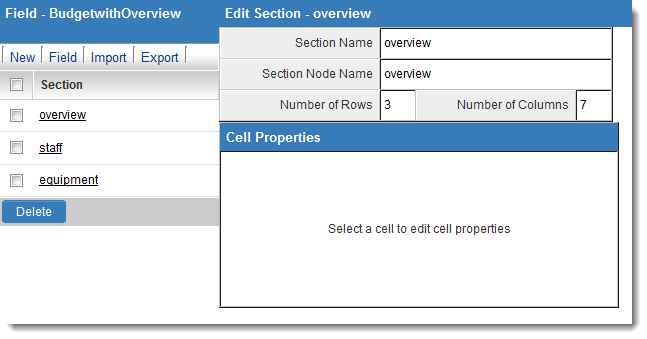
- Find the Section ID of each section to be referenced (in this example, Staff and Equipment), by floating your cursor over the section name:
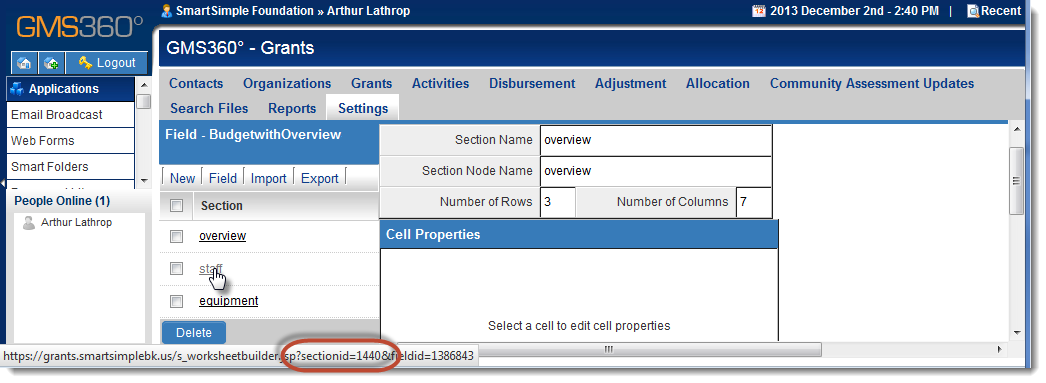
The Section ID will be contained in the URL shown at the bottom of the page.
The Section ID of the Staff section in this example is 1440. - Click into the Staff section and then into the column heading of the first row whose total should be referenced.
Take note of the Node Name.
Also note that the Has Total option has been selected.