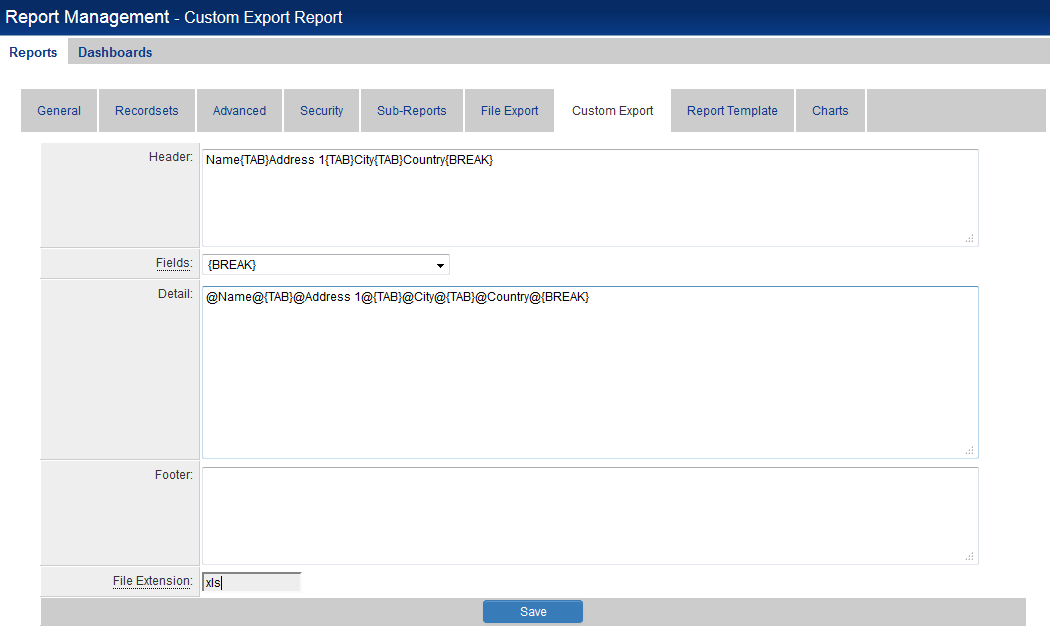Difference between revisions of "Custom Export"
From SmartWiki
(Created page with '__NOTOC__ 800px The Custom Export settings provide users with the ability to define the columns and headers to be exported from the system int…') |
|||
| Line 3: | Line 3: | ||
[[Image:Custom Export.png|link=|800px]] | [[Image:Custom Export.png|link=|800px]] | ||
| − | The Custom Export settings | + | The Custom Export settings allows users to define which report columns are to be exported out from SmartSimple to an external application such as MS Word, Excel or Quickbooks. |
The image above shows the Custom Export settings that will result in the Company Name, Address, City and Country fields being pulled into an Excel file. | The image above shows the Custom Export settings that will result in the Company Name, Address, City and Country fields being pulled into an Excel file. | ||
| − | + | The following sections appear on the Custom Export page: | |
| − | * Header - defines the column headings of the report. | + | * Header - defines the text and column headings that will appear above the main body of the report. |
| − | * | + | * Fields - used to select the columns to be exported. |
| − | * | + | * Detail - used to store the selected columns to be exported. |
| − | * | + | * Footer - defines the text that will appear below the main body of the report. |
| + | * File Extension - used to define the format of the exported report, indicating the external application that will be used to display the report. | ||
| + | |||
| + | |||
| + | =Header= | ||
| + | |||
| + | |||
==See Also== | ==See Also== | ||
Revision as of 13:10, 18 September 2013
The Custom Export settings allows users to define which report columns are to be exported out from SmartSimple to an external application such as MS Word, Excel or Quickbooks.
The image above shows the Custom Export settings that will result in the Company Name, Address, City and Country fields being pulled into an Excel file.
The following sections appear on the Custom Export page:
- Header - defines the text and column headings that will appear above the main body of the report.
- Fields - used to select the columns to be exported.
- Detail - used to store the selected columns to be exported.
- Footer - defines the text that will appear below the main body of the report.
- File Extension - used to define the format of the exported report, indicating the external application that will be used to display the report.