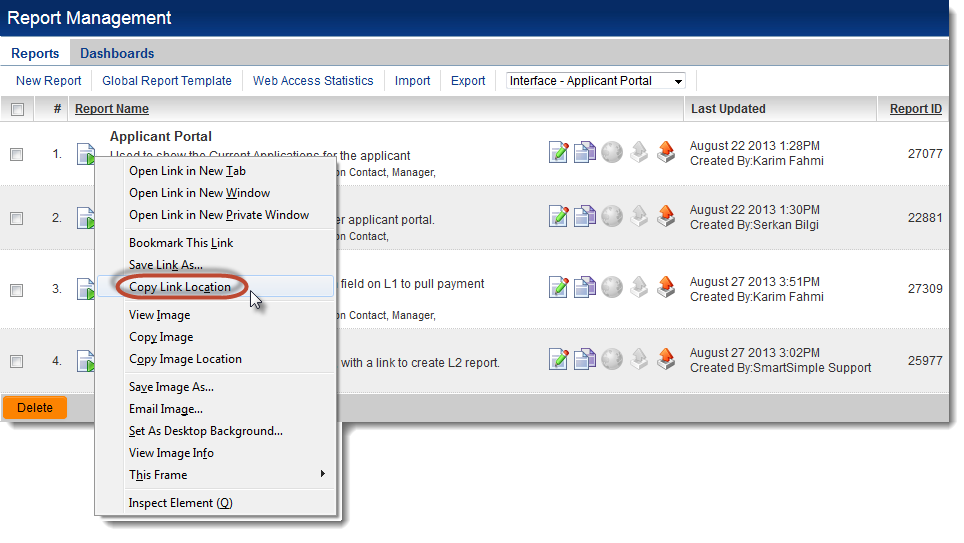Difference between revisions of "Report URL"
From SmartWiki
| Line 3: | Line 3: | ||
To retrieve the report's URL: | To retrieve the report's URL: | ||
# Hover your cursor over the ''Run Report'' icon {{RunReportIcon}} for the report whose URL you wish to retrieve. | # Hover your cursor over the ''Run Report'' icon {{RunReportIcon}} for the report whose URL you wish to retrieve. | ||
| − | # Right-click on the icon and | + | # Right-click on the icon and copy the link location*. |
# Paste the report URL into a word processing program, or directly into the URL setting on the Portal Set-up page. | # Paste the report URL into a word processing program, or directly into the URL setting on the Portal Set-up page. | ||
| − | [[Image:CopyLinkLocation.png|link=|500px]] | + | :[[Image:CopyLinkLocation.png|link=|500px]] |
| + | |||
| + | '''* Note''': different Internet [[browsers]] use different terminology for copying the link location. | ||
| + | Mozilla Firefox uses ''Copy Link Location'' | ||
| + | Internet Explorer users ''Copy Shortcut'' | ||
| + | Chrome uses ''Copy link address'' | ||
| + | etc. | ||
Revision as of 12:02, 30 August 2013
In order to add a link to a specific report to a portal, or to create a link elsewhere in the system, you need the URL of the report in question.
To retrieve the report's URL:
- Hover your cursor over the Run Report icon
 for the report whose URL you wish to retrieve.
for the report whose URL you wish to retrieve. - Right-click on the icon and copy the link location*.
- Paste the report URL into a word processing program, or directly into the URL setting on the Portal Set-up page.
* Note: different Internet browsers use different terminology for copying the link location. Mozilla Firefox uses Copy Link Location Internet Explorer users Copy Shortcut Chrome uses Copy link address etc.