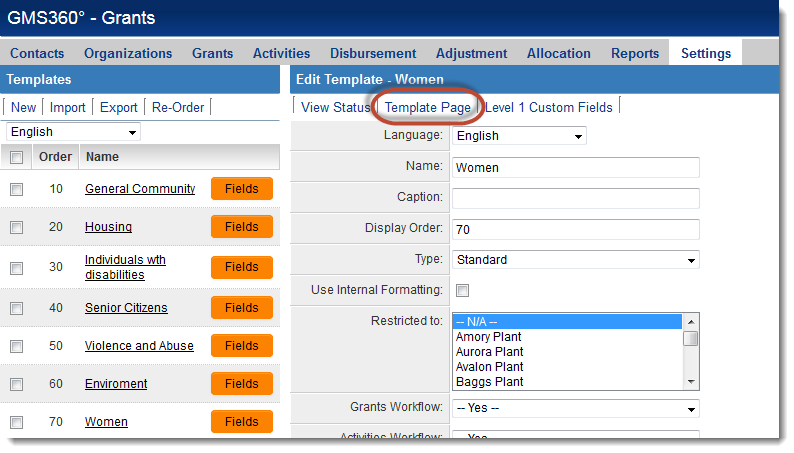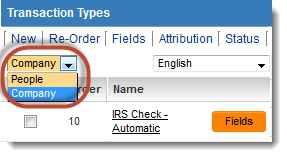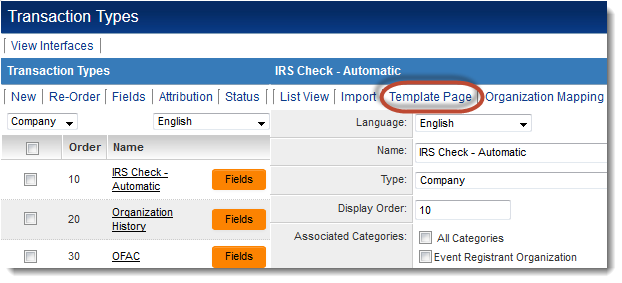Difference between revisions of "Template Page"
From SmartWiki
(→Accessing the Template Page) |
(→Accessing the Template Page) |
||
| Line 9: | Line 9: | ||
To access the Template Page for a [[Level 1 Template]] or [[Types|Level 2 or 3 Type]]: | To access the Template Page for a [[Level 1 Template]] or [[Types|Level 2 or 3 Type]]: | ||
| − | # Go to the [[UTA Settings Page]] | + | # Go to the [[UTA Settings Page]]. |
# For Level 1 Templates, click on the "Templates" hyperlink. For Level 2 or 3 Types, click on the "Types" hyperlink. | # For Level 1 Templates, click on the "Templates" hyperlink. For Level 2 or 3 Types, click on the "Types" hyperlink. | ||
# On the left-hand list of Templates or Types, click on the hyperlink for the Template or Type for which you want to configure a ''Template Page''. | # On the left-hand list of Templates or Types, click on the hyperlink for the Template or Type for which you want to configure a ''Template Page''. | ||
# At the top of the Edit Template/Type page, click on the "Template Page" button. | # At the top of the Edit Template/Type page, click on the "Template Page" button. | ||
:[[Image:L1-GettingtoTemplatePage.png|link=|500px]] | :[[Image:L1-GettingtoTemplatePage.png|link=|500px]] | ||
| + | :You have now accessed the Template Page configuration screen. | ||
| + | |||
| + | To access the Template Page for a [[Transaction]]: | ||
| + | # Go to the [[Global Settings]] page. | ||
| + | # Under the [[Company & Account Settings]] header, click on the hyperlink for ''Transaction Types''. [[Image:TransactionTypeChooser.png|thumb|Choose from ''People'' or ''Company'' Transaction Types]] | ||
| + | # On the left-hand list of Templates or Types, click on the hyperlink for the Template or Type for which you want to configure a ''Template Page''. | ||
| + | # At the top of the Edit Template/Type page, click on the "Template Page" button. | ||
| + | :[[Image:Transactions-GettingtoTemplatePage.png|link=|500px]] | ||
| + | :You have now accessed the Template Page configuration screen. | ||
Revision as of 12:52, 29 August 2013
Template Pages, sometimes referred to as external pages, are a feature in SmartSimple that:
- allow users to enter records in a SmartSimple UTA without having to log into SmartSimple;
- allow system administrators to configure customized formatting for UTA records;
- can be configured to include a confirmation page upon submission of the record.
Template Pages are associated with a particular Level 1 Template, Level 2 or 3 Type or Transaction.
Accessing the Template Page
To access the Template Page for a Level 1 Template or Level 2 or 3 Type:
- Go to the UTA Settings Page.
- For Level 1 Templates, click on the "Templates" hyperlink. For Level 2 or 3 Types, click on the "Types" hyperlink.
- On the left-hand list of Templates or Types, click on the hyperlink for the Template or Type for which you want to configure a Template Page.
- At the top of the Edit Template/Type page, click on the "Template Page" button.
To access the Template Page for a Transaction:
- Go to the Global Settings page.
- Under the Company & Account Settings header, click on the hyperlink for Transaction Types.
- On the left-hand list of Templates or Types, click on the hyperlink for the Template or Type for which you want to configure a Template Page.
- At the top of the Edit Template/Type page, click on the "Template Page" button.