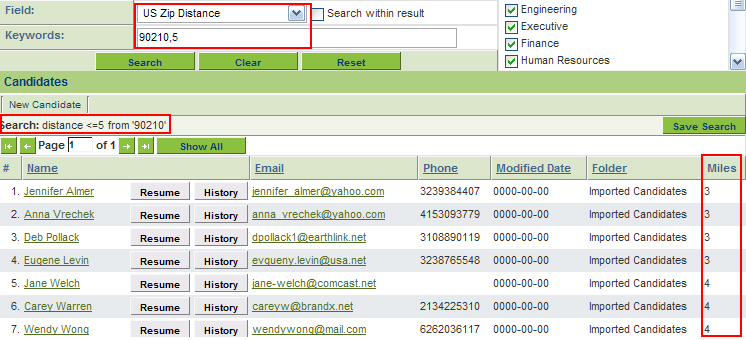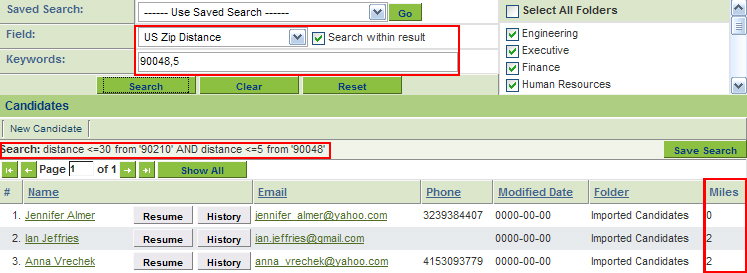Difference between revisions of "Searching by distance in the ATS"
m |
|||
| Line 1: | Line 1: | ||
| − | |||
| − | |||
| − | |||
| − | |||
'''Searching by distance in the ATS''' | '''Searching by distance in the ATS''' | ||
| Line 14: | Line 10: | ||
A new column appears on the right labelled Miles with the number of miles from the zip that was entered. | A new column appears on the right labelled Miles with the number of miles from the zip that was entered. | ||
| + | [[Image:Image1_36498_distance_default.jpg]]<br> | ||
(screenshot 1) | (screenshot 1) | ||
| Line 25: | Line 22: | ||
For example, to see all applicants within 5 miles of 90210, enter 90210,5 | For example, to see all applicants within 5 miles of 90210, enter 90210,5 | ||
| + | [[Image:Image2_36585_distance_lessthan5.jpg]]<br> | ||
(screenshot 2) | (screenshot 2) | ||
| Line 30: | Line 28: | ||
Searching within results still applies when searching on distance. | Searching within results still applies when searching on distance. | ||
For example, to see a list of applicants within 30 miles of 90210 and within 5 miles of 90048 | For example, to see a list of applicants within 30 miles of 90210 and within 5 miles of 90048 | ||
| + | |||
1. Enter 90210 and click Search | 1. Enter 90210 and click Search | ||
2. Check the Search with results box | 2. Check the Search with results box | ||
3. Enter 90048,5 and click Search | 3. Enter 90048,5 and click Search | ||
| + | [[Image:Image3_36586_distance_searchinresults.jpg]]<br> | ||
(screenshot 3) | (screenshot 3) | ||
Revision as of 13:25, 4 October 2007
Searching by distance in the ATS
Distance Search In the ATS, 1. Click the Candidates 2. Click the Fields tab 3. Select US Zip Distance 4. Enter a zip code in the Keywords field and click Search
A new column appears on the right labelled Miles with the number of miles from the zip that was entered.
The list is automatically sorted by Miles with the candidates closest to the zip listed at the top.
Search a Specific Distant By default the system assumes <= 30 miles to specify a specific number of miles 1. In Keywords enter the zip followed by a comma followed by the number of miles [zip,# of miles]. 2. Click Search
For example, to see all applicants within 5 miles of 90210, enter 90210,5
Search within results Searching within results still applies when searching on distance. For example, to see a list of applicants within 30 miles of 90210 and within 5 miles of 90048
1. Enter 90210 and click Search 2. Check the Search with results box 3. Enter 90048,5 and click Search
A list of applicants meeting the criteria is displayed.
This feature is currently available for US Zip only.