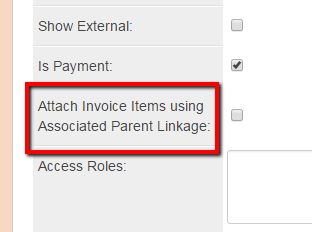UTA Invoicing by Connecting Level 3 Items to Level 2's
Contents
Overview
This feature allows a Consumer Level 2 UTA to invoice a Provider Level 3 that's linked to the Level 2 based on the associated parent linkage.
Configuration
The first step to enabling the invoicing of Level 3 items on different Level 2 UTA's is to turn on the feature labeled: Attach Invoice Items using Associated Parent Linkage
From the Consumer UTA
1. Click on the settings icon.
2. Click on the Level 2 tab, then click on the Types hyperlink.
3. If you do not already have a Payment activity type already created, click on the + button to create the new New Type.
- If you already have a Payment activity, click on the edit icon.
4. In the Payment Activity Type add a check mark to the box labelled "Attach Invoice Items using Associated Parent Linkage:". This check mark will indicate to the Level 2 that instead of referencing a related Level 3 that the invoice details are under a different Level 2 UTA.
From the Provider UTA
Click on the Funds tab.
1. Select the appropriate Funding Source, and click on the Invoices tab.
2. Click the '+ icon to view the New Invoice activity display. Click Open on the appropriate line item.
3. Confirm the Activity Type and the Amount and click Submit.
Usage
From the Consumer UTA
The process to Attach Invoice Items using Associated Parent Linkage as described above is illustrated below.
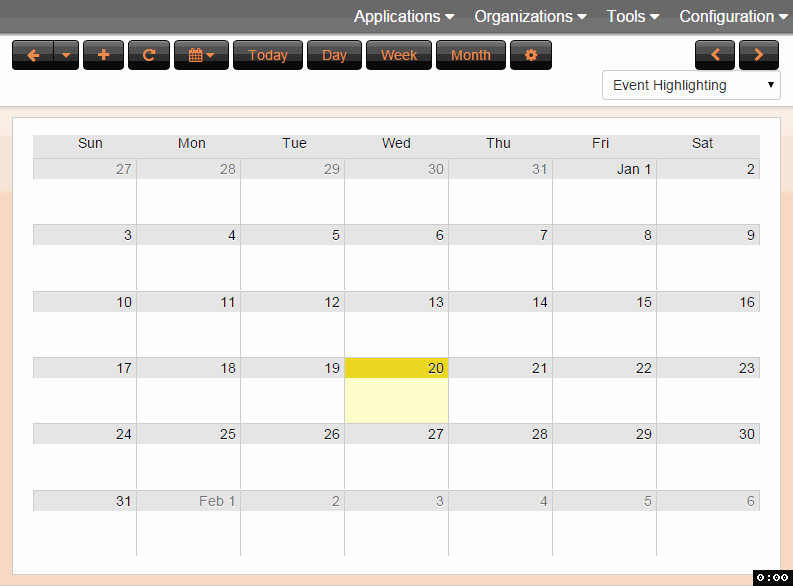
From the Provider UTA
The process to create a new invoice that includes items associated with parent linkage as described above is illustrated below.
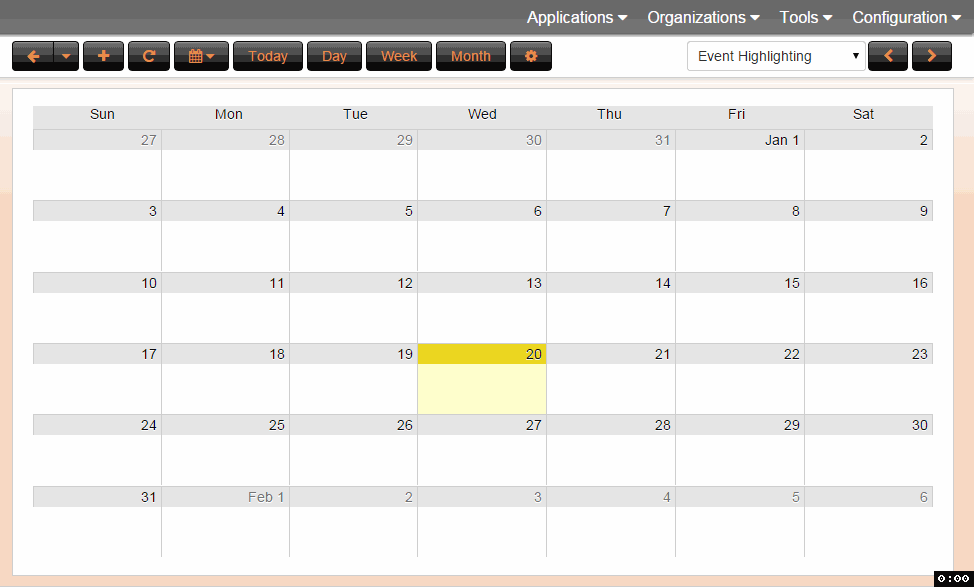
Notes
- If Attach Invoice Items using Associated Parent Linkage is not check marked, when the Level 2 is looking for Level 3 items to include on the invoice it will default to the Level 3's within the same UTA.