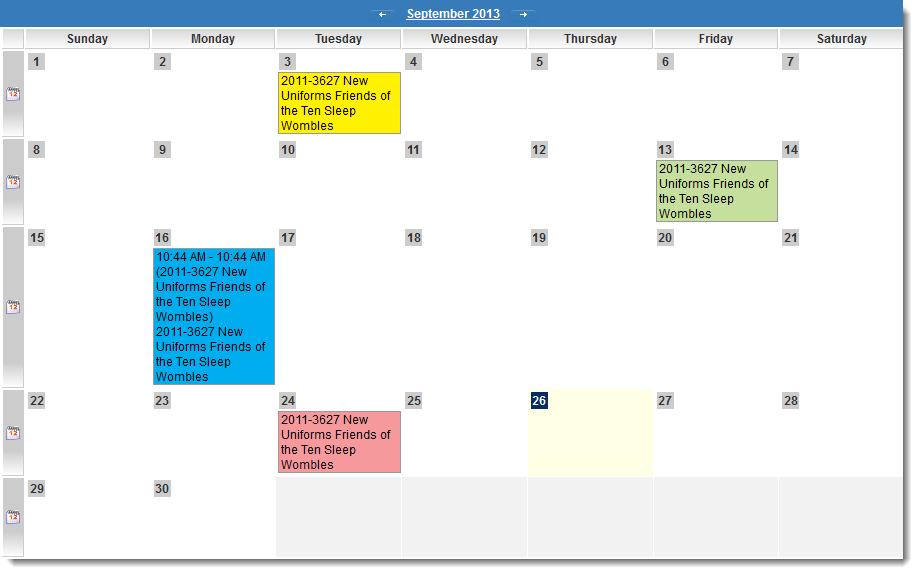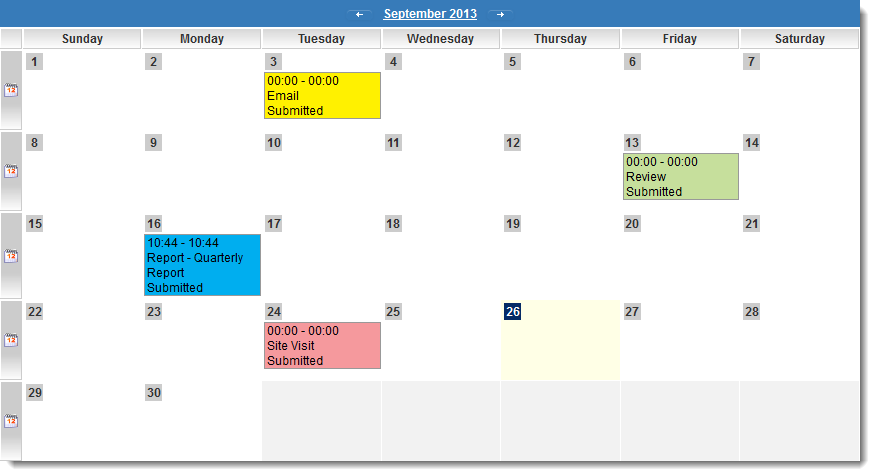Difference between revisions of "UTA Calendar Template"
| Line 1: | Line 1: | ||
| − | {{l2}}s associated with a {{l1}} in a [[UTA]] can be displayed in a SmartSimple calendar format. The setting to define the template used for the calendar display of the {{l2}} activities is on the [[UTA Settings - Miscellaneous]] tab. The fields and values to be displayed on the calendar can be customized using the '''UTA Calendar Template''' | + | {{l2}}s associated with a {{l1}} in a [[UTA]] can be displayed in a SmartSimple calendar format. The setting to define the template used for the calendar display of the {{l2}} activities is on the [[UTA Settings - Miscellaneous]] tab. The fields and values to be displayed on the calendar can be customized using the '''UTA Calendar Template'''. |
| + | |||
| + | To enable the UTA Calendar, go to the [[UTA Settings - Entity]] tab and check off the "Enable Calendar" option. | ||
| + | |||
| + | [[EnableCalendarwithoutdrop.png|link=]] | ||
By default, the template used for the calendar entries will show the ''Start Time'', ''End Time'' and ''Parent name'' [[standard fields]], as follows: | By default, the template used for the calendar entries will show the ''Start Time'', ''End Time'' and ''Parent name'' [[standard fields]], as follows: | ||
Revision as of 08:57, 27 September 2013
Level 2s associated with a Level 1 in a UTA can be displayed in a SmartSimple calendar format. The setting to define the template used for the calendar display of the Level 2 activities is on the UTA Settings - Miscellaneous tab. The fields and values to be displayed on the calendar can be customized using the UTA Calendar Template.
To enable the UTA Calendar, go to the UTA Settings - Entity tab and check off the "Enable Calendar" option.
By default, the template used for the calendar entries will show the Start Time, End Time and Parent name standard fields, as follows:
If the following settings are entered into the UTA Calendar Template...
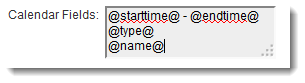
...the Calendar entries will appear as follows:
Note: entering a new UTA Calendar Template will overwrite the existing default template.
The calendar entries can be color-coded using either the color settings on the type or the status of the listed Level 2 activities. This setting is made on the UTA Settings - Entity tab.
Examples of Configuration
This template supports the web page view variables including sslogic.
Example: Presume a Level 2 Type called Site Visits, and a custom field on that Level 2 Type called Site Location with a custom field ID of 12345.
You can use the following syntax on the "Calendar Fields" section of the Miscellaneous tab of the UTA Settings Page:
- <!--@sslogic('@type@'='Site Visits')-->@#12345#@
- <!--@end-->
This will only display the Site Location field (field ID 12345) for Site Visits Level 2 type activities on the Level 1 calendar.
With multiple conditions:
- <!--@sslogic('@type@'='Site Visits' and '@statusname@'!='Closed')-->@#12345#@
- <!--@end-->
Will do the same as above, but only if the Status of the Level 2 item is not Closed.
Level 1 fields can be included using @parent.fieldname@
See Also
- The Web Page View Field Variables page for the full list of variables supported.
- SSlogic
- UTA Settings - Miscellaneous