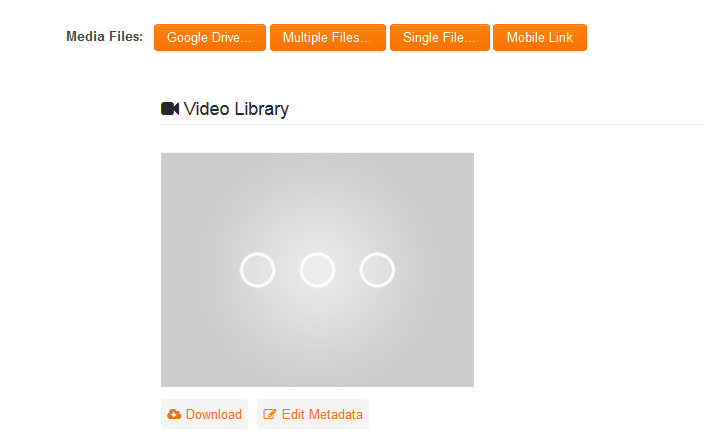Media Library
This Media library feature will allow you to enhance file upload fields into rich media libraries that will automatically compress uploaded content and present a new interface for viewing the uploaded content inline in your browser.
The option to enable the media library interface is available when configuring a Link - Multiple Files custom field.
The media library configuration and functionality is only supported in Arcadia mode.
Configuring the Media Library Settings
The File Options section of a Link - Multiple Files custom field includes the following settings . . . Media Library Options
- Enable Media Library - enable the media library interface. Only selectable when in Arcadia mode.
- Enable Media Download - only exposed when Enable Media Library is checked. Permits downloading of any uploaded media files.
- Enable Mobile Link - only exposed when Enable Media Library is checked. Permits access to mobile link.
- Enable Closed Caption - only exposed when Enable Media Library is checked. Permits access to Closed Captions (CC) as well as the ability to customize the label on CC button.
- Enable Media Annotation - only exposed when Enable Media Library is checked. Allows users to make annotations against the media item as well as the ability to customize label on the Annotation button.
- Use thumbnail image in print view - only exposed when Enable Media Library is checked. If not set, then print view shows the whole image. If set, then the print view will show the image with half width and metadata fields on the right-hand side. NOTE: will require the latest Web Page View "SmartFields Sample Template".
- Watermark - only exposed when Enable media Library is checked. Entered text appears as watermark when any uploaded media is viewed.
Using the Media Library Settings
Uploading Media File
When a media file is uploaded then it can take a few minutes to be processed in the background. The processing is required so that files are copied to a media server and are converted into other formats to play on various devices. The Video preview thumbnail will appear as 3 dots until this is completed.
When it is successfully loaded then