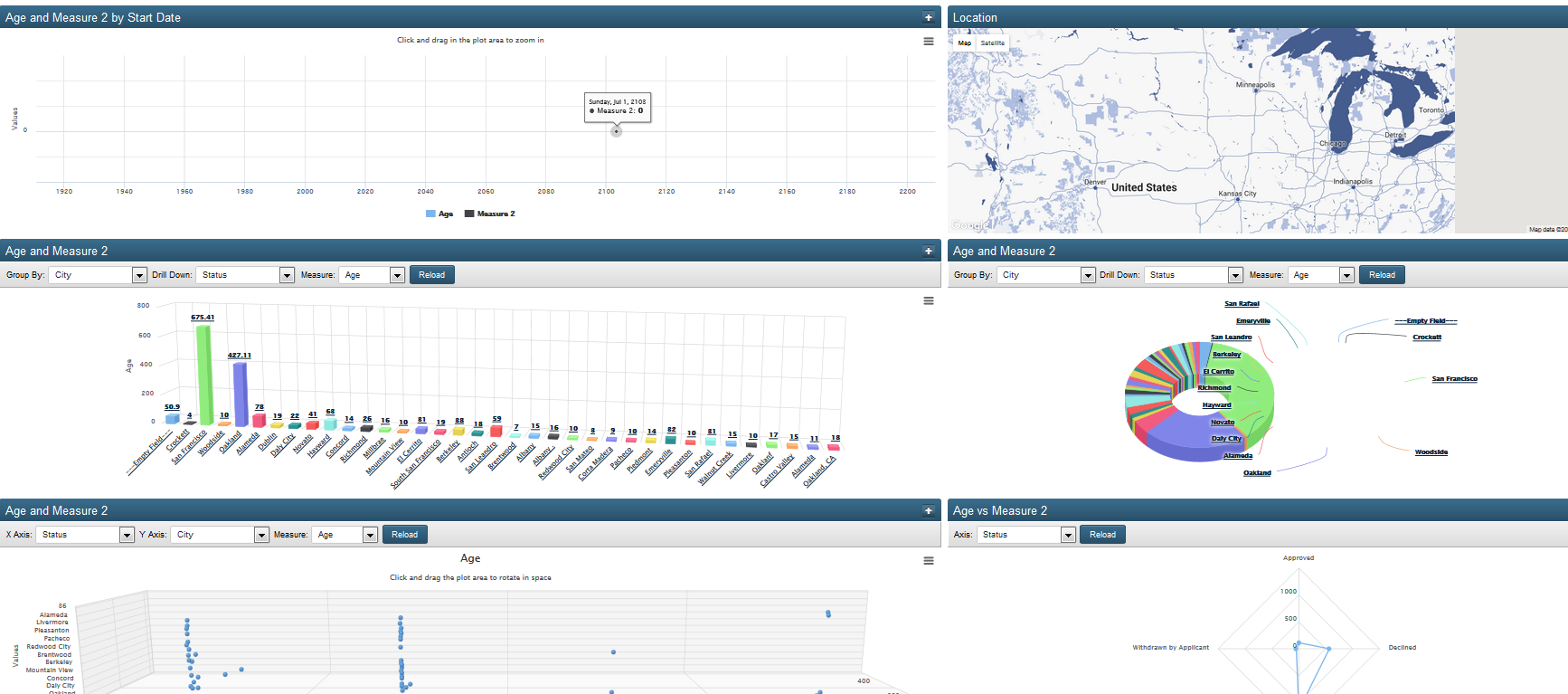Difference between revisions of "BI Dashboard"
From SmartWiki
(→Configuring BI Dashboard) |
|||
| Line 10: | Line 10: | ||
# Click on the BI Dashboard hyperlink. | # Click on the BI Dashboard hyperlink. | ||
# Click on New BI Dashboard button. | # Click on New BI Dashboard button. | ||
| − | |||
# Populate relevant fields in the '''New BI Dashboard Settings''' page. The settings include | # Populate relevant fields in the '''New BI Dashboard Settings''' page. The settings include | ||
| − | + | :# Name | |
| − | + | :# Description | |
| − | + | :# Record Filtering: Status Filter | |
| − | + | :# Record Filtering: Type Filter | |
| − | + | :# Chart Fields: Start Date | |
| − | + | :# Chart Fields: End Date | |
| − | + | :# Chart Fields: Fields to Group By | |
| − | + | :# Chart Fields: Fields to Measure | |
Revision as of 16:23, 19 December 2016
The BI Dashboard is a pre-defined dashboard for simple business intelligence.
It allows users to easily create a 6-chart dashboard, helping to visualise and analyse data.
Configuring BI Dashboard
- Navigate to the relevant UTA and access the UTA Settings - General tab.
- Click on the BI Dashboard hyperlink.
- Click on New BI Dashboard button.
- Populate relevant fields in the New BI Dashboard Settings page. The settings include
- Name
- Description
- Record Filtering: Status Filter
- Record Filtering: Type Filter
- Chart Fields: Start Date
- Chart Fields: End Date
- Chart Fields: Fields to Group By
- Chart Fields: Fields to Measure