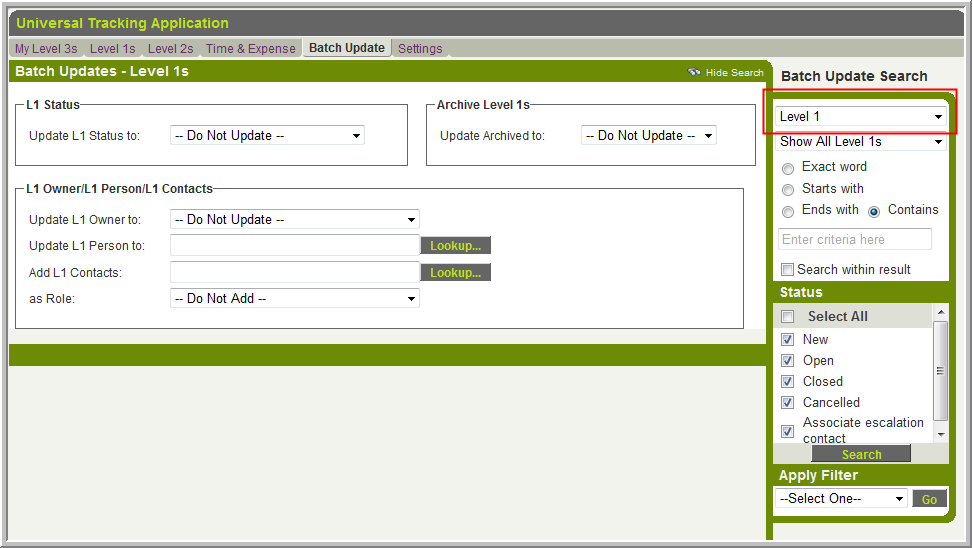Batch Update
The Batch Update feature in the Universal Tracking Application allows the Owner and/or Status of multiple Level 1 records to be updated all at once.
There is also a Batch Update the for the settings section of Custom Fields, found on the Field List page when editing Custom Fields. Click here to go to the associated Wiki article.
Enabling Batch Update
This feature is accessed via the Batch Update tab on the menu bar:
If the Batch Update tab is not present it may have been disabled on the Settings page of the UTA.
Using Batch Update
Filter
First you need to enter the criteria you wish to filter by, and then click the Filter button.
- For example, you may wish to display all records with a Status of Open:
- If you wish to filter by more than one criterion click the More Criteria button as many times as needed.
- If you want to display all records click Filter without entering any criteria.
Select
Next you need to select the check box to the left of all records you wish to update.
- If you want to select all records click the check box at the very top of the list which will Select All.
- You can then de-select some records if required.
Update
Once you have selected the records you wish to update you should enter the new Status and/or Owner for those records in the Update Values section. Then click the Batch Update button.
A pop-up box will notify you when the Batch Update is complete.
- If you updated the Status, any Workflows associated with the new Status will be triggered during the batch update.
Note: the changes will not be shown on screen.
Important
Batch Update is a powerful tool. If the Batch Update tab is displayed, anyone with access to it will be able to change the Owner and Status on any Level 1 record.
- It ignores the Lock on Status, Roles That Override Lock and Roles That Can Set This Status settings on the Status pages.
- Any Visibility Conditions or Browser Scripts that control the Owner or Status fields will also be ignored.