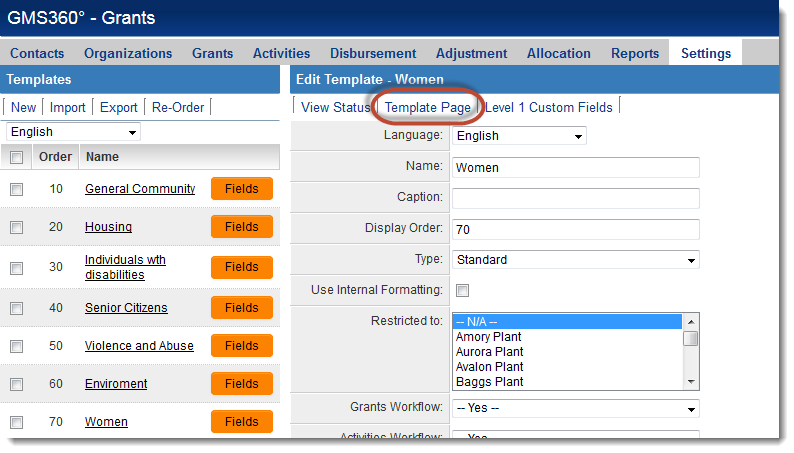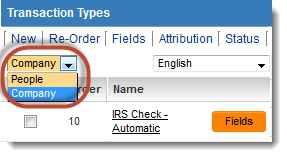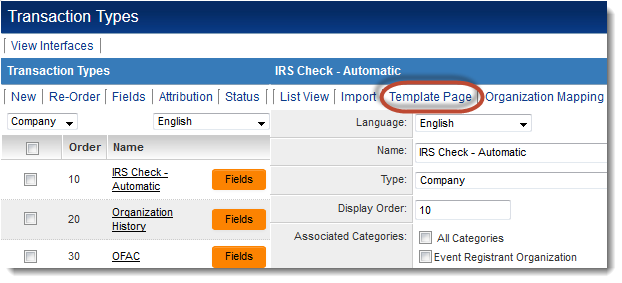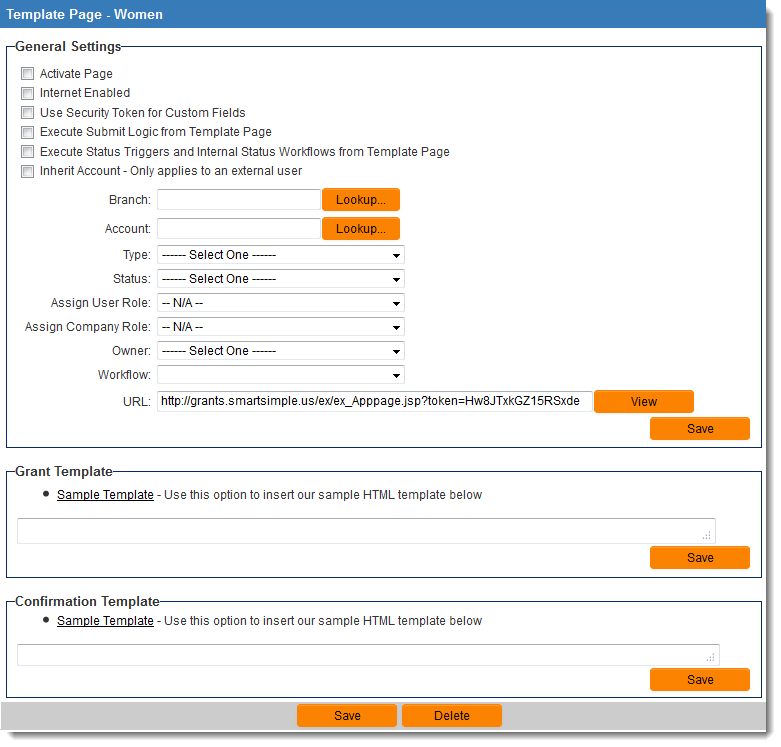Template Page
From SmartWiki
Revision as of 13:17, 29 August 2013 by Arthur Lathrop (talk | contribs)
Template Pages, sometimes referred to as external pages, are a feature in SmartSimple that:
- allow users to enter records in a SmartSimple UTA without having to log into SmartSimple;
- allow system administrators to configure customized formatting for UTA records;
- can be configured to include a confirmation page upon submission of the record.
Template Pages are associated with a particular Level 1 Template, Level 2 or 3 Type or Transaction.
Contents
Accessing the Template Page
To access the Template Page for a Level 1 Template or Level 2 or 3 Type:
- Go to the UTA Settings Page.
- For Level 1 Templates, click on the "Templates" hyperlink. For Level 2 or 3 Types, click on the "Types" hyperlink.
- On the left-hand list of Templates or Types, click on the hyperlink for the Template or Type for which you want to configure a Template Page.
- At the top of the Edit Template/Type page, click on the "Template Page" button.
To access the Template Page for a Transaction:
- Go to the Global Settings page.
- Under the Company & Account Settings header, click on the hyperlink for "Transaction Types".
- Choose from "People" or "Company" Transaction Types from the drop-down field at the top of the page.
- On the left-hand list of Transaction Types, click on the hyperlink for the Transaction Type for which you want to configure a Template Page.
- At the top of the Edit Transaction Type page, click on the "Template Page" button.
The Template Page Configuration Screen
The Template Page Configuration Screen contains the following settings:
General Settings
- Activate Page -
- Internet Enabled -
- Use Security Token for Custom Fields -
- Execute Submit Logic from Template Page -
- Execute Status Triggers and Internal Status Workflows from Template Page -
- Inherit Account - Only applies to an external user -
- Branch -
- Account -
- Type -
- Status -
- Assign User Role -
- Assign Company Role -
- Owner -
- Workflow -
- URL -