Accessing the List View Configuration Page
From SmartWiki
Revision as of 10:56, 22 April 2013 by Arthur Lathrop (talk | contribs)
 Click here to watch a video on creating and editing List Views.
Click here to watch a video on creating and editing List Views.
Within the SmartSimple interface, the list views of various entities can be configured. Below is a guide to accessing the configuration pages for the list views for various entities.
| To Configure the List View for... | ...go to |
| Contacts, System-wide | Global Settings, under the User & Contact Settings heading |
| Accounts, System-wide | Global Settings, under the Company & Account Settings heading |
| Level One Entities within a Universal Tracking Application |
|
| Level Two Entities within a Universal Tracking Application |
|
| Level Three Entities within a Universal Tracking Application |
|
| Contacts within a Universal Tracking Application |
|
| Accounts within a Universal Tracking Application |
|
| Associations | Global Settings, under the Association Settings heading |
| Company Transactions |
|
| Personal Transactions |
|
| List of Applicants within Sales Tracking application | Cannot currently be configured. |
Most list views can also be edited on the fly, by using the "Edit View" button:
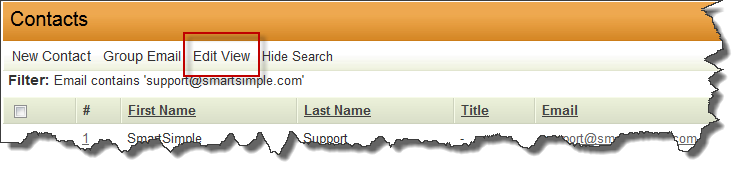
See Also
- List View Overview
- Accessing the List View Configuration Page
- Configuring List Views
- Setting the Sort Order on a List View
- Exporting List View Results to Microsoft Excel
- Exporting List View Results to Microsoft Word
- Download files from List View
- Preparing Existing Word Template for List View Export
- Quick Edit
- Historic List View
- Configuring Interactive List View Charts