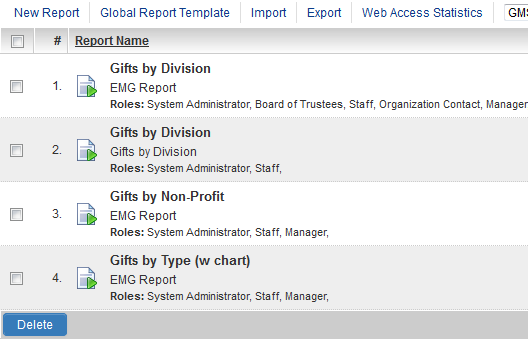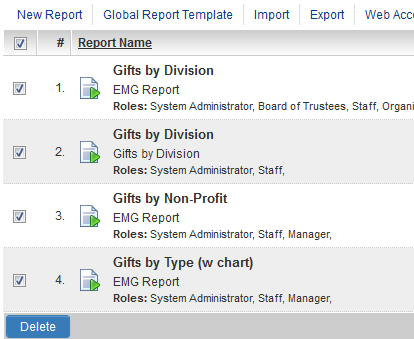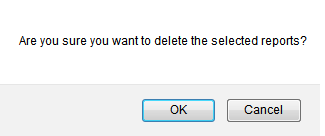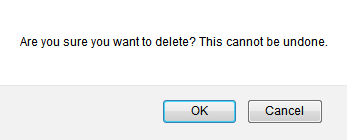Deleting Reports
A user can create, edit and delete reports if they have appropriate permissions.
Batch Delete Reports
1. Click the Communications, View Reports hyperlink.
2. The Reports list view is displayed, including check-boxes adjacent to each report and a Delete button at the bottom.
3. Check the boxes for the individual reports you wish to delete or check the box in the column header section to select all reports.
4. Once all required reports have been selected then click the Delete button at the bottom.
5. User will be presented with an alert asking them to confirm they wish to proceed.
6. Click OK to delete the selected reports
Delete Individual Reports
1. Click the Communications, View Reports hyperlink.
2. The Reports list view is displayed, including the Edit Report icon adjacent to each individual report.
3. Click on the Edit Report icon for the individual report to be deleted.
4. The Report window is displayed, including the Delete button at the bottom of the window.
5. Click on the Delete button.
6. User will be presented with an alert asking them to confirm they wish to proceed.
7. Click OK to delete the selected report.
8. User is taken back to the report list view.
View Deleted Reports
Global System Admins will have the ability to view deleted reports.
There will be a tab called "Deleted Report List" at the top of the list of reports which, when clicked, brings the user to the list of deleted reports.