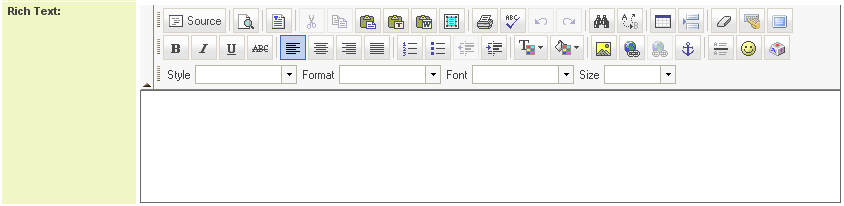Custom Field Type: Special - Rich Text
From SmartWiki
Field Display
Please see article Pasting information from MS Word.
General Description
Text box connected to the HTML Editor.
Field Options
- Display Order: The order (relative to other fields) in which this field is displayed
- Tab Name: Displays the field under a given tab
- Field Name: The name of the field, used internally to reference the user's input
- Caption: The leading question or prologue before the field
- Searchable: This field can be searched within the tracking application
- Track Changes: Keeps track of changes made to this field
Services
- Enable Map Service: displays the map icon next to the field name that will launch the user’s selected map service and display a map of the content of the field
- Enable People Search Service: displays the search Internet icon next to the field name that will launch a variety of search services and display the contact details from those services
- Enable Organization Search Service: displays the search Internet icon next to the field name that will launch a variety of search services and display the organisations details from those services
Value Stores To
- Custom Field: Enables linking two different custom fields to the same user data
Field Formatting Options
- Height: Determines the height of the field
- Style: Bold, Underline, Italic, Highlight
- Tool Tip: Enter help text to be shown on mouse-over
- Read Only: Checkbox
- HTML Tag: Additional attributes to the field HTML tag
- Visibility Condition: Conditions upon which the field is visible
These fields allow you to control by Role who is allowed to view and/or modify the field.
- Only present within the Universal Tracking Application
These fields allow you to control by the Status of the record whether or not the field can be viewed and/or modified.
Options
The buttons available within the Rich Text Editor field as well as the colour of the editor can be controlled via Global Settings. The settings apply to all Rich Text Fields in SmartSimple.
Note
- Because of the additional encoding to support formatting, data stored in rich text fields is not suitable to be exported to Excel or used for MS Word merges.
- Having large numbers of these fields on a form is not recommended, as they cause additional load on the browser so will slow down page loading times and impact performance.
See Also
- Edit Data (Procedure to remove faulty HTML from this field)