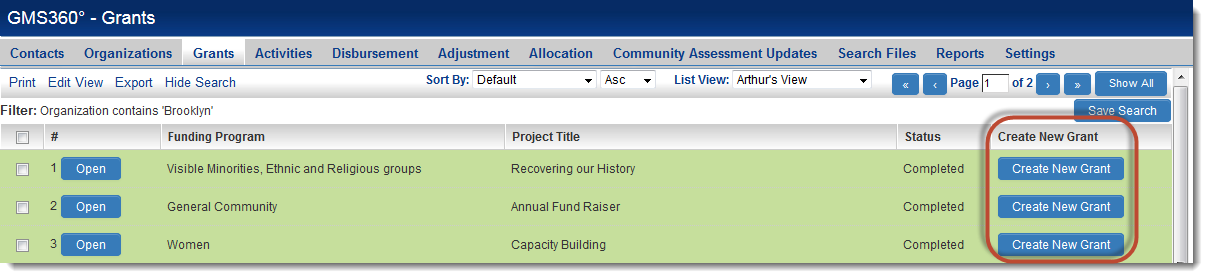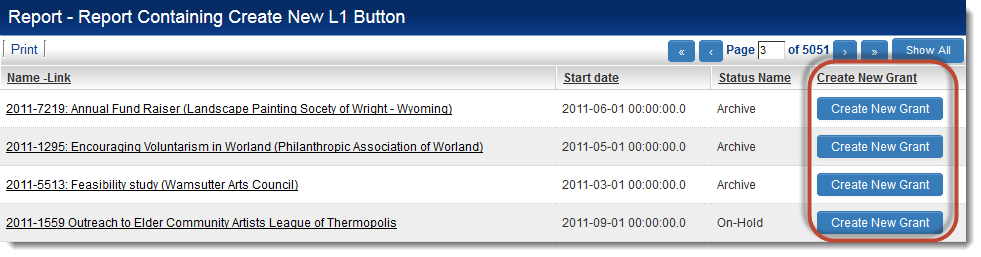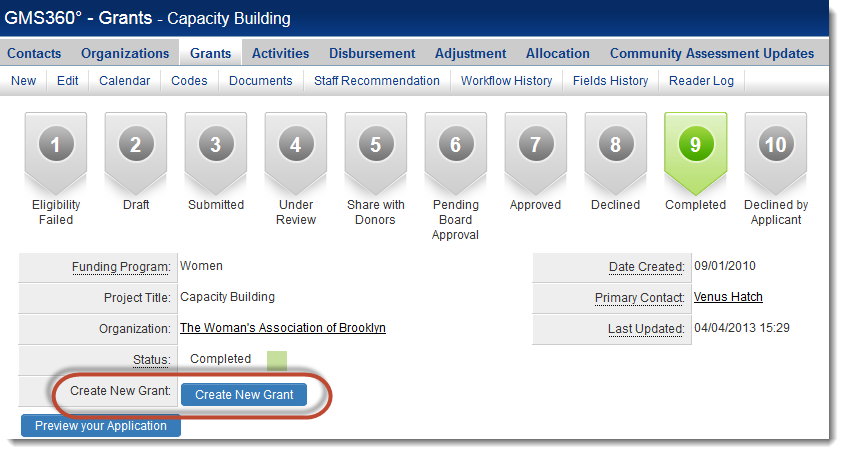Difference between revisions of "Use a Button to Create a Level 1"
From SmartWiki
m |
Lorena Ruiz (talk | contribs) m (Additional example added) |
||
| Line 15: | Line 15: | ||
</script> | </script> | ||
<input type="button" class=Button value="Button Label" onClick="createNewLevel1()"> | <input type="button" class=Button value="Button Label" onClick="createNewLevel1()"> | ||
| + | </pre> | ||
| + | '''Note:''' | ||
| + | If you are using variables within your link you must place the script within the onclick otherwise it will not parse the variables correctly in a list view. | ||
| + | <pre style="white-space: pre-wrap; | ||
| + | white-space: -moz-pre-wrap; | ||
| + | white-space: -pre-wrap; | ||
| + | white-space: -o-pre-wrap; | ||
| + | word-wrap: break-word;"> | ||
| + | <input type="button" class=Button value="Button Label" onClick="location.href='/Apps/app_editopportunity.jsp?appid=12345&nextlevel=1&opportunityid=0&defaultstatusid=52525&opportunitytypeid=121212&defaultownerid=@userid@'"> | ||
</pre> | </pre> | ||
Latest revision as of 14:37, 22 May 2015
| This feature uses JavaScript syntax |
System Administrators can create a button that will allow users to create Level 1 records on the fly.
Steps:
- Create a custom field of type Read Only – System Variables
- In the Variables section, enter the following:
<script language=javascript>
function createNewLevel1(){
location.href="/Apps/app_editopportunity.jsp?appid=12345&nextlevel=1&opportunityid=0&defaultstatusid=52525&opportunitytypeid=121212";
}
</script>
<input type="button" class=Button value="Button Label" onClick="createNewLevel1()">
Note: If you are using variables within your link you must place the script within the onclick otherwise it will not parse the variables correctly in a list view.
<input type="button" class=Button value="Button Label" onClick="location.href='/Apps/app_editopportunity.jsp?appid=12345&nextlevel=1&opportunityid=0&defaultstatusid=52525&opportunitytypeid=121212&defaultownerid=@userid@'">
where:
- appid = the application ID of the in which the Level 1 should be created
- defaultstatusid = the status ID to which the new record should be set. If this parameter is omitted the default status will be used.
- opportunitytypeid = the Template ID with which the new record should be associated. If this parameter is omitted the default template will be used
- Button Label should be the text that should show on the button (e.g., "Create New Grant")
- the other parameters should be left exactly as shown:
- opportunityid=0 will create a new, blank Level 1 record
- other parameters that can be used include defaultownerid which will set the owner of the new record to the contact with a matching userid. (See Pass Variables To Level 1.)
This Read Only – System Variables field can then be referenced in a list view:
...on reports...
...or on another Level 1 record: