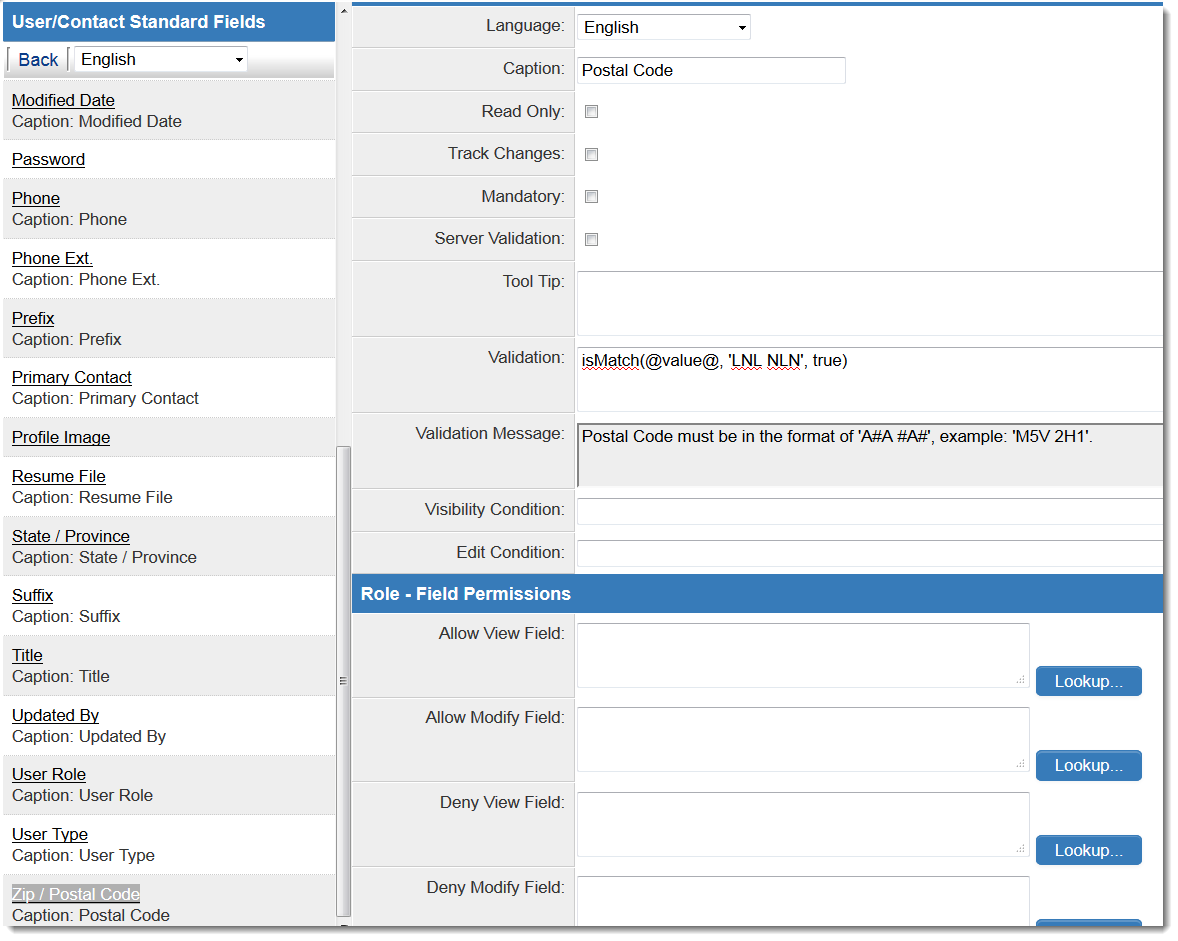Difference between revisions of "Validating Postal Codes"
From SmartWiki
| Line 1: | Line 1: | ||
| − | You can use [[JavaScript Validation]] to ensure the postal code [[standard field]] on contact [[profile]]s conforms to a certain pattern. For example, Canadian postal codes follow the pattern of ''LNL NLN'' | + | You can use [[JavaScript Validation]] to ensure the postal code [[standard field]] on contact [[profile]]s conforms to a certain pattern. For example, Canadian postal codes follow the pattern of ''LNL NLN''<br /> |
| − | Where | + | Where <br /> |
| − | L = a letter | + | L = a letter<br /> |
N = a number | N = a number | ||
Revision as of 14:44, 6 December 2013
You can use JavaScript Validation to ensure the postal code standard field on contact profiles conforms to a certain pattern. For example, Canadian postal codes follow the pattern of LNL NLN
Where
L = a letter
N = a number
Example: M5V 2H1
Steps
- Click on Global Settings
- Under User & Contact Settings, click on the hyperlink for User/Contact Standard Field Settings
- From the left-hand list of standard fields, click on the hyperlink for Zip / Postal Code
- In the Validation setting, enter isMatch(@value@, 'LNL NLN', true)
- Enter a Validation Message, such as "Postal Code must be in the format of 'A#A #A#', example: 'M5V 2H1'."
- Now, when a postal code is entered, if the Postal Code is not in the specified format, the user will be prompted with the Validation Message.