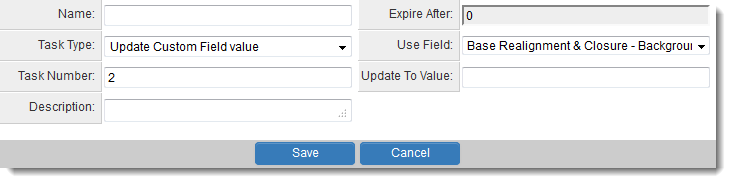Difference between revisions of "Workflow Task Type: Update Custom Field Value"
(→Examples) |
|||
| Line 18: | Line 18: | ||
* '''@system.Submission Deadline@''' | * '''@system.Submission Deadline@''' | ||
| + | ==Task Settings== | ||
| + | Change Status Tasks have the following settings: | ||
| + | * '''Name''' - Narrative name for the task. | ||
| + | * '''Task Number''' - A system generated number that determines the presentation order of the task in the workflow. This number can be changed to display the step in a different location. | ||
| + | * '''Description''' - Detailed description of the task ''(optional)''. | ||
| + | * '''Expire After''' - Intended duration of the workflow. | ||
| + | * '''Change Status To''' - lists statuses from the selected UTA level. This workflow task will change the status of the object that triggered the workflow to the selected status. | ||
==See Also== | ==See Also== | ||
Revision as of 09:45, 26 September 2013
The Update Custom Field Value workflow task type can be used to write values to custom fields on the object against which the Workflow is triggered.
These values can be hard-coded values, or can also use variables.
You can also use MySQL syntax to manipulate values using sscalculation.
Examples
To populate the current date (for example, a workflow triggered at status Submitted could be configured to put today's date into a custom field called Date Submitted):
- @date(currentdate)@
To populate a date one year from the current date (for example, for a progress report that is due one year after the application is submitted):
- <!--@sscalculation(date_add(CURDATE(), INTERVAL 1 YEAR))-->
To populate with a system variable value (for example, to put a submission deadline into a custom field when a record is created):
- @system.Submission Deadline@
Task Settings
Change Status Tasks have the following settings:
- Name - Narrative name for the task.
- Task Number - A system generated number that determines the presentation order of the task in the workflow. This number can be changed to display the step in a different location.
- Description - Detailed description of the task (optional).
- Expire After - Intended duration of the workflow.
- Change Status To - lists statuses from the selected UTA level. This workflow task will change the status of the object that triggered the workflow to the selected status.