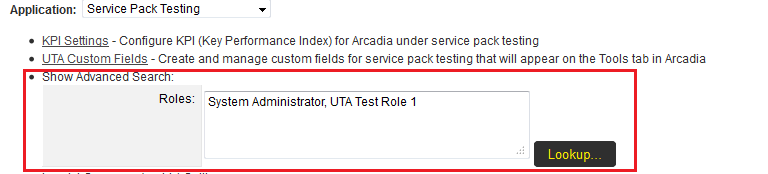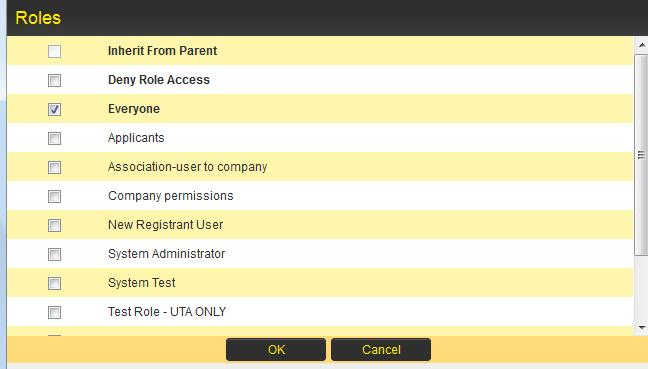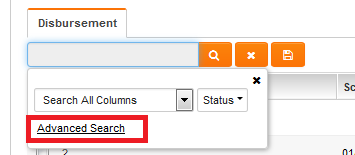Difference between revisions of "Arcadia - Show Advanced Search"
From SmartWiki
| Line 7: | Line 7: | ||
* Click on the {{LookupButton}} button. | * Click on the {{LookupButton}} button. | ||
| − | * In the resulting screen check the box against those roles that | + | * In the resulting screen, check the box against those roles that require continued access to their portal interface, or check '''Everyone''' if all users in all roles should have access. Then click OK. |
[[Image:ArcadiaPortalRoles.png|border]] | [[Image:ArcadiaPortalRoles.png|border]] | ||
| − | * The Advanced Search option | + | * The Advanced Search option will now appear in the Arcadia interface for those roles with appropriate permissions. |
[[Image:ArcadiaAdvanceSearch2.png|border]] | [[Image:ArcadiaAdvanceSearch2.png|border]] | ||
| + | |||
| + | ==See Also== | ||
| + | * [[Arcadia Settings]] | ||
| + | |||
| + | [[Category:Arcadia]] | ||
Revision as of 09:39, 25 June 2013
The Advanced Search feature in Arcadia Settings enables quick and easy input of multiple search criteria including AND, OR and NOT operands.
It can be made available against individual UTAs based on an individual's role.
- In the resulting screen, check the box against those roles that require continued access to their portal interface, or check Everyone if all users in all roles should have access. Then click OK.
- The Advanced Search option will now appear in the Arcadia interface for those roles with appropriate permissions.