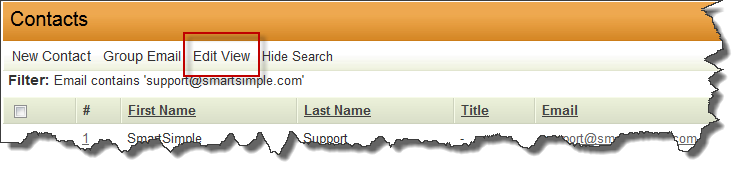Difference between revisions of "Accessing the List View Configuration Page"
From SmartWiki
| Line 4: | Line 4: | ||
{| | {| | ||
| − | |Contacts, System-wide | + | |'''Contacts, System-wide''' |
|blahblah | |blahblah | ||
|- | |- | ||
| − | |Accounts, System-wide | + | |'''Accounts, System-wide''' |
| | | | ||
|- | |- | ||
Revision as of 09:07, 22 April 2013
 Click here to watch a video on creating and editing List Views.
Click here to watch a video on creating and editing List Views.
Within the SmartSimple interface, the list views of various entities can be configured. Below is a guide to accessing the configuration pages for the list views for various entities.
| Contacts, System-wide | blahblah |
| Accounts, System-wide |
The List View allows you to define which Standard and Custom Fields are displayed when viewing a list of records. You can also define the sequence in which the records are displayed.
- Within the Universal Tracking Application the Settings page allows you to define the list view for Level 1, Level 2 and Level 3 as well as the Accounts and/or Contacts sections on the Level 1 records (if the Contacts/Accounts Standard Fields have been enabled).
- The List View defined for Level 2 will apply both to the list view on the Level 2 tab, and the list of associated Level 2s at the bottom of a Level 1 record, if shown. Similarly the Level 3 list view applies also to the Level 3s listed at the bottom of a Level 2 record.
- If Display as Tab has been enabled for a Level 2 Type you can customize the List View for the items listed on that tab.
- If you use the same Tab Label for more than one Level 2 Type (thus grouping multiple Types onto the same Tab) it will also use the List View configured on the Settings page, the same List View as the Other Level 2 Types tab.
- Within most other Applications you can set the List View via the Settings page.
- Some list views contain special items and cannot be configured, such as the list of Applicants on an Opportunity within Sales Tracking.
- You can also set the List View by clicking on the Edit View tab. The example below is on a Contacts list view:
- Note: changes here will affect the Contacts List View throughout SmartSimple (UTA Contacts Tab, Search People, Sales Tracking, etc.)
See Also
- List View Overview
- Accessing the List View Configuration Page
- Configuring List Views
- Setting the Sort Order on a List View
- Exporting List View Results to Microsoft Excel
- Exporting List View Results to Microsoft Word
- Download files from List View
- Preparing Existing Word Template for List View Export
- Quick Edit
- Historic List View
- Configuring Interactive List View Charts