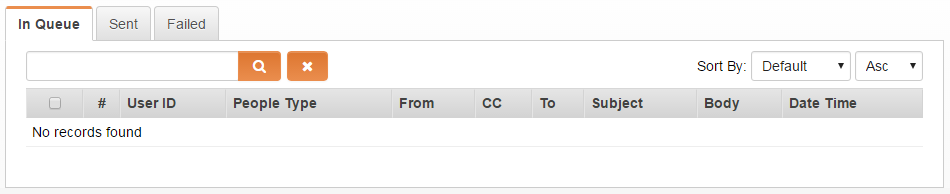Difference between revisions of "Message Queue"
| Line 3: | Line 3: | ||
The '''Message Queue''' setting in the [[Business & System Configuration|System Configuration]] section of the [[Global Settings]] page allows you to view a list of system generated e-mails that have been sent from [[Workflows]] etc. | The '''Message Queue''' setting in the [[Business & System Configuration|System Configuration]] section of the [[Global Settings]] page allows you to view a list of system generated e-mails that have been sent from [[Workflows]] etc. | ||
| − | |||
[[Image:Message_queue_update.png|linl=|700px]] | [[Image:Message_queue_update.png|linl=|700px]] | ||
| − | + | ||
| − | |||
==Navigating to the Message Queue== | ==Navigating to the Message Queue== | ||
| Line 13: | Line 11: | ||
# Under the System Configuration section, locate and clink on the '''Message Queue''' hyperlink. | # Under the System Configuration section, locate and clink on the '''Message Queue''' hyperlink. | ||
# Displayed is the '''Message Queue''' list view. | # Displayed is the '''Message Queue''' list view. | ||
| + | |||
| + | |||
| + | ==Viewing a Message== | ||
| + | The Message queue should contain columns including the Email Body and Subject options. | ||
| + | |||
| + | If the content of the email body is too large to be fully exposed in the column then it appears with an ellipsis. | ||
| + | |||
| + | Clicking the ellipsis will open a light-box that exposes the full email, including the entire contents of the Email body. | ||
| + | |||
==Deleting a Message== | ==Deleting a Message== | ||
To delete a message listed in the the In Queue, Sent, or Failed tabs, add a check mark all desired messages. Once one or more messages have been selected, the delete icon will appear. Click on the delete icon and accept the confirmation message. | To delete a message listed in the the In Queue, Sent, or Failed tabs, add a check mark all desired messages. Once one or more messages have been selected, the delete icon will appear. Click on the delete icon and accept the confirmation message. | ||
| + | |||
| + | |||
==Re-sending a Failed Message== | ==Re-sending a Failed Message== | ||
Messages that were not successfully sent will be listed in the Failed tab. To resend a failed message, add a check mark to one or more messages, this action will activate the '''Re-send''' button. Click the Re-send button and accept the confirmation message. | Messages that were not successfully sent will be listed in the Failed tab. To resend a failed message, add a check mark to one or more messages, this action will activate the '''Re-send''' button. Click the Re-send button and accept the confirmation message. | ||
| + | |||
==Notes== | ==Notes== | ||
* The Message Queue may take a long time to load the list. List load time may be affected by list size. | * The Message Queue may take a long time to load the list. List load time may be affected by list size. | ||
* Messages are displayed in the Message Queue for two months. | * Messages are displayed in the Message Queue for two months. | ||
| + | |||
==See Also== | ==See Also== | ||
Revision as of 14:50, 10 April 2017
Contents
Overview
The Message Queue setting in the System Configuration section of the Global Settings page allows you to view a list of system generated e-mails that have been sent from Workflows etc.
- Click on the Configuration menu, then select the Global Settings option.
- Under the System Configuration section, locate and clink on the Message Queue hyperlink.
- Displayed is the Message Queue list view.
Viewing a Message
The Message queue should contain columns including the Email Body and Subject options.
If the content of the email body is too large to be fully exposed in the column then it appears with an ellipsis.
Clicking the ellipsis will open a light-box that exposes the full email, including the entire contents of the Email body.
Deleting a Message
To delete a message listed in the the In Queue, Sent, or Failed tabs, add a check mark all desired messages. Once one or more messages have been selected, the delete icon will appear. Click on the delete icon and accept the confirmation message.
Re-sending a Failed Message
Messages that were not successfully sent will be listed in the Failed tab. To resend a failed message, add a check mark to one or more messages, this action will activate the Re-send button. Click the Re-send button and accept the confirmation message.
Notes
- The Message Queue may take a long time to load the list. List load time may be affected by list size.
- Messages are displayed in the Message Queue for two months.