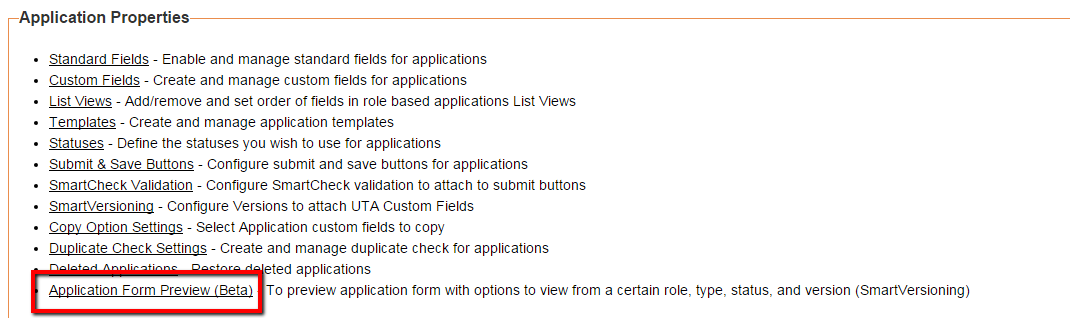Difference between revisions of "Preview UTA Forms Through Different Roles, Statuses, and Versions"
(Created page with "{| class="wikitable" |- |link= |This article will explain '''how''' you can implement this feature for use on your SmartSimple system. |} ==Overview== ...") |
|||
| Line 6: | Line 6: | ||
==Overview== | ==Overview== | ||
| − | From the UTA Settings page System Administrators can now preview UTA forms. Previews include drop down options to allow quick switching between views based on different status', roles, and versions. This enhancement will generate form previews at different statuses without the requirement to fill in mandatory fields and without the requirement of having to log in as different users accounts. | + | From the [[UTA Settings]] page [[System Administrator|System Administrators]] can now preview UTA forms. Previews include drop down options to allow quick switching between views based on different [[status]]', [[roles]], and [[Versioning|versions]]. This enhancement will generate form previews at different statuses without the requirement to fill in mandatory fields and without the requirement of having to log in as different users accounts. |
| − | From within the configuration pages we would like a preview option for UTA forms ( | + | From within the configuration pages we would like a preview option for UTA forms ([[Level 1 Entity|Level 1]], [[Level 2 Entity|Level 2]] and [[Level 3 Entity|Level 3]]) – with status, role and version drop downs so we can switch between them. This would allow preview of forms at different statuses without having to fill in mandatory fields etc, or different roles without having to log in with a bunch of different accounts. |
==Navigating to the Feature== | ==Navigating to the Feature== | ||
| − | :# Navigate to the desired UTA | + | :# Navigate to the desired [[UTA]] |
:# Click on the Configuration Settings icon | :# Click on the Configuration Settings icon | ||
| − | :# Click the Level 1 tab | + | :# Click the [[Level 1 Entity|Level 1]] tab |
:# In the Level 1 Properties section, click on the '''Application Form Preview''' hyperlink. | :# In the Level 1 Properties section, click on the '''Application Form Preview''' hyperlink. | ||
| Line 24: | Line 24: | ||
==Notes== | ==Notes== | ||
| − | + | * Mandatory fields will not be required to be completed | |
| + | * Object variables will not be processed | ||
| + | * Some [[Visibility Condition|visibility conditions]] will be impacted due to the above conditions | ||
==See Also== | ==See Also== | ||
| − | + | * [[Visibility Condition]] | |
| + | * [[UTA]] | ||
| + | * [[Level 1 Entity|Level 1]] | ||
<!-- | <!-- | ||
| Line 37: | Line 41: | ||
| − | [[Category:How]] [[Category: | + | [[Category:How]] [[Category:UTA]] [[Category:Under Construction]] |
Revision as of 10:45, 21 January 2016

|
This article will explain how you can implement this feature for use on your SmartSimple system. |
Overview
From the UTA Settings page System Administrators can now preview UTA forms. Previews include drop down options to allow quick switching between views based on different status', roles, and versions. This enhancement will generate form previews at different statuses without the requirement to fill in mandatory fields and without the requirement of having to log in as different users accounts.
From within the configuration pages we would like a preview option for UTA forms (Level 1, Level 2 and Level 3) – with status, role and version drop downs so we can switch between them. This would allow preview of forms at different statuses without having to fill in mandatory fields etc, or different roles without having to log in with a bunch of different accounts.
Illustrated
Notes
- Mandatory fields will not be required to be completed
- Object variables will not be processed
- Some visibility conditions will be impacted due to the above conditions