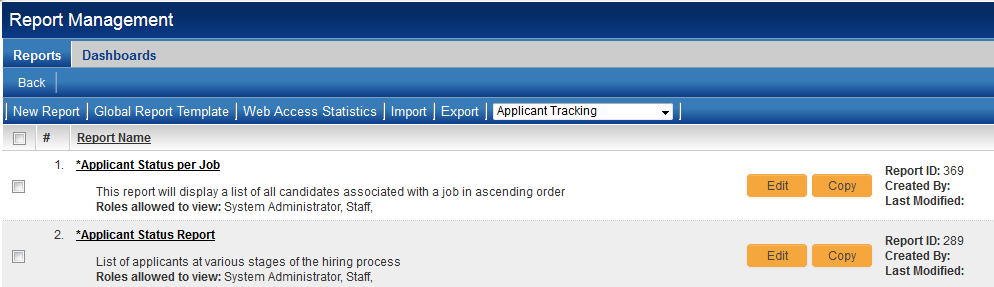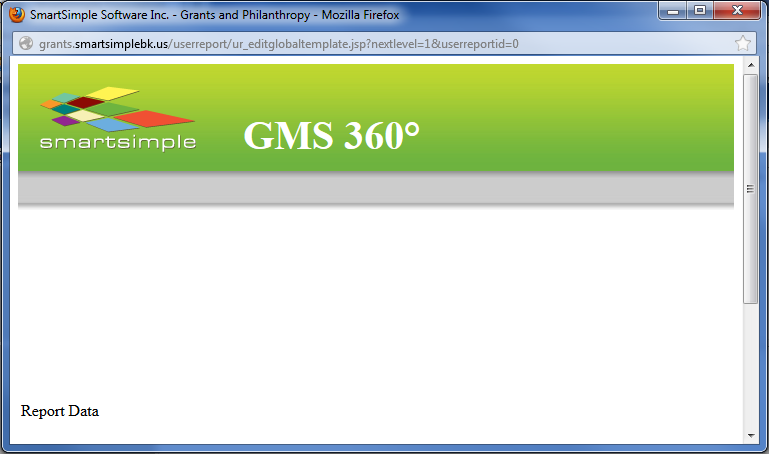Difference between revisions of "Global Report Template"
| Line 1: | Line 1: | ||
| + | =Overview= | ||
| + | |||
| + | The '''Global Report Template '''allows [[SmartSimple]] [[Global User Administrator|administrators]] to add an HTML header and footer to all reports in their system, in order to personalize the display of their organization's data. | ||
| + | |||
| + | You can access the '''Global Report Template '''with the following steps: | ||
| + | |||
| + | 1. Click on the 9-square menu icon on the top right of your page. | ||
| + | |||
| + | :: {{Icon-Menu}} | ||
| + | |||
| + | 2. Under the heading '''Tools, '''select '''Reports.''' | ||
| + | |||
| + | 3. The list of reports available to you in the system will be displayed. The second tab is labelled '''Global Report Template '''- click this tab to begin customizing your report header and footer. | ||
| + | |||
| + | :: [[File:Global report template.png|700px|border]] | ||
| + | |||
The Global Report Template allows SmartSimple administrators to add an HTML header and footer to all reports in their system, in order to personalize the display of their organization's data. | The Global Report Template allows SmartSimple administrators to add an HTML header and footer to all reports in their system, in order to personalize the display of their organization's data. | ||
| Line 6: | Line 22: | ||
To access the Global Report Template, take the following steps: | To access the Global Report Template, take the following steps: | ||
| + | |||
# From the left-hand [[Administration Interface|administration menu]], under the [[Administration_Interface#Communications_Menu|Communications]] heading, choose the hyperlink for '''View Reports'''. | # From the left-hand [[Administration Interface|administration menu]], under the [[Administration_Interface#Communications_Menu|Communications]] heading, choose the hyperlink for '''View Reports'''. | ||
# Click on the '''Global Report Template''' tab (to the right of the New Report tab). | # Click on the '''Global Report Template''' tab (to the right of the New Report tab). | ||
| − | You will see the following screen:<br> | + | You will see the following screen:<br /> |
[[Image:GlobalReportTemplate.PNG|link=]] | [[Image:GlobalReportTemplate.PNG|link=]] | ||
By including HTML code, you can personalize the header and footer that will display on the page when a report is run or previewed. | By including HTML code, you can personalize the header and footer that will display on the page when a report is run or previewed. | ||
| − | Clicking on the {{PreviewButton}} button will generate a preview of the report template:< | + | Clicking on the {{PreviewButton}} button will generate a preview of the report template:<br /> |
| − | [[Image:GlobalReportTemplatePreview.PNG|link=]]< | + | [[Image:GlobalReportTemplatePreview.PNG|link=]]<br /> |
The header and footer defined on this page will be applied to all reports by default. | The header and footer defined on this page will be applied to all reports by default. | ||
| − | You can exempt individual reports from the Global Report Template by selecting the "Disable Global Template" option on the report's Edit Report page:<br> | + | You can exempt individual reports from the Global Report Template by selecting the "Disable Global Template" option on the report's Edit Report page:<br /> |
[[Image:GlobalReportTemplate2.png|link=]] | [[Image:GlobalReportTemplate2.png|link=]] | ||
| + | |||
Revision as of 09:02, 9 July 2019
=Overview=
The Global Report Template allows SmartSimple administrators to add an HTML header and footer to all reports in their system, in order to personalize the display of their organization's data.
You can access the Global Report Template with the following steps:
1. Click on the 9-square menu icon on the top right of your page.
2. Under the heading Tools, select Reports.
3. The list of reports available to you in the system will be displayed. The second tab is labelled Global Report Template - click this tab to begin customizing your report header and footer.
The Global Report Template allows SmartSimple administrators to add an HTML header and footer to all reports in their system, in order to personalize the display of their organization's data.
The Global Report Template is accessed by clicking on the Global Report Template tab on the Report Management window.
To access the Global Report Template, take the following steps:
- From the left-hand administration menu, under the Communications heading, choose the hyperlink for View Reports.
- Click on the Global Report Template tab (to the right of the New Report tab).
You will see the following screen:
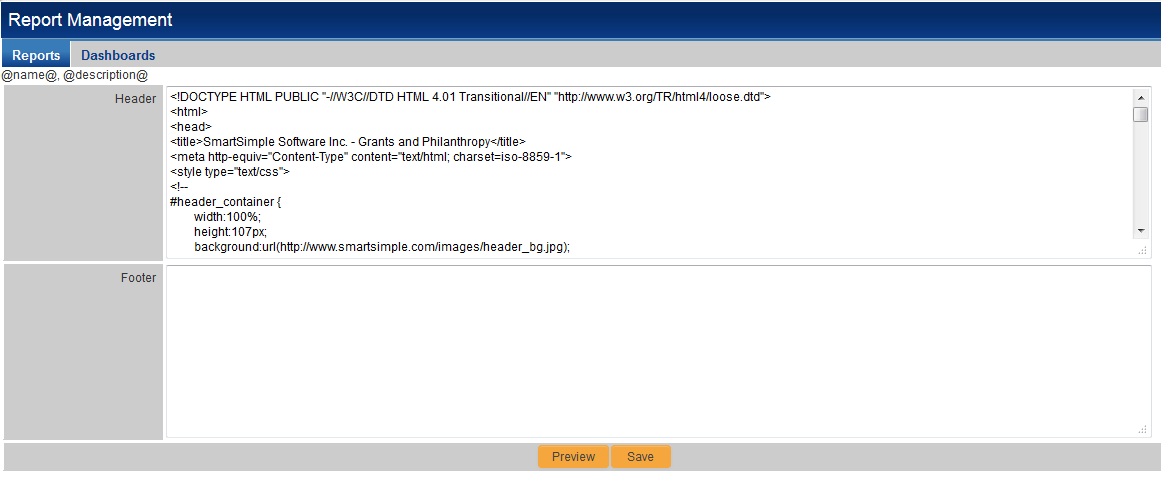
By including HTML code, you can personalize the header and footer that will display on the page when a report is run or previewed.
Clicking on the button will generate a preview of the report template:
The header and footer defined on this page will be applied to all reports by default.
You can exempt individual reports from the Global Report Template by selecting the "Disable Global Template" option on the report's Edit Report page:
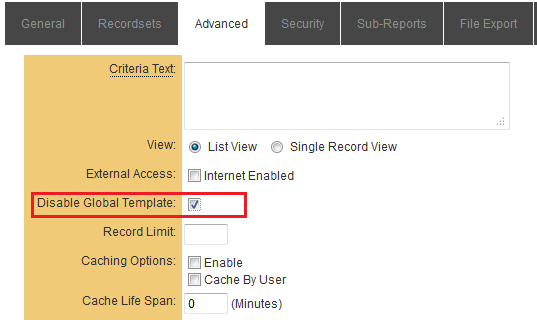
- From the Report Management window, click on the Edit icon (
 ) next to the report that you want to exempt from the Global Template.
) next to the report that you want to exempt from the Global Template. - From the Edit Report page, click on the Advanced tab.
- Select the "Disable Global Template" option.
- Hit Save.