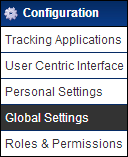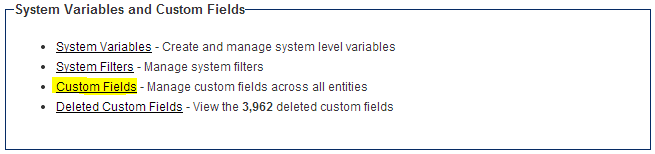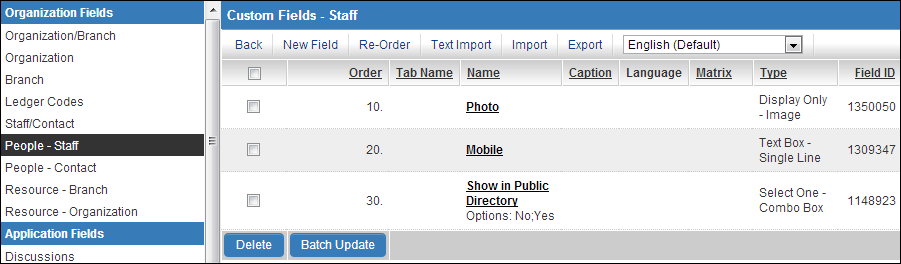Difference between revisions of "Translation Import/Export"
From SmartWiki
Lorena Ruiz (talk | contribs) |
Lorena Ruiz (talk | contribs) |
||
| Line 11: | Line 11: | ||
# With a language other than English (Default) selected you will notice the ''Import'' and ''Export'' tabs have now changed to ''Translation Import'' and ''Translation Export''. | # With a language other than English (Default) selected you will notice the ''Import'' and ''Export'' tabs have now changed to ''Translation Import'' and ''Translation Export''. | ||
#: [[File:CFtranslate_imp-exp.png]] | #: [[File:CFtranslate_imp-exp.png]] | ||
| − | + | These tabs provide you the ability to export the existing field translation settings for the selected language in XML format, or import XML-formatted field translation settings. | |
[[Category:Translation]][[Category:Custom Fields]] | [[Category:Translation]][[Category:Custom Fields]] | ||
Revision as of 10:44, 12 November 2013
System Administrators are able to export Custom Fields translation settings as XML files and import Custom Fields translation setting files that are XML.
- Go to Global Settings
- Under System Variables and Custom Fields, click on the hyperlink for Custom Fields
- Using the left menu, select the Custom Fields you would like to translate. The associated custom fields will load within the main window once selected.
- Above the list of custom fields you will see a language dropdown selection field. Use this to select the language you wish to add translations for.
- With a language other than English (Default) selected you will notice the Import and Export tabs have now changed to Translation Import and Translation Export.
These tabs provide you the ability to export the existing field translation settings for the selected language in XML format, or import XML-formatted field translation settings.