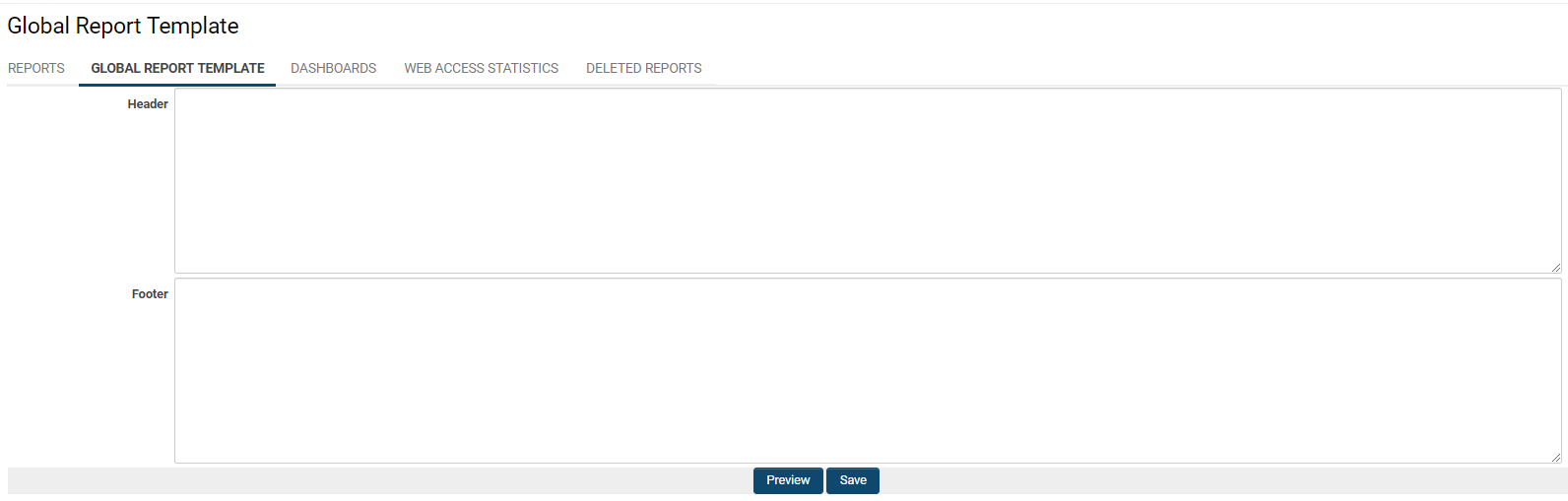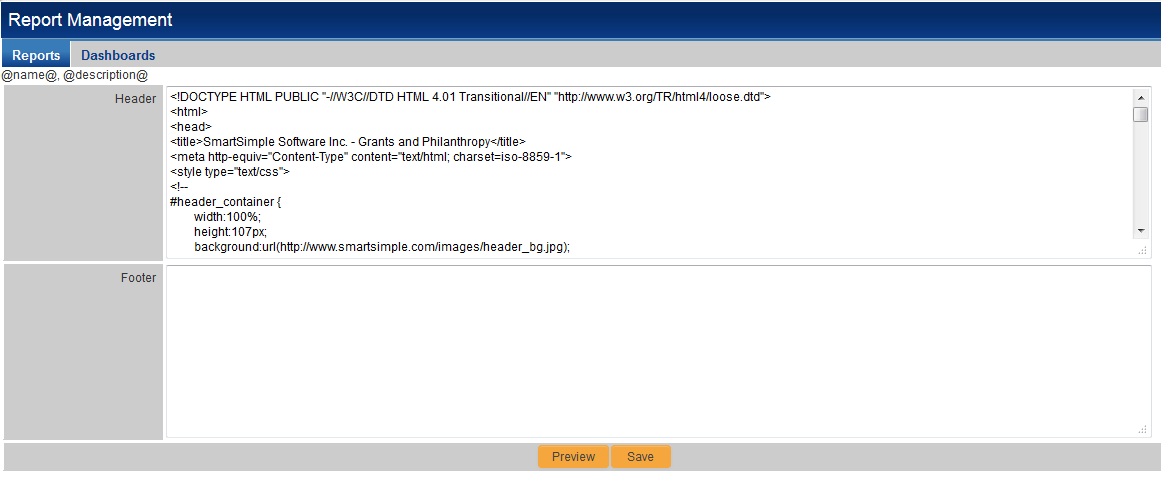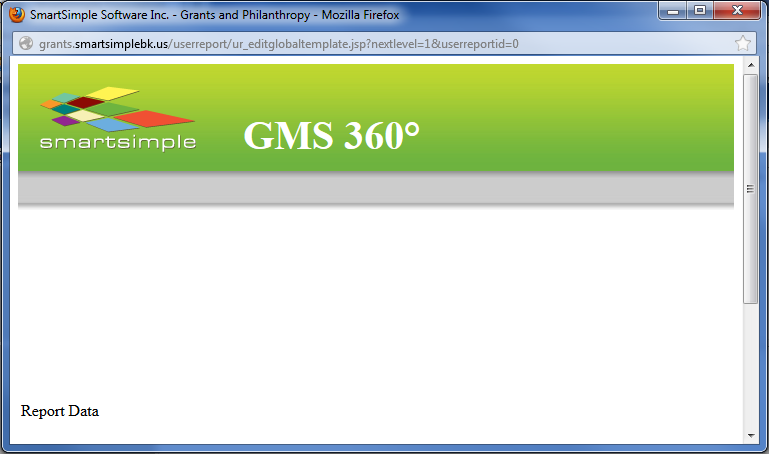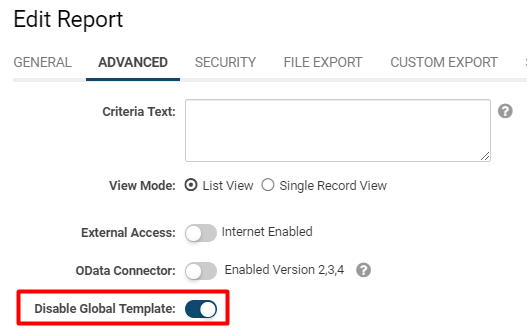Difference between revisions of "Global Report Template"
| (5 intermediate revisions by the same user not shown) | |||
| Line 9: | Line 9: | ||
:: {{Icon-Menu}} | :: {{Icon-Menu}} | ||
2. Under the heading '''Tools, '''select '''Reports.''' | 2. Under the heading '''Tools, '''select '''Reports.''' | ||
| + | |||
3. The list of reports available to you in the system will be displayed. The second tab is labelled '''Global Report Template '''- click this tab to begin customizing your report header and footer. | 3. The list of reports available to you in the system will be displayed. The second tab is labelled '''Global Report Template '''- click this tab to begin customizing your report header and footer. | ||
| Line 16: | Line 17: | ||
:: [[File:Global report template blank.png|thumb|none|800px|Blank Global Report Template]] | :: [[File:Global report template blank.png|thumb|none|800px|Blank Global Report Template]] | ||
| + | : | ||
| + | :* The two buttons at the bottom allow you to '''Preview '''what the HTML of your header and footer will look like, or '''Save '''the content so that the header and footer will appear with your reports. | ||
| + | :* By default, the header and footer defined on the Global Report Template will be applied to all reports. This means that the header and footer created with the Global Report Template will appear whenever a [[Reports|report]] is run or previewed. | ||
| + | |||
| + | ===Example of a Global Report Template=== | ||
| + | [[Image:GlobalReportTemplate.PNG|thumb|none|link=|600px|Example of HTML inserted into Header text box in the Global Report Template]] | ||
| + | |||
| + | By including HTML code, you can personalize the header and footer that will display on the page when a report is run or previewed. | ||
| − | + | Clicking on the {{PreviewButton}} button will generate a preview of the report template:<br data-attributes="%20/"> | |
| − | + | [[Image:GlobalReportTemplatePreview.PNG|thumb|none|link=|600px|Header preview, designed from HTML in the Global Report Template]] | |
| − | + | ===Exempting Individual Reports=== | |
| + | You are able to exempt individual reports from the '''Global Report Template''' by selecting the '''Disable Global Template''' option on the report's '''Edit Report''' page. | ||
| − | + | 1. Click on the 9-square menu icon on the top right of your page. | |
| + | |||
| + | :: {{Icon-Menu}} | ||
| + | 2. Under the heading '''Tools, '''click on '''Reports.''' | ||
| − | + | 3. The reports available to you in your SmartSimple system will be displayed as a list. Click on the '''pencil icon''' next to the name of the report that you would like to '''Disable Global Template '''for. | |
| − | |||
| − | |||
| − | You | + | You will be brought to the '''Edit Report '''page. |
| − | |||
| + | 4. Click into the second tab, labelled '''Advanced.''' | ||
| + | 5. Scroll down until you find '''Disable Global Template'''; toggle this function to disable the global template. | ||
| − | : | + | :: [[File:Disable global template.png|thumb|none|400px|Disable Global Template function from Advanced Settings when editing a report]] |
| − | + | 6. Click '''Save.''' | |
| − | |||
| − | |||
==See Also== | ==See Also== | ||
| − | + | * [{Template Page]] | |
| + | * [[Report Template]] | ||
| + | |||
[[Category:Reports]] | [[Category:Reports]] | ||
Latest revision as of 09:45, 9 July 2019
Contents
Overview
The Global Report Template allows SmartSimple administrators to add an HTML header and footer to all reports in their system, in order to personalize the display of their organization's data.
Accessing the Global Report Template
You can access the Global Report Template with the following steps:
1. Click on the 9-square menu icon on the top right of your page.
2. Under the heading Tools, select Reports.
3. The list of reports available to you in the system will be displayed. The second tab is labelled Global Report Template - click this tab to begin customizing your report header and footer.
Using the Global Report Template
The Global Report Template is split up into two text boxes - for the Header of your reports, and the other for the Footer. In order to create these universal report header and footers, simply enter HTML into the respective text boxes.
-
- The two buttons at the bottom allow you to Preview what the HTML of your header and footer will look like, or Save the content so that the header and footer will appear with your reports.
- By default, the header and footer defined on the Global Report Template will be applied to all reports. This means that the header and footer created with the Global Report Template will appear whenever a report is run or previewed.
Example of a Global Report Template
By including HTML code, you can personalize the header and footer that will display on the page when a report is run or previewed.
Clicking on the button will generate a preview of the report template:
Exempting Individual Reports
You are able to exempt individual reports from the Global Report Template by selecting the Disable Global Template option on the report's Edit Report page.
1. Click on the 9-square menu icon on the top right of your page.
2. Under the heading Tools, click on Reports.
3. The reports available to you in your SmartSimple system will be displayed as a list. Click on the pencil icon next to the name of the report that you would like to Disable Global Template for.
You will be brought to the Edit Report page.
4. Click into the second tab, labelled Advanced.
5. Scroll down until you find Disable Global Template; toggle this function to disable the global template.
6. Click Save.
See Also
- [{Template Page]]
- Report Template