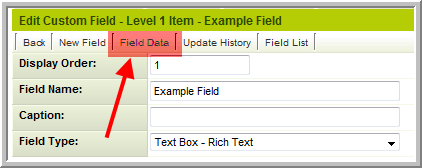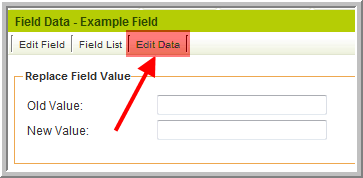Difference between revisions of "Edit Data"
From SmartWiki
| Line 3: | Line 3: | ||
This feature applies to any type of [[Custom Field]], but is generally only necessary for the situation described below: | This feature applies to any type of [[Custom Field]], but is generally only necessary for the situation described below: | ||
| − | * When using [[Custom Field Type: Text – Rich Text|Rich Text Fields]], pasting complex HTML in the field | + | * When using [[Custom Field Type: Text – Rich Text|Rich Text Fields]], pasting complex HTML in the field can sometime prevent the page from being displayed correctly. Occasionally the faulty data can render the '''Save''' button inoperable, which makes it impossible save the record and therefore to remove the faulty data in the field. |
| − | * '''Edit Data''' makes it possible to edit the data in the field without actually viewing the | + | * '''Edit Data''' makes it possible to edit the faulty data in the field without actually viewing the record. This is done via the settings page of the [[Custom Field]] concerned. |
Revision as of 15:40, 7 October 2009
Edit Data is a function available within the Field Data option on Custom Fields that store data.
This feature applies to any type of Custom Field, but is generally only necessary for the situation described below:
- When using Rich Text Fields, pasting complex HTML in the field can sometime prevent the page from being displayed correctly. Occasionally the faulty data can render the Save button inoperable, which makes it impossible save the record and therefore to remove the faulty data in the field.
- Edit Data makes it possible to edit the faulty data in the field without actually viewing the record. This is done via the settings page of the Custom Field concerned.
Procedure
- Open the settings page for the Custom Field impacted
- Select Field Data
- Then select Edit Data
- When prompted enter the opportunityid (Level 1) or eventid (Levels 2 & 3) for the relevant record and a pop-up window will appear allowing you to directly edit the data in the selected field for that record.